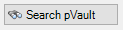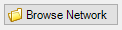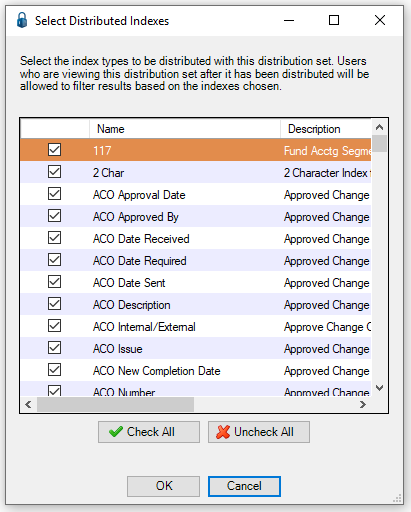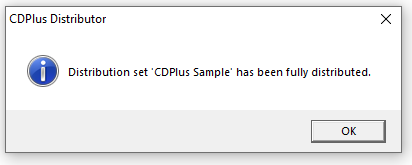The CDPlus Module allows documents selected from pVault® or from company system files and distribute them through a CD or DVD disk.
Creating a Distribution Package
1.From the ribbon toolbar, click Distribute.
2.Click CD Plus, ![]() .
.
The Choose Distribution Set window similar to the following displays:
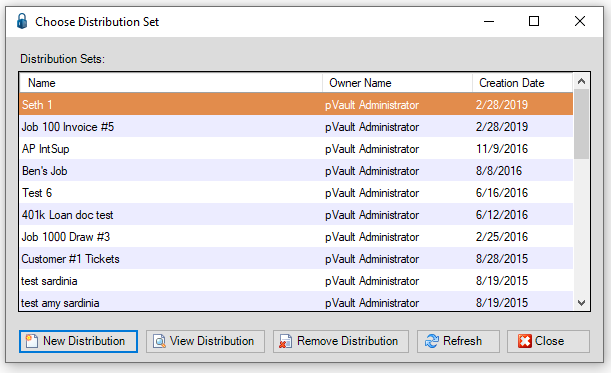
|
Click to create a new distribution in CD Plus. |
|
Click to examine and edit a current distribution. |
|
Click to remove a selected distribution. |
|
Click to reload the distribution list. |
|
Click to close the Choose Distribution Set window. |
3.Click New Distribution.
The CDPlus – Distribution Set window displays:
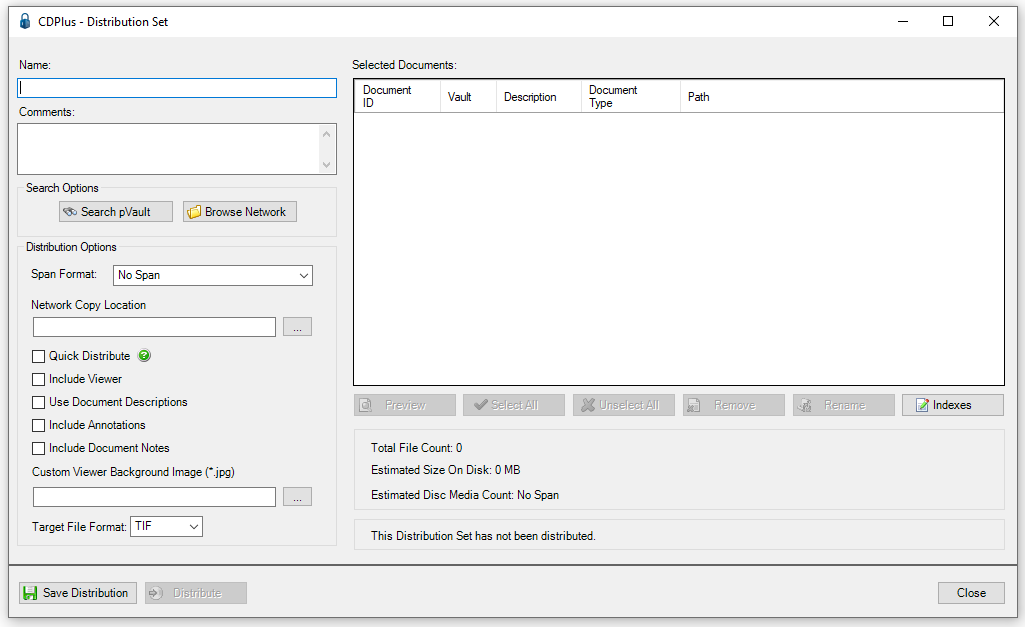
4.In the Name field, enter the name of the distribution.
Important: This is how the distribution will be identified when CD Plus is reaccessed.
5.In the Comments text box, enter any information that will further define the distribution.
Search Options
|
Click here to search pVault® files to retrieve the documents to distribute. |
|
Click here to search system network files to retrieve the documents to distribute. |
Distribution Options (formatting specifications)
Span Format |
Select an entry from the dropdown list, based on the disc to which the distribution is be copied. |
Network Copy Location |
Set a system location where the distribution information will be stored. |
Quick Distribute |
Click to move the files onto the CD or removable media device in the pVault® default format. |
Include Viewer |
Check this if the CDPlus viewer should be included in the distribution. |
Use Document Descriptions |
Click this to use document descriptions. |
Include Annotations |
Click this to include annotations. |
Include Document Notes |
Click this to include document notes. |
Customer Viewer Background Image (*.jpg) |
Click the ellipsis, |
Target File Format |
Click to convert all the selected files into one of two types listed in the dropdown: TIF or PDF. |
When the documents are selected, they display in the Selected Documents pane.
|
Click to open the file in the pVault® viewer. |
|
Click to highlight all the documents listed in the Selected Documents pane. |
|
Click to clear the highlight on selected documents. |
|
Click to remove selected document(s). |
|
lick to rename the selected document. |
|
Click to access the Select Distributed Indexes dialog box similar to the following: Select specific indexes to accompany the distribution. |
|
Click to save the selected options and documents. |
|
Click to distribute the documents. |
|
Click to close the CDPlus - Distribution Set window. |
CDPlus Viewer
The CDPlus Viewer can be accessed by going to the Network Copy Location that was set up with the distribution.
1.From the copy location, click CDPlusStart.
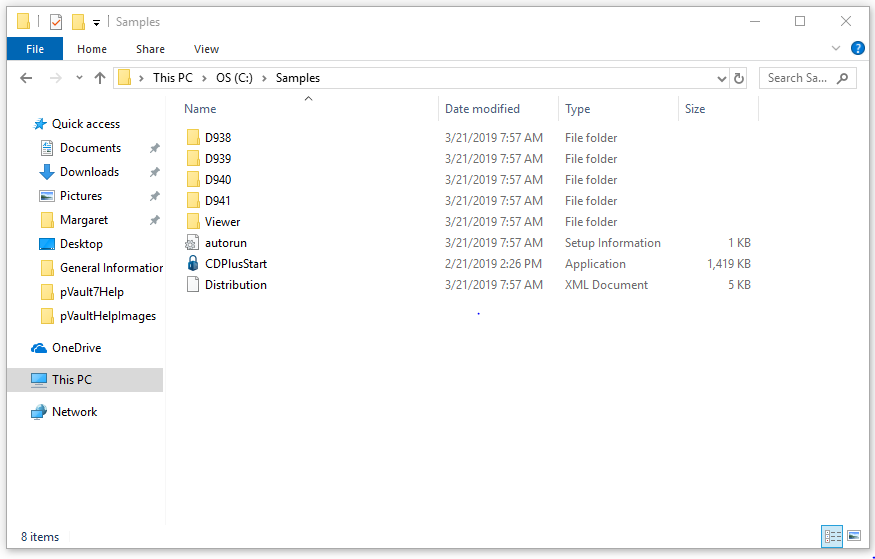
This loads the CD Plus Viewer.
2.Click CDPlusStart.
The CDPlus Document Viewer screen similar to the following displays:
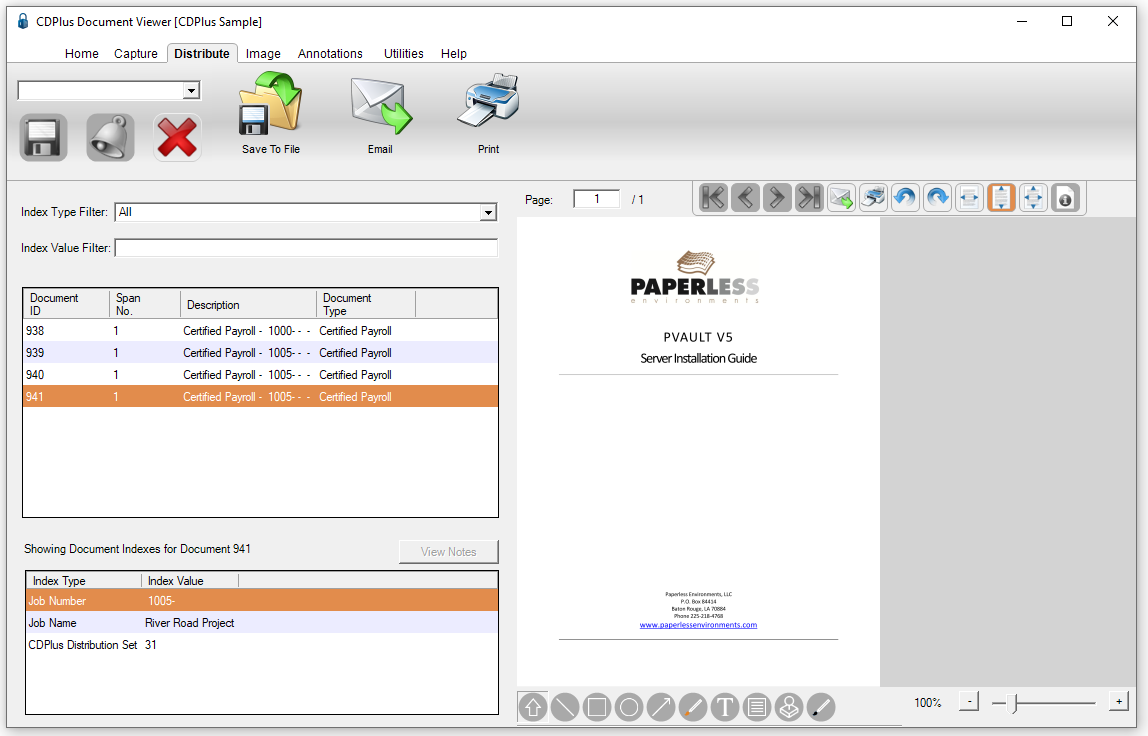
From this screen documents in the distribution can be filtered by Index Type.
Print and email options are available both through icons on the visible Distribute toolbar as well as the Annotations toolbar (also located on the Retrieve toolbar).