1.From the ribbon toolbar, click Home.
1.Click Community,![]()
The following window displays:
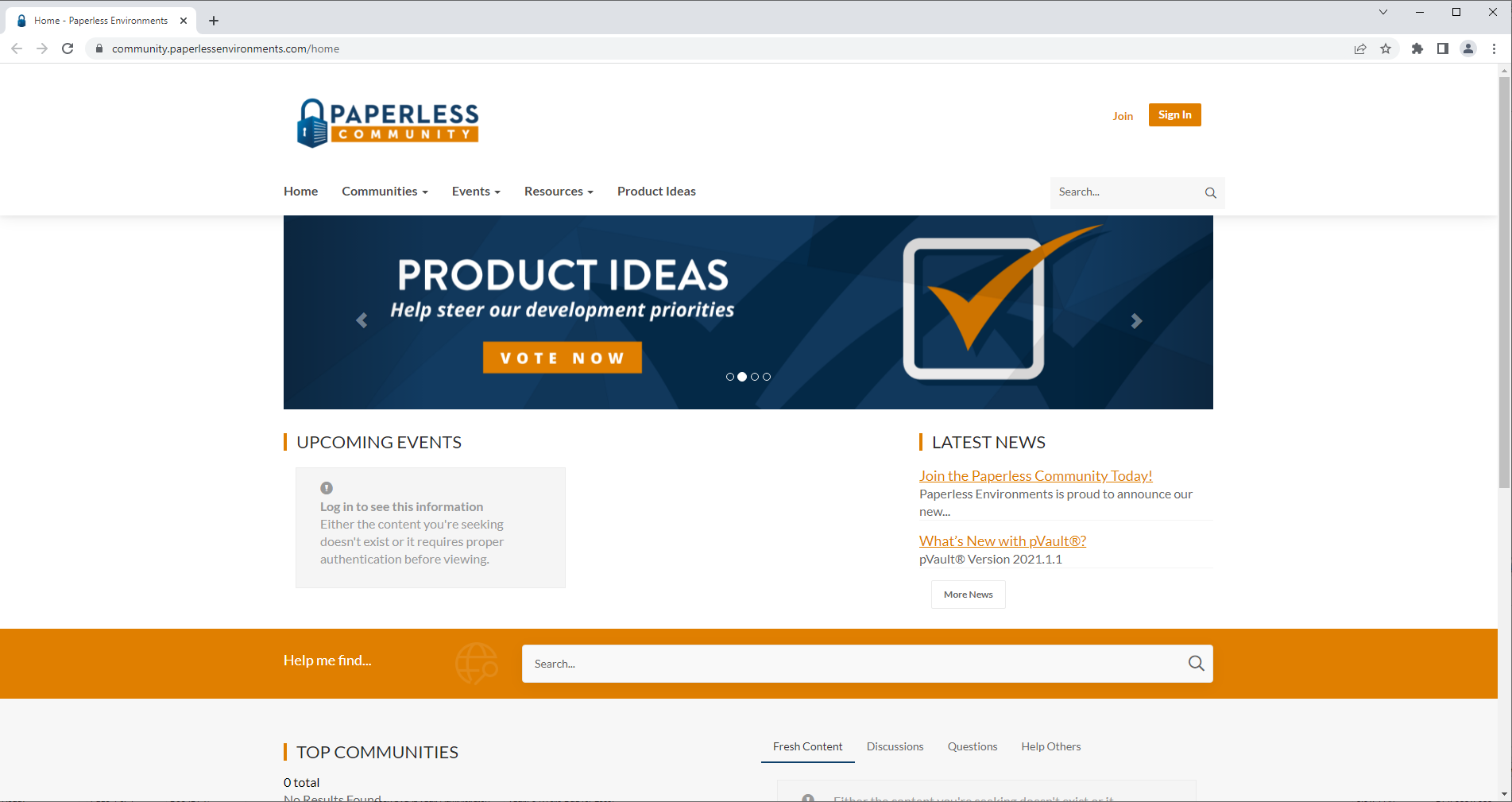
1.As a New user, click Join.
The LOGIN OR REGISTER screen displays:
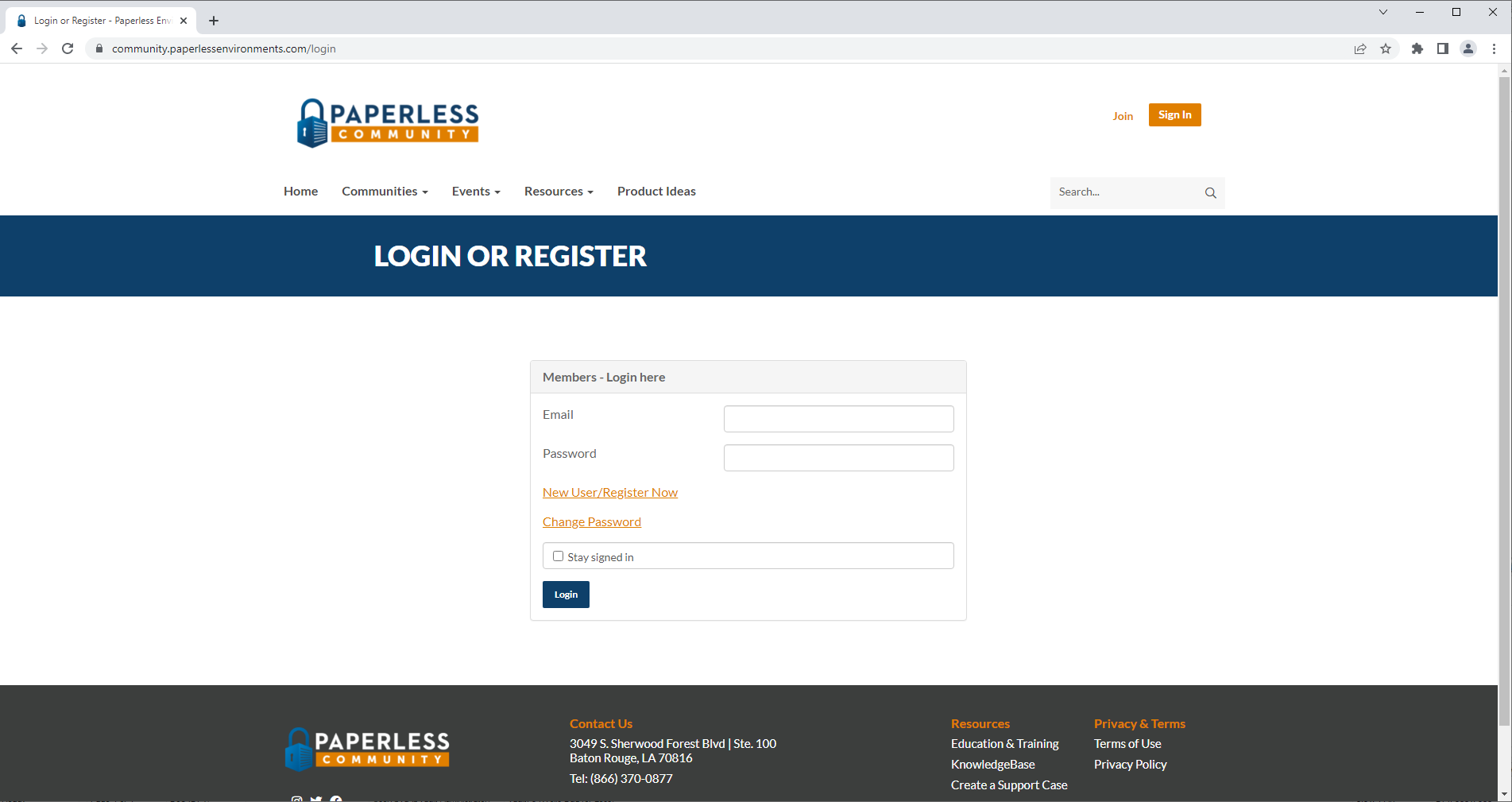
1.As a first time user, click New User/Register Now.
If you have signed up previously, in the Email and Password fields enter the applicable information and click Login.
For a new user, the following Create an account window displays:
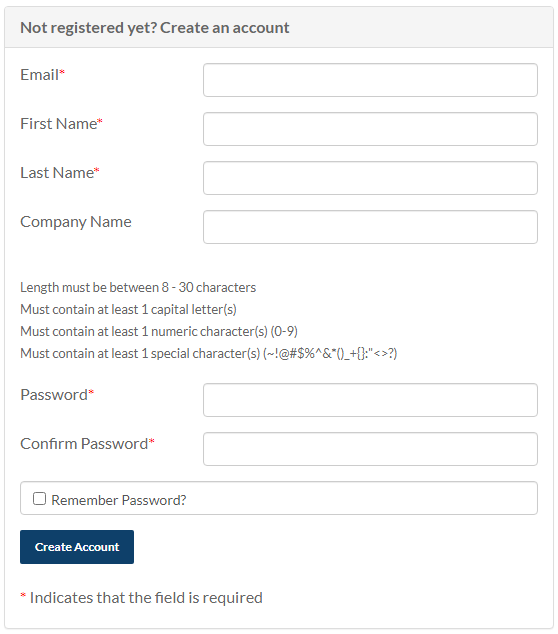
2.Enter your email in the Email field. This is a required field.
3.Enter your first name in the First Name field. This is a required field.
4.Enter your last name in the Last Name field. This is a required field.
5.Enter your company name in the Company Name field.
6.Enter a password in the Password. This is a required field.
7. Re-enter the same password in the Confirm Password field. This is a required field.
1. Click Create Account.
A message similar to the following displays on the screen:
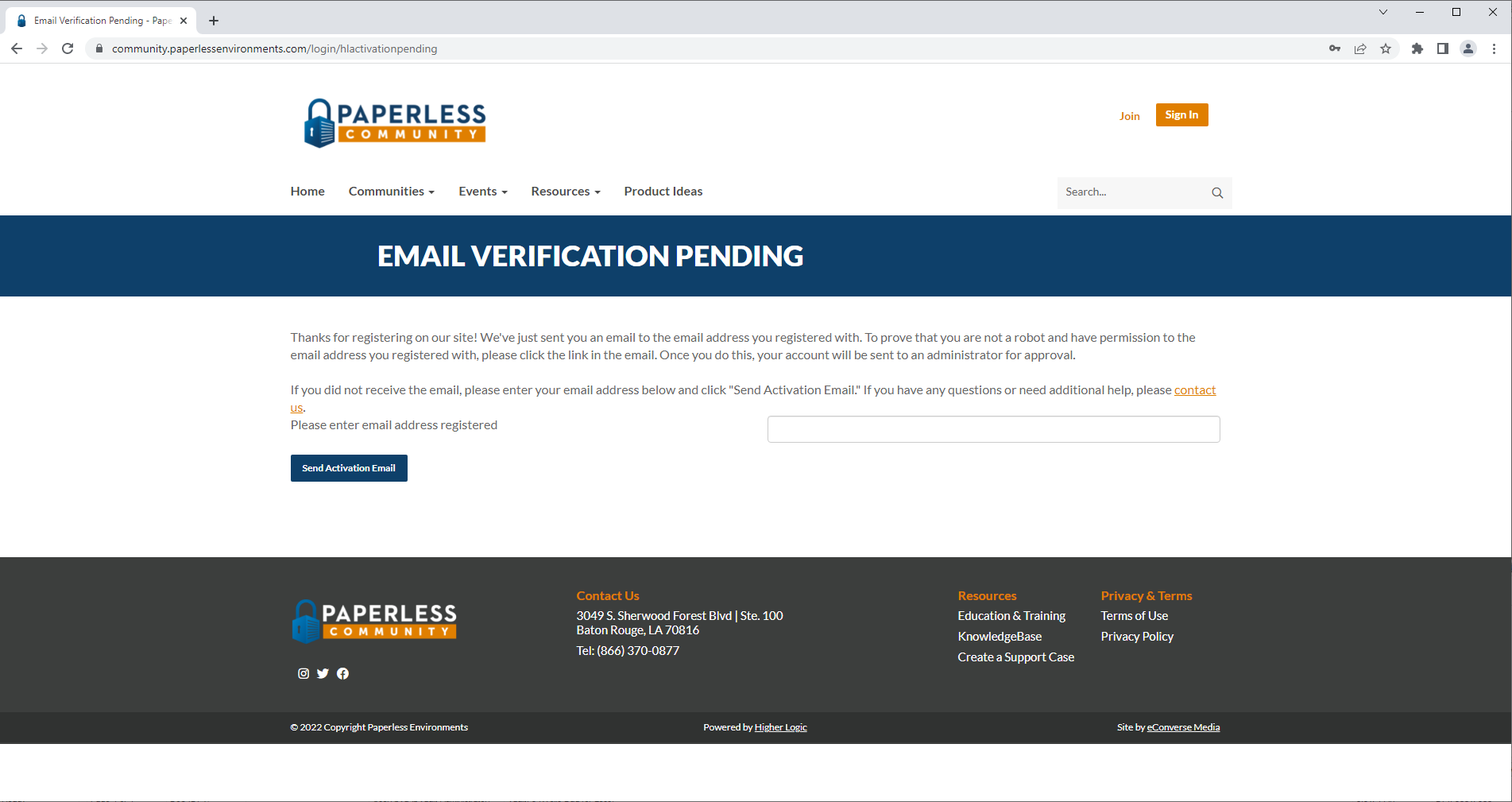
An Action Required to Activate your community.paperlessenvironments.com profile email including the following text displays in your inbox:

8. Click the link in the email.
The following notification displays on the screen:
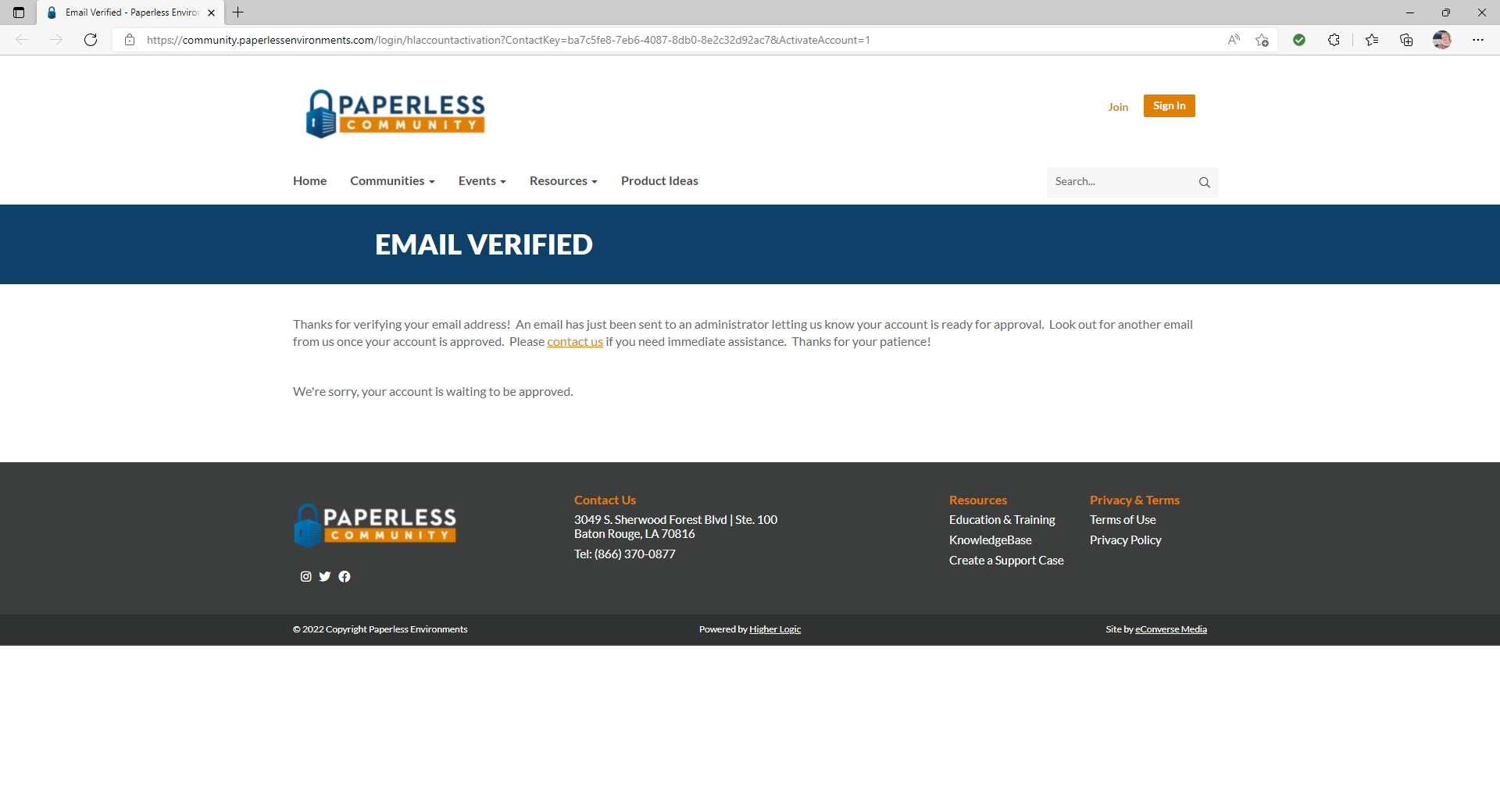
9. Watch for Your Paperless Environments Account Approved email to arrive.
10. Click the link in the email to update your profile and begin your interaction with the Community.