For information on setting up snapshot requirements, click here.
If snapshots are not set up to be taken automatically, and if the Processor is either prompted by coding to take a snapshot or determines that a snapshot should be taken, access Take Snapshot to get a picture of a document.
1.From the ribbon toolbar, click Utilities.
2.Click Take Snapshot, ![]() .
.
Snapshots are copies of indexed documents made before or after new changes are saved. They are used to keep a "revision" history of a document. Document types can be configured by Administrators; snapshots are Manual, Prompted or Automatic.
oIf the Administrator selected Manual (this is the pVault® system default), the Processor must manually click Take Snapshot to take a snapshot of the document currently being viewed.
oIf the Administrator selected Prompt, the Processor will be prompted each time an alerted document is saved. The user must respond with either Yes or No.
oIf the Administrator selected Automatic, no intervention is required. pVault® will systematically take a snapshot every time an altered document is saved.
Manual Snapshots
If the document type snapshot option is set to Manual, the Processor determines when to take a snapshot.
1.From the ribbon toolbar, click Utilities.
2.Click Take Snapshot, .
.
A Take Snapshot dialog box similar to the following displays:
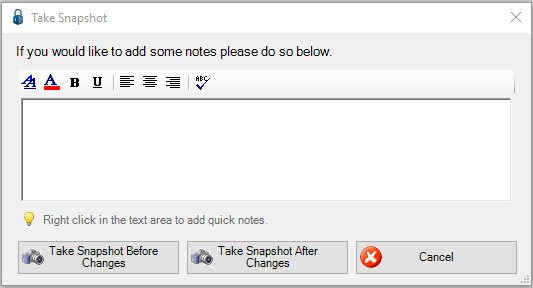
3.To include a note concerning the snapshot or the reason for it, enter the note in the text box.
Note: A note is optional.
4.Determine if the snapshot should be of the original document (Take Snapshot Before Changes), after the document was revised (Take Snapshot After Changes) or both before and after.
Important: For a snapshot after the document was revised, save the changes to the document first.
Prompted Snapshots
If the document type snapshot option is set to Prompt, every time a save is made of the document, the following prompt displays:
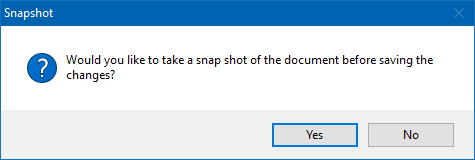
The user must reply Yes (taking a snapshot) or No (not taking a snapshot).
Automatic Snapshots
If the document types are set up with the snapshot option set to “Automatic”, a snapshot of the file is taken before every change is saved. No prompts generate to the user.