1.From the ribbon toolbar, click Utilities.
2.Click Document Info,  .
.
The Document Information dialog box similar to the following displays with the Document tab active:
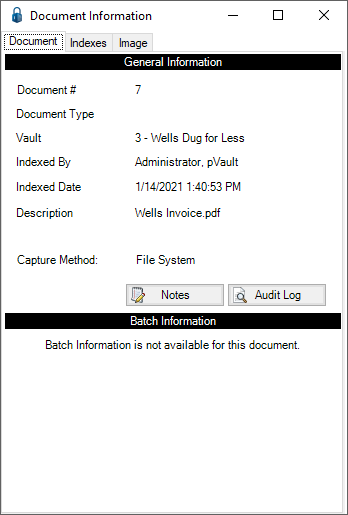
The Document tab displays General Information and Batch Information of the document.
There are three tabs for viewing a current document's general, batch, index and image information:
Document
Indexes
Image
Invoice Details
The Invoice Details icon only displays if the document being viewed is an AP Invoice document type.
Click the icon to generate an Invoice Detail Report.
Users can insert notes on a document.
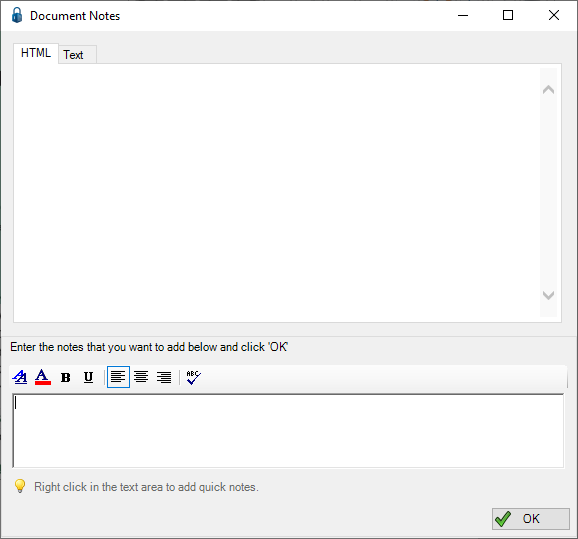
The top portion of the screen displays notes currently associated with the document.
pVault® logs the notes on the document and generates a time stamp in addition to documenting the user ID of the person who entered the note.
Notes can be entered on this screen or they can be entered through other optional modules such as APFlow™ or Document Routing.
Audit Log
pVault® keeps a complete audit log of all actions taken on a document from the moment it is indexed and stored in the system to the time it is deleted.
Use this report to identify who has accessed the document and determine what actions were taken.
To view the Document Audit Log report, click the Audit Log icon to generate a Crystal Report.
The Indexes tab displays document index information currently associated with the document.
The Image tab displays the detailed image information.