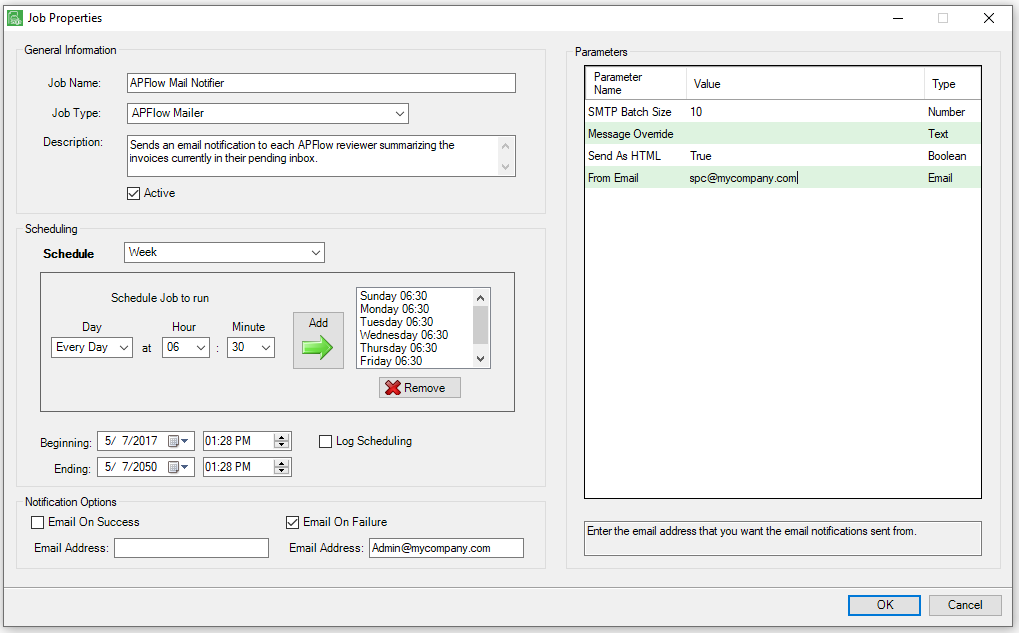The APFlow™ Mailer job poll job sends an email notification to every APFlow™ reviewer with a summary of the unapproved invoices currently in their Approve Invoices inbox.
1.From the ribbon toolbar, click Administration.
2.Click Job Poll,  .
.
The Job Poll Configuration screen similar to the following displays:
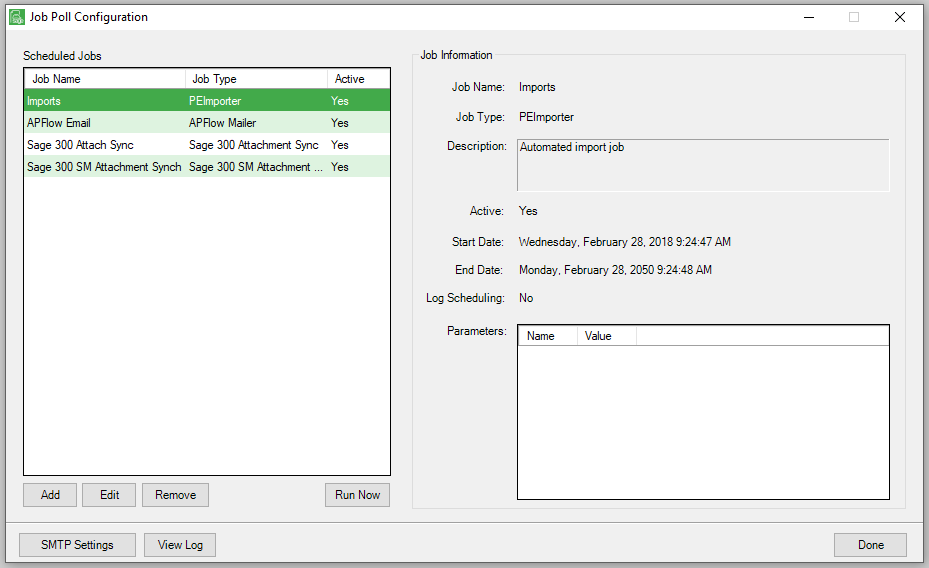
3.Click Add.
The Job Properties screen similar to the following displays:
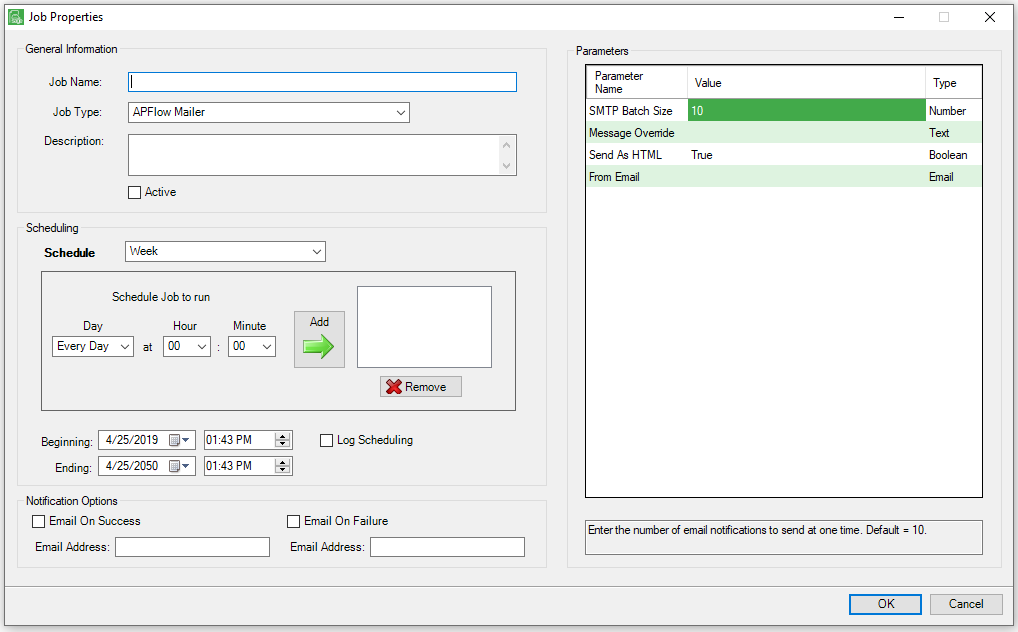
Job Name |
Give the job a meaningful name. |
Job Type |
Select APFlow™ Mailer from the Job Type dropdown list. |
Description |
Enter a description for the job. |
Active |
Click the Active check box to mark the job as Active. Important: If the Active check box is not selected, the job will not run. |
Schedule |
Determine how often the job should run. (every minute, hour, week, month, year) |
Schedule Job to run |
Depending on the schedule type, choose when the job should run. |
Beginning/Ending |
Set a beginning date and an ending date to run the job. |
Email on Success |
Check this box and enter an email address where an email will be sent if the job is successful. |
Email on Failure |
Check this box and enter an email address where an email will be sent if the job fails. |
SMTP Batch Size |
Set the number of messages that will be sent to the SMTP server at a time. The default is 10. |
Message Override |
The job poll job runs a SQL stored procedure to gather the data, format the messages, and send them to the SMTP server. The name of the default stored procedure is dbo.sp_Message_Invoices. |
Send as HTML |
Select True to send email notifications in HTML format. |
From Email |
Enter the email address from which the email notifications are sent. Important: The user name set up in the SMTP settings must have rights to send emails as the user name entered here. |
4.Click OK to save the job.
5.On the Sage Paperless Server Dashboard, click the Poll Service tab and make sure the Job Poll Service is installed and running.
Note: If the Job Poll Service is not running, the job will not run.