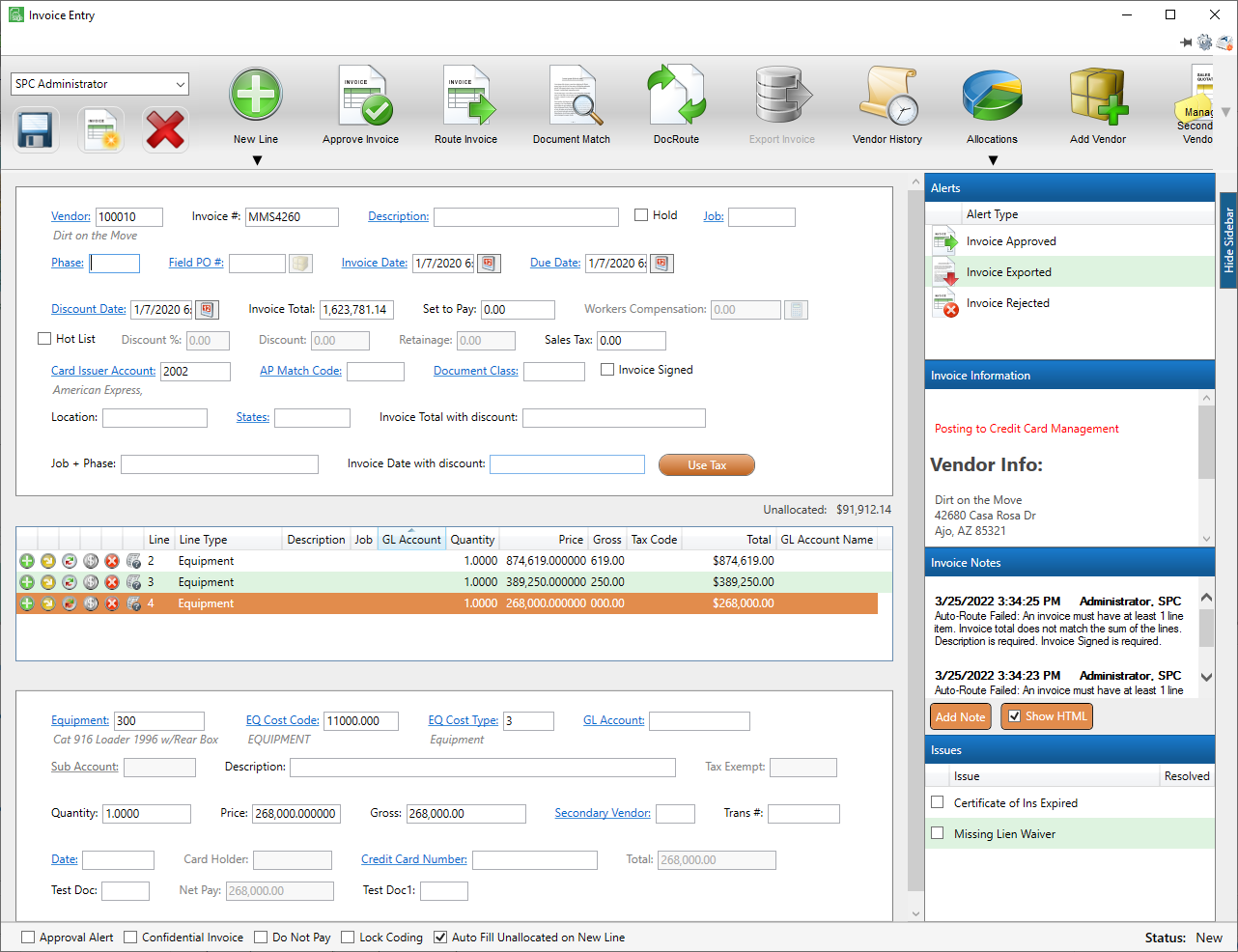Ordinarily, this header field is labeled Credit Card. When the associated Advanced Bridge setting, Enable Credit Card Management Integration, is set to True, this field is systematically relabeled to Card Issuer Account.
This integration process allows invoices that are identified as credit card transactions to be exported from Sage Paperless Construction directly into Sage 100's Credit Card Management module as credit card receipts instead of as regular invoices.
Populating the Card Issuer Account field on the invoice header determines that the invoice will post to Credit Card Management. Each line on the invoice posts as separate credit card receipt transactions and each lists individually in the Reconcile Credit Card Statement screen.
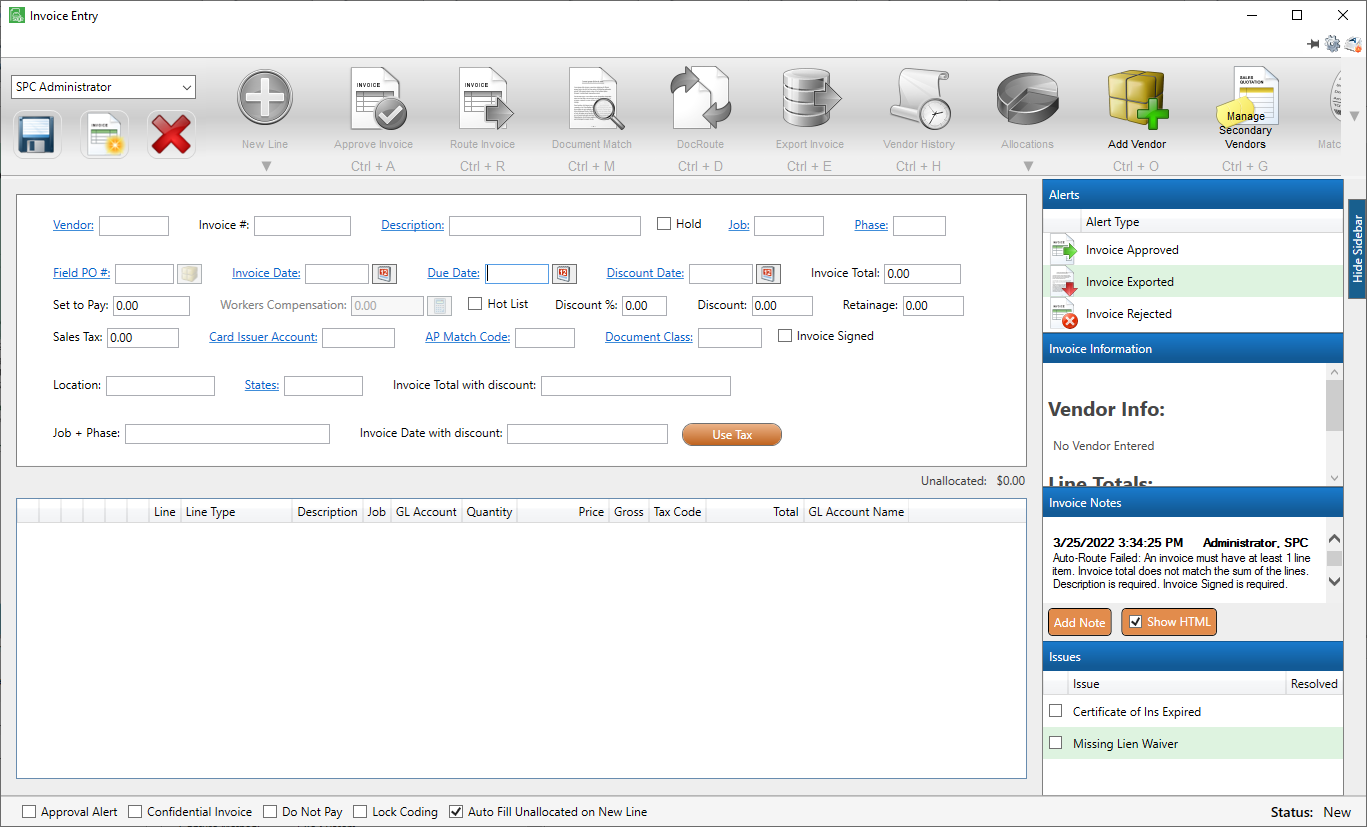
Invoices posting to Credit Card Management can only contain Job, Expense or Equipment line types.
If you select Purchase Order from the New Line dropdown, the following dialog box will display:
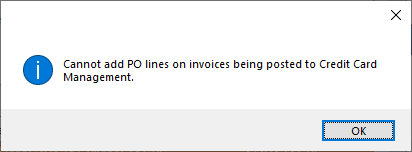
If you select Subcontract from the New Line dropdown, the following dialog box will display:
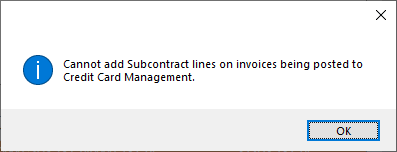
The following invoice header fields will be disabled when a card issuer account is selected:
•Discount
•Discount %
•Retainage
•Workers' Compensation
If you click the Secondary Payee button, the following dialog box will display:
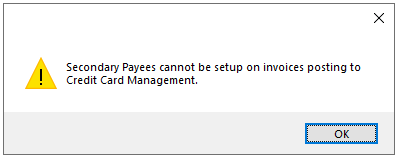
In addition, the following invoice detail fields will be disabled for the credit card transactions as coding to inventory is not supported for credit card receipts:
•Alpha Part #
•Location
•Part #
•Part Serial #
If any of those fields considered invalid has existing data when the Card Issuer Account field is populated, the following dialog box will display:
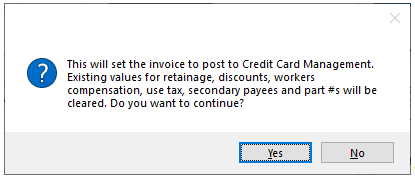
Click Yes to systematically remove the data and disable those fields.
Each line of the invoice will generate a credit card receipt which requires data in the following fields:
•Credit Card Holder (This field is systematically populated when the Credit Card Number field is selected.)
•Credit Card Number
•Description
•Transaction Date
•Transaction #
Note: Secondary Vendor is optional. If not supplied, the vendor's name will be used as the Payee on the receipt.
There is a visual indicator in the Invoice Information pane of the APFlow™ sidebar that identifies the current invoice as exporting directly into Sage 100's Credit Card Management module as credit card receipts instead of as regular accounts payable invoices: