Greenlight CM™ allows you to streamline the communication process with vendors and subcontractors who have not returned their lien waiver forms or other information. Email templates are used to add reports, documents and contracts so you can begin the communication process with non-compliant vendors.
1.From the ribbon toolbar, click Greenlight.
2.Click Greenlight, ![]() .
.
The main screen displays with the Dashboard tab active:

3.From the left navigation bar, click on the vendor.
The main screen displays with the Vendor Info tab active:
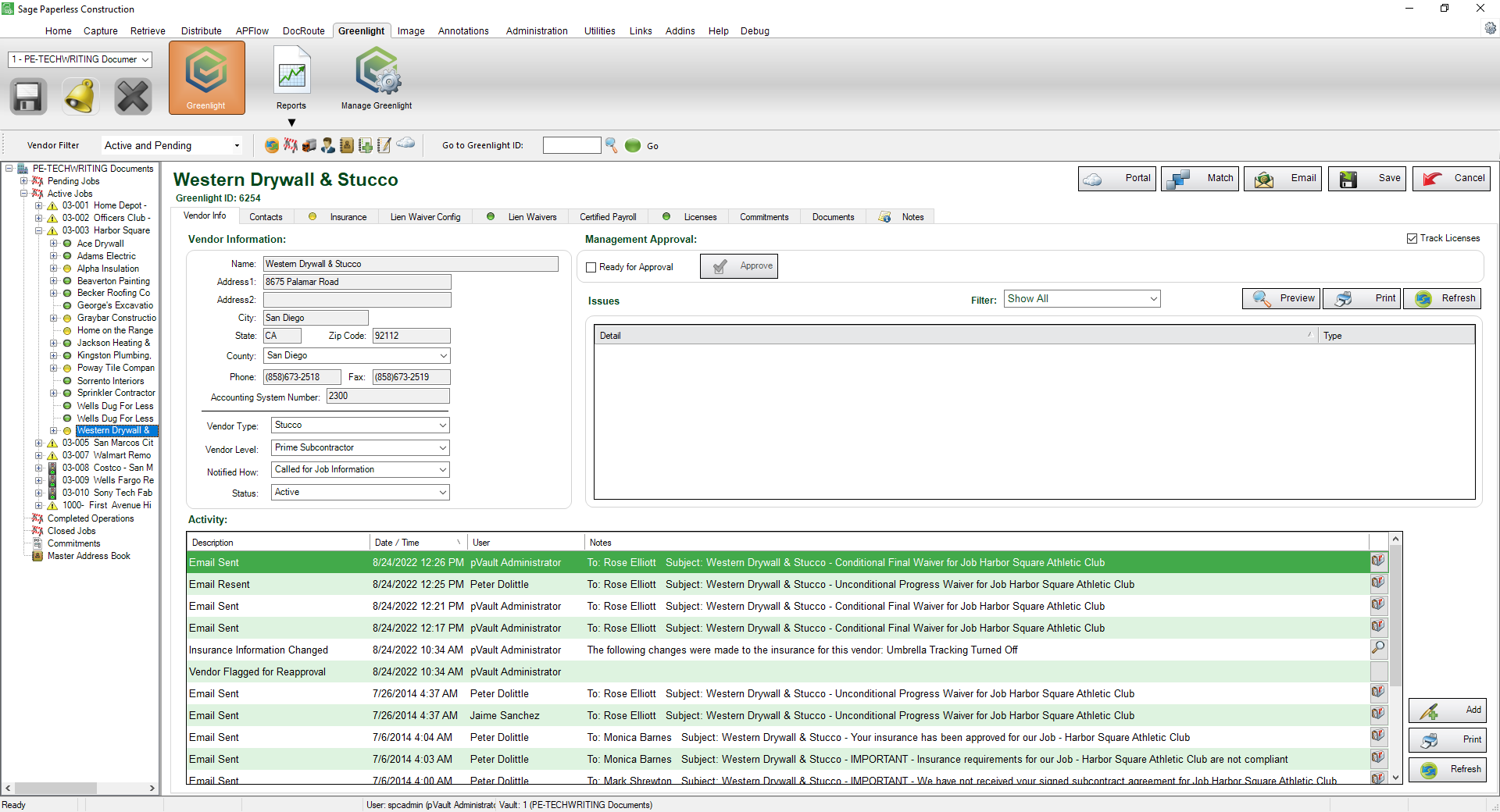
4.Click the Email button, 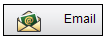 .
.
The Greenlight Email Form window similar to the following displays:
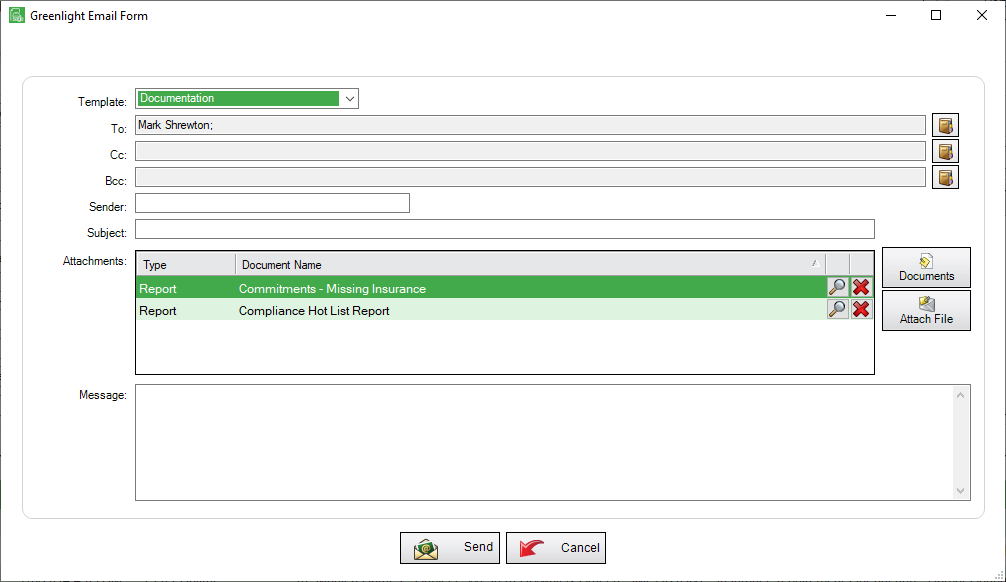
5.Use the Template field dropdown to select the appropriate email template.
The selected template will systematically include contacts with the designated roles.
Note: If necessary, add recipients by clicking on the book icon, ![]() , to access the Email Contact Lookup window.
, to access the Email Contact Lookup window.
6.In the Subject field, enter an email topic.
7.Click Documents,  , and/or Attach File,
, and/or Attach File,  , should you need to attach documents or files beyond what was systematically included.
, should you need to attach documents or files beyond what was systematically included.
8.In the Message text box, enter your email message.
9.Click Send, 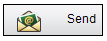 .
.