Some reports in the Sage Paperless Construction system have “drill-down” capability. While summary information displays on the main report, certain fields (identified by displaying in blue font) have detailed information that can be “drilled-down” to view.
Note: Not every report has detailed information available through "drill-down". If no labels on a report display in blue font, then no detailed information or image exists.
1.From the ribbon toolbar, click Retrieve.
2.Click Reports, ![]() .
.
The Reports screen similar to the following displays with the Reports tab active:
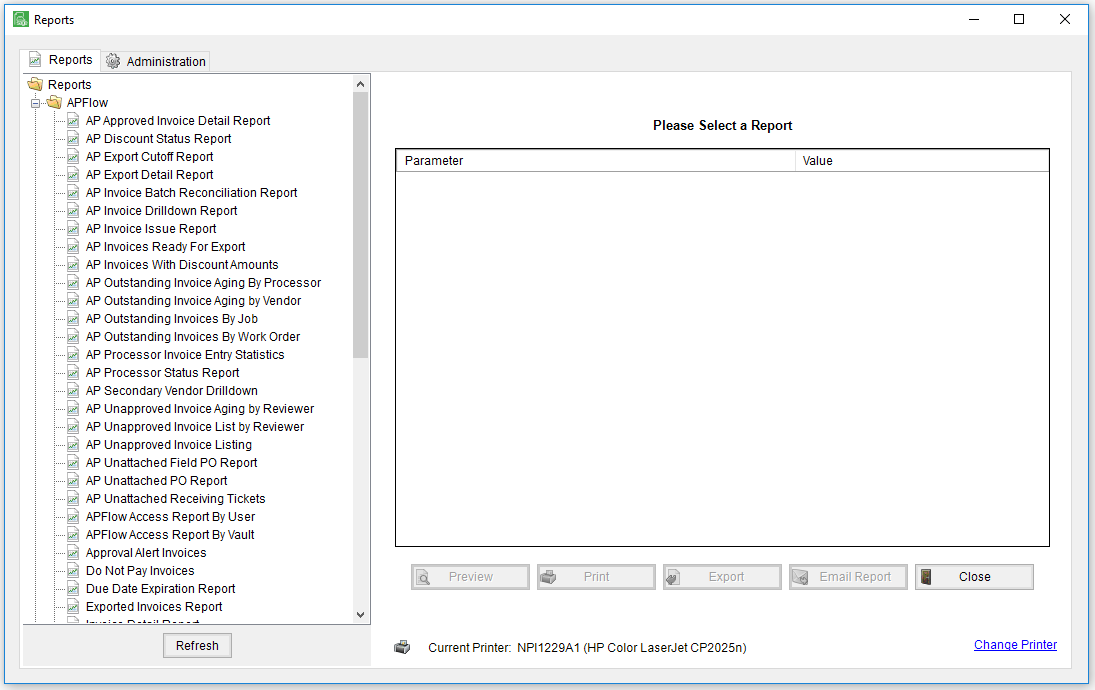
3.Click a report name displaying in the left pane to select it.
A Parameter grid associated with the selected report populates in the right pane similar to the following:
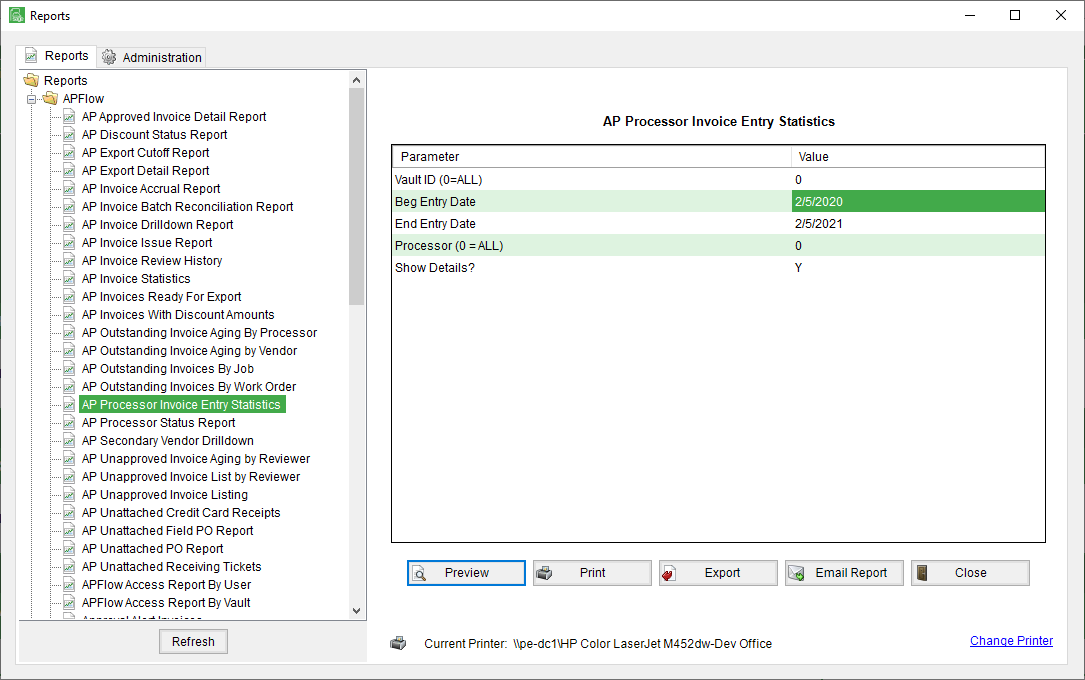
4.Click Preview.
The selected report displays in the Report Viewer.
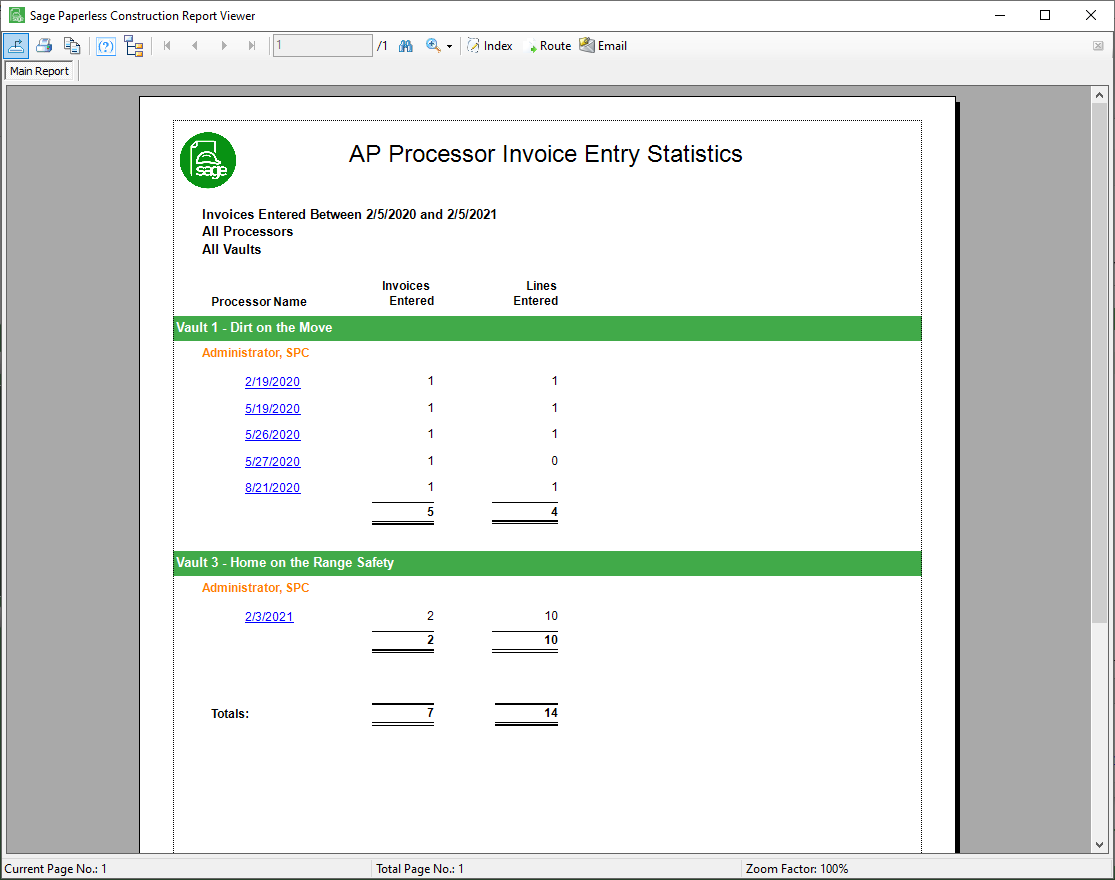
Note: When a previewed report opens in Report Viewer, a tab, Main Report, displays above the previewed report.
5.If present, double click any label in blue font to drill-down to the detailed information.
This first drill-down layer of the report displays, similar to the following:
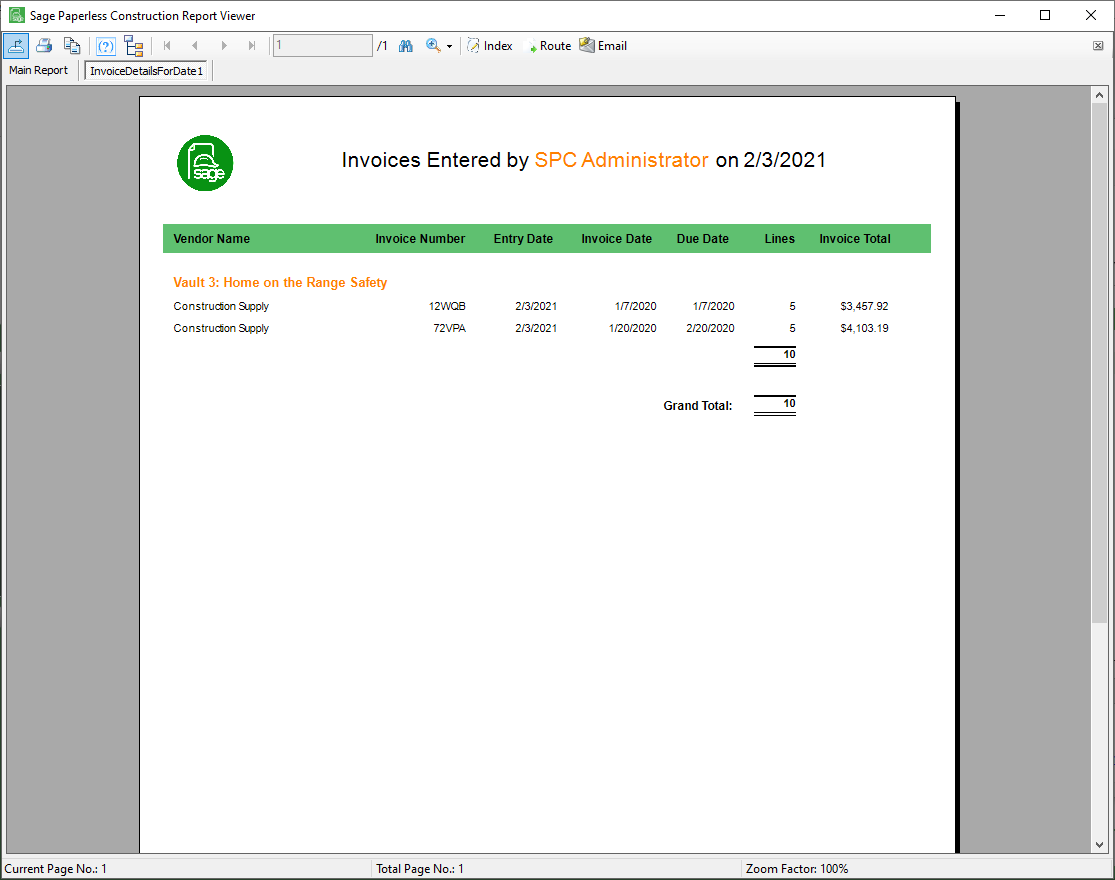
Note: Drill-down details generate additional tabs to the right of the Main Report tab above the displaying report in the Report Viewer. As more drill-down labels are clicked, additional tabs will open. Click the tabs to move between the various drill-down "views".
6.Click any label in blue font to drill down even further.
If an image of the document exists, this image icon displays: ![]() .
.
Click the image to open the document.
Once the image displays, the image may be printed, emailed, transferred, routed or indexed.