1.From the ribbon toolbar, click Greenlight.
2.Click Greenlight, ![]() .
.
The main screen displays with the Dashboard tab active:

3.In the left navigation bar, click on a vendor.
The following screen displays with the Vendor Info tab active:
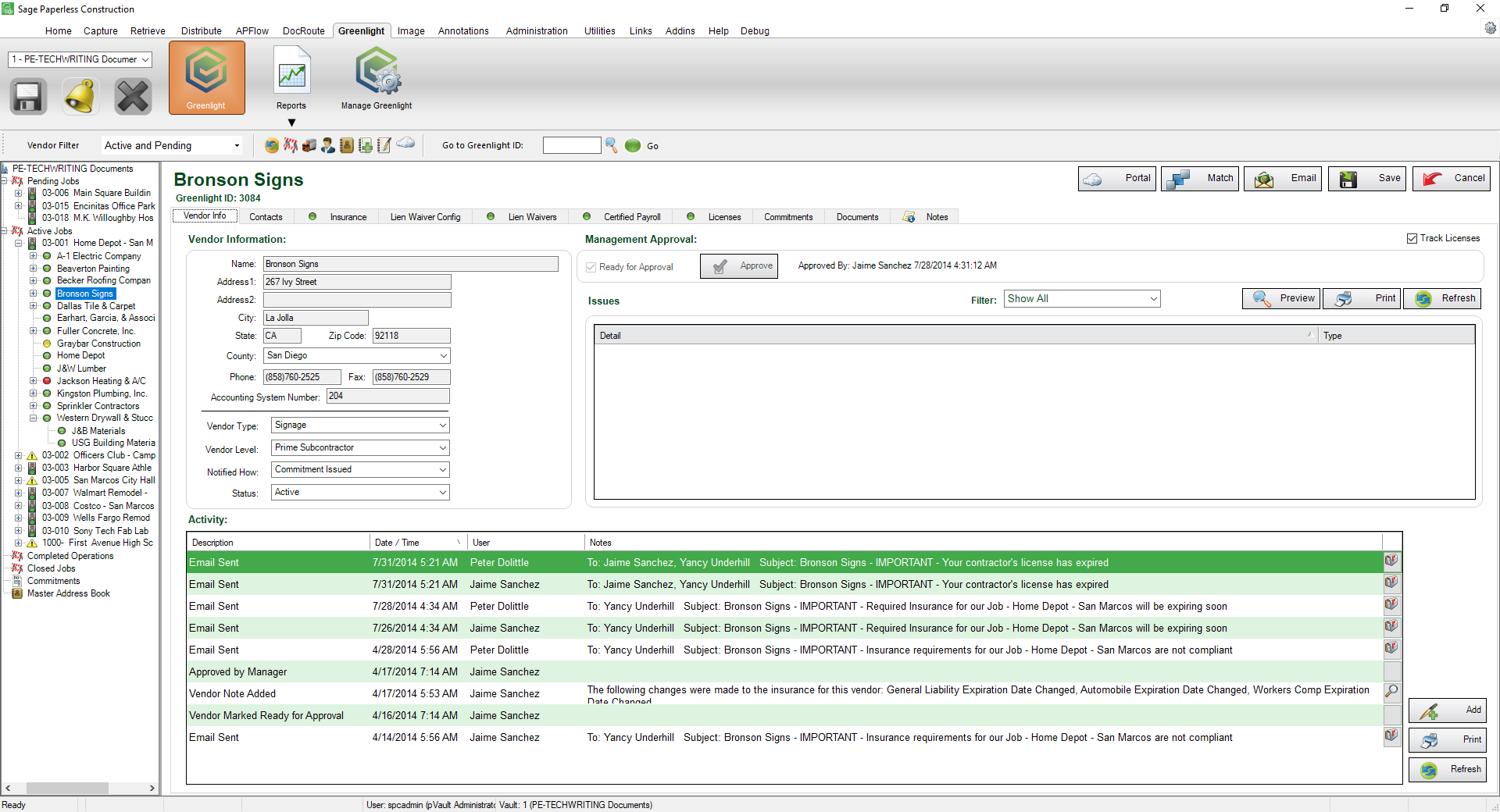
4.Click the Certified Payroll tab.
The following screen displays:
5.![]()
6.Click to select the Certified Payroll record in the Payrolls grid. This is the payroll you want to index.
7.In the Documents pane, enter a file path or click the Document Path field ellipsis ![]() to help you locate the document from your file directory.
to help you locate the document from your file directory.
8.Use the Category field dropdown to make the appropriate selection. If this is a payroll, then scroll through the dropdown list and click to select Payroll.
9.Use the Document Type field dropdown to make the appropriate selection. If this is a certified payroll, then scroll through the dropdown list and click to select Certified Payroll.
10.Enter description text in the Description field.
11.Click Index, 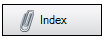 .
.