Entering Insurance Data
Greenlight CM™ uses the insurance templates assigned to the vendors to verify a vendor's insurance. If a vendor's insurance does not meet your company's requirements, Greenlight CM™ will warn the user through the Compliance dashboards.
Once an insurance template is added to the Vendor record level, you can input the vendor's insurance information to begin the insurance tracking process.
1.From the ribbon toolbar, click Greenlight.
2.Click Greenlight, ![]() .
.
The main screen displays with the Dashboard tab active:

3.In the left navigation bar, click on a vendor.
The following screen displays with the Vendor Info tab active:
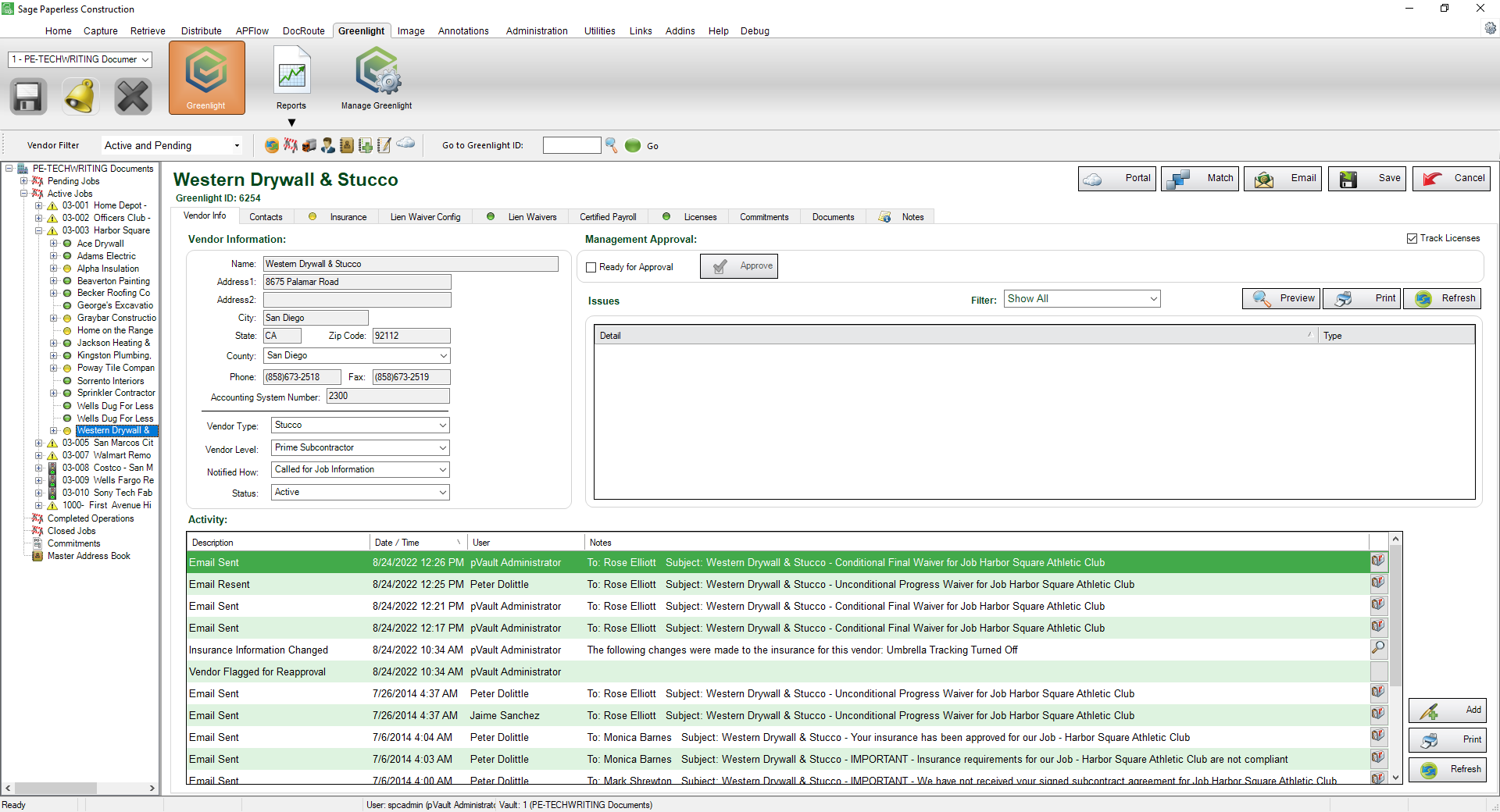
4.Click the Insurance tab.
The following screen displays:
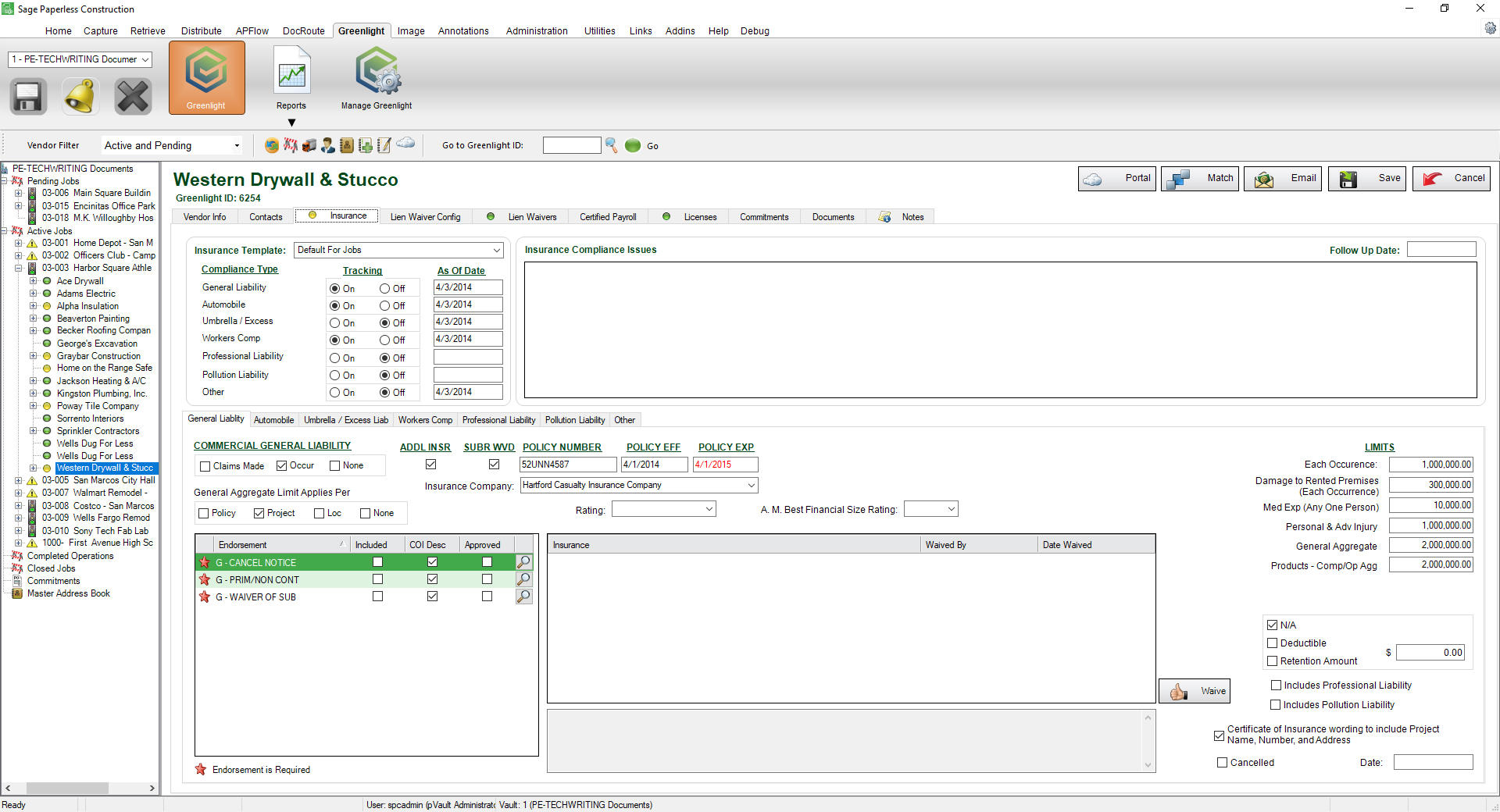
5.Click on the insurance policy tabs to access the desired policy.

6.Enter the data in the fields that display.
7.For endorsements, use the Endorsement grid to view notes, clicking the Included and Approved checkboxes as appropriate and the endorsement meets the requirements.
Note: Required documents have a red star,  , adjacent to the endorsement name. If the Approved checkbox is not checked, the endorsement is non-compliant.
, adjacent to the endorsement name. If the Approved checkbox is not checked, the endorsement is non-compliant.
•For details on applying insurance templates to a vendor record, click here.
•For details on tracking vendor record endorsements, click here.
•For details on configuring policy tracking, click here.
•For details on entering data for other insurance policies, click here.
•For details on using the Insurance Compliance pane, click here.
•For details on setting insurance policies for tracking a completed operations job, click here.
•For details on waiving insurance requirements, click here.
•For details on using follow up dates, click here.