1.From the ribbon toolbar, click Image.
2.Click Transfer Pages, ![]() .
.
The Transfer Image screen similar to the following displays:
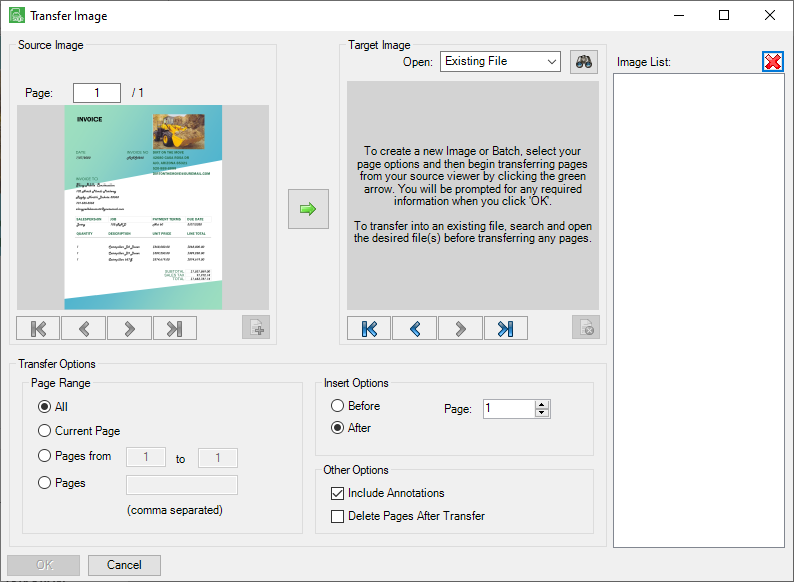
The document to be transferred displays on the left side of the screen in the Source Image pane.
3.In the Target Image Open field, use the dropdown list to identify the type (document, batch, file):

4.Click to highlight Existing File.
5.Click ![]() .
.
An Open window similar to the following displays:
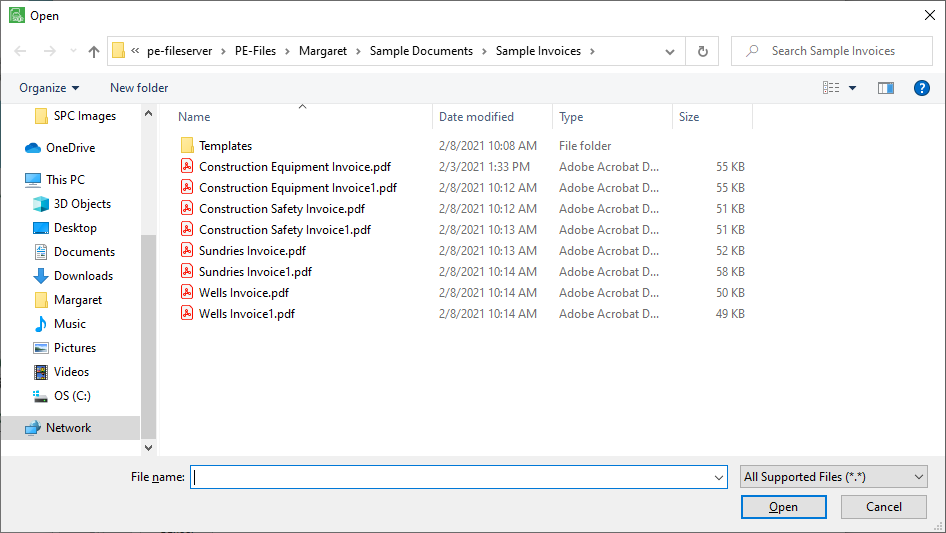
6.Navigate to the appropriate file within a particular folder and click Open.
The Transfer Image window similar to the following displays:
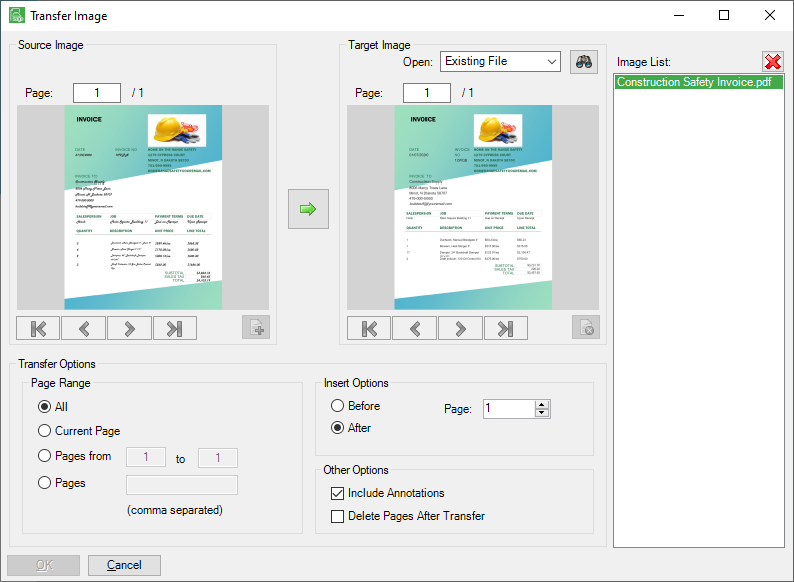
Below the Source Image is the Transfer Options pane. In the Page Range is where you will identify which pages to transfer or copy. In the Insert Options is where you determine where those selected pages will be inserted into the batch. In the Other Options is where you will determine if annotations should remain on the original pages after the transfer and if the pages should be systematically deleted once the transfer is complete.
7.Make your Page Range selection. Choose from All, a range of pages (Page from), various pages (Pages) or just the Current Page.
Note: All is the default.
8.For the Insert Options, determine where the selected page(s) will be inserted.
Note: After is the default.
9.If the existing annotations should remain when the pages are transferred, click the Include Annotations check box.
Note: This check box is selected as the default.
10.If the original document pages should be automatically deleted once the transfer is complete, click the Delete Pages After Transfer check box.
Note: This check box is not selected as the default.
11.Click the green arrow,![]() , between the Source Image and Target Image areas to select the pages to transfer.
, between the Source Image and Target Image areas to select the pages to transfer.
12.Click OK.