Add Ins are various utilities that can be installed on the PC to provide additional capabilities to the Paperless Environment system.
Note: The add ins that display on the menu depend on the licenses purchased.
To Install
1.From the ribbon toolbar, click Addins.
2.Click Addins,  .
.
The Paperless Environments Product Installer window similar to the following displays:
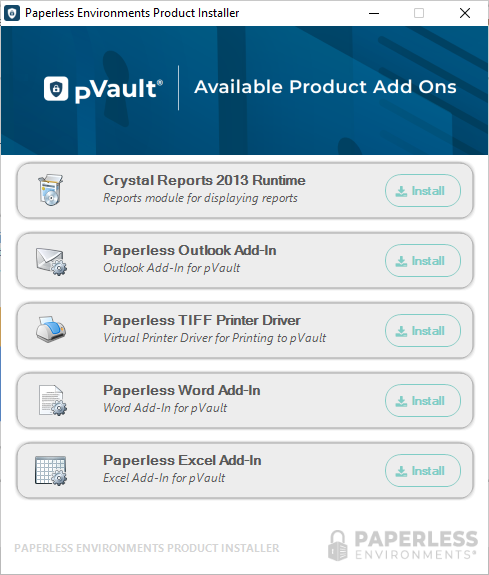
3.Click Install for an available product add on.
An installer window similar to the following displays:
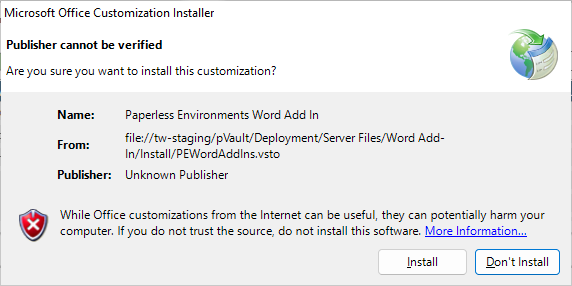
4.Click Install, if appropriate.
The application's installation process occurs.
When the installation is successful, the following dialog displays:
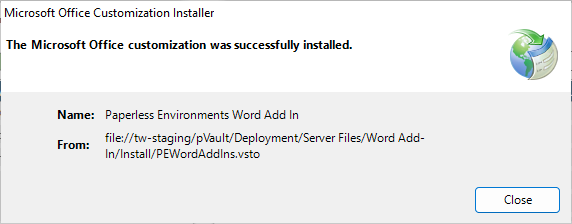
5.Click Close.
6.Open Word.
Once open, Word documents will display with pVault® displaying in the toolbar.
This allows Word documents to be moved directly into pVault® without having to be saved separately and then captured.
Use this for project documents created in the field that need to be indexed in pVault®.
To Uninstall
1.Click to open the product.
2.From the toolbar, click File.
3.From the left navigation bar, click More.
4.From the dropdown, click Options.
The Word Options window similar to the following displays:
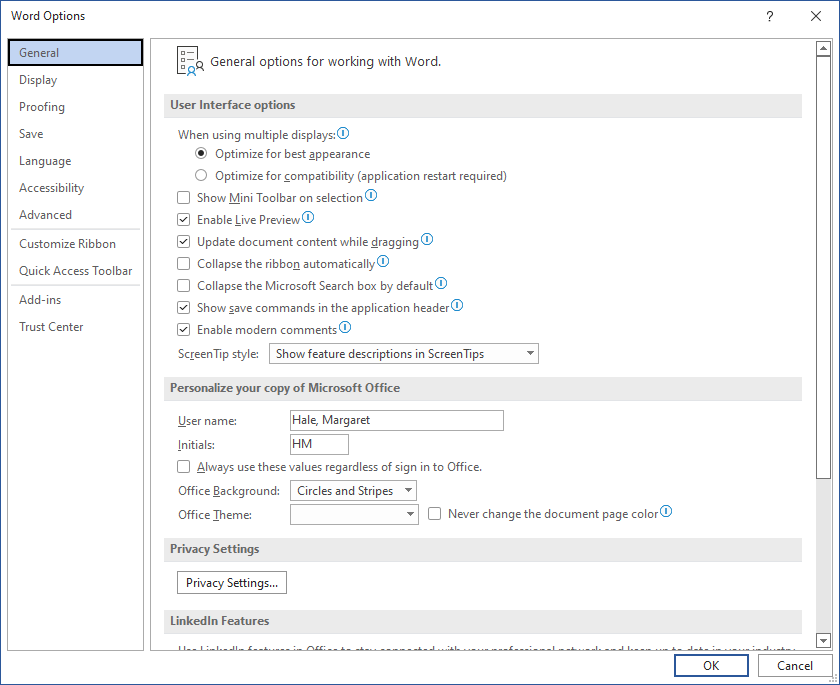
5.In this window's left navigation bar, click Add-ins.
A View and manage Microsoft Office Add-ins pane displays:
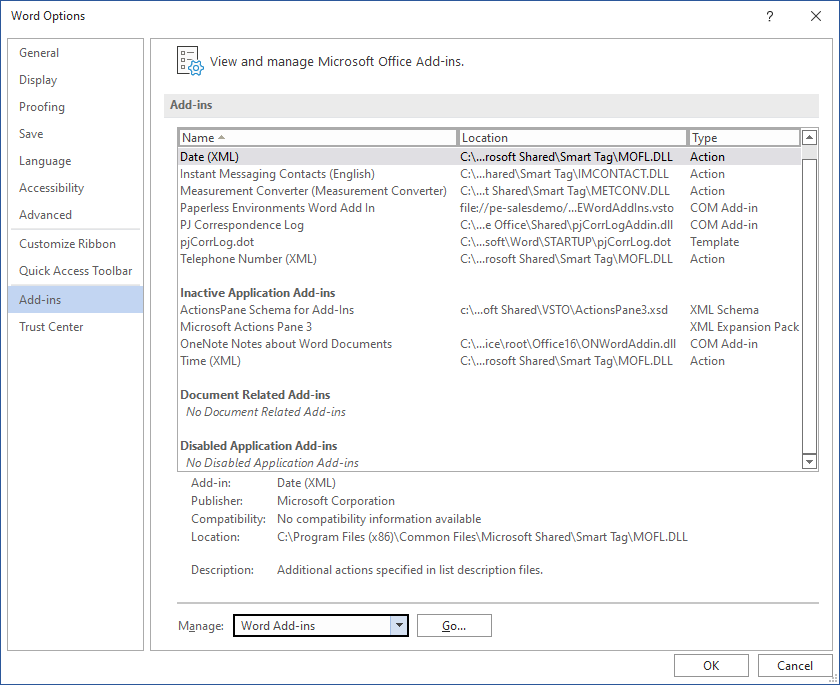
6.Click to highlight Paperless Environments Word Add In.
7.In the Manage field, use the dropdown to select COM Add-ins.
8.Click Go.
The following dialog box displays:
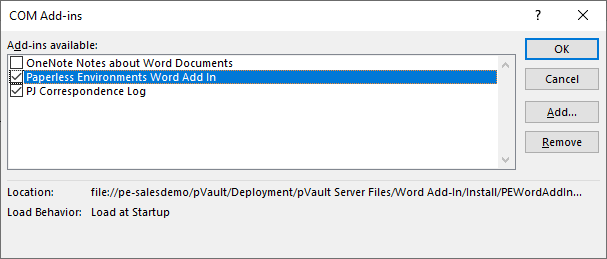
9.Make sure that the Paperless Environments Word Add In entry is highlighted.
10.Click Remove.
The COM Add-ins dialog box should resemble the following:
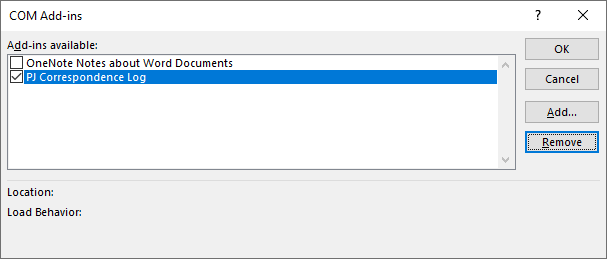
11. Click OK to close the dialog box.
pVault® will no longer display in your Word toolbar.