Once an insurance template is added to the Job record level, the insurance templates will need to be assigned to the vendor. If there is a default template assigned to the job, any new vendor added to the job will have the default template automatically assigned to their Vendor record level. If a vendor does not have an insurance template assigned to the Vendor record level, then Greenlight CM™ will only track insurance expiration dates.
1.From the ribbon toolbar, click Greenlight.
2.Click Greenlight, ![]() .
.
The main screen displays with the Dashboard tab active:

3.In the left navigation bar, click on a job.
The following screen displays with the Job Info tab active:
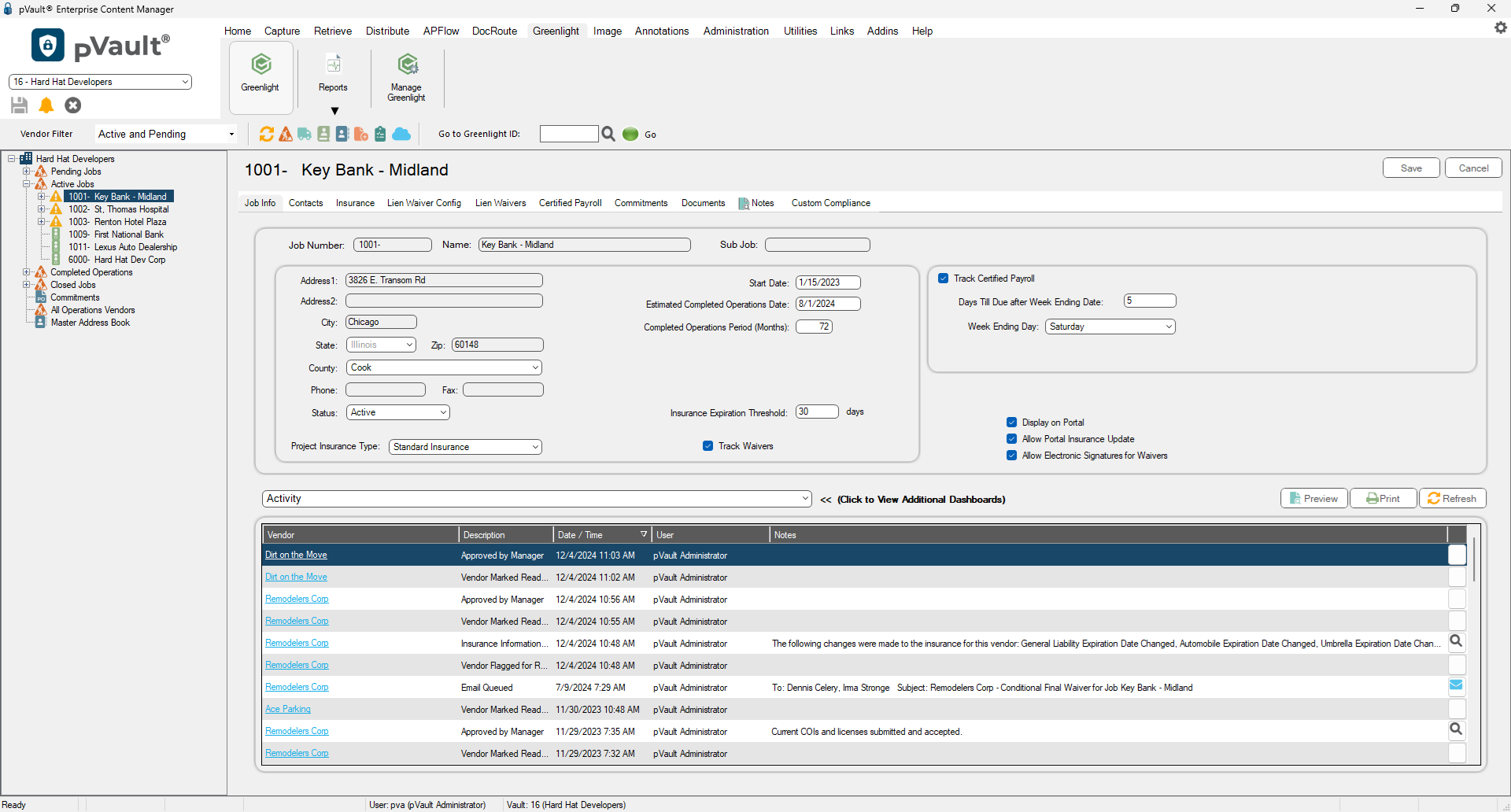
4.Click the Insurance tab.
The following screen displays:
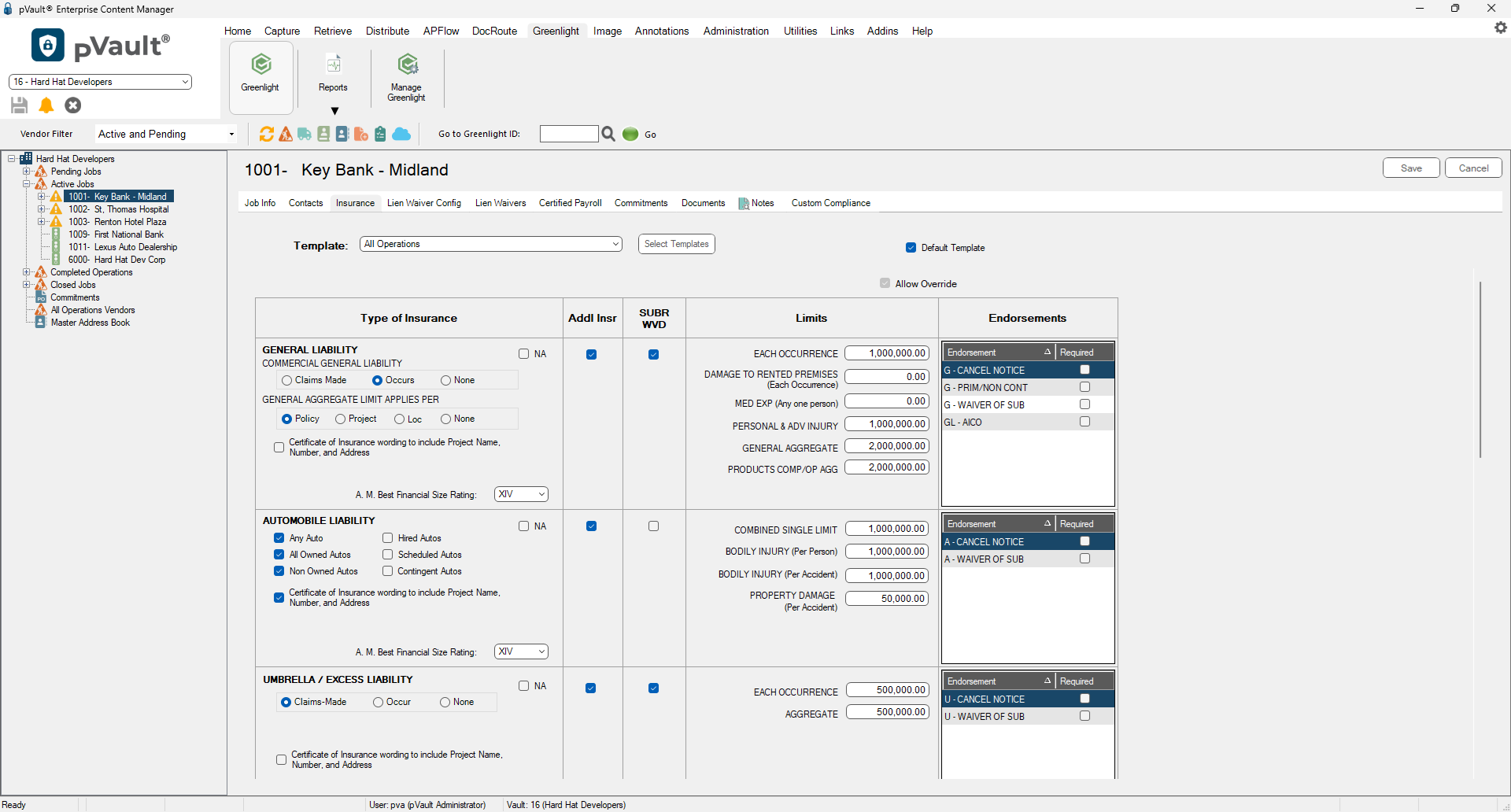
5.In the Template field dropdown, select the insurance template.
6.Click Save, .
.