If using a SQL login to connect to pVault®, there may be occasions when a login password needs to be changed, such as after first logging into pVault® (the System Administrator may have assigned a temporary password) or periodically for security reasons.
Note: If using Windows Authentication to connect, this procedure is not applicable.
1.From the ribbon toolbar, click Home.
2.Click User Settings, ![]() .
.
The User Settings window displays, with the General tab active:
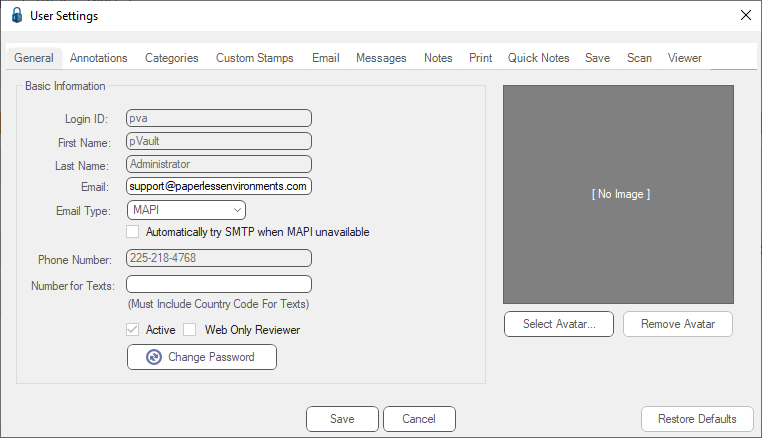
3.Click Change Password to display the following Change Password dialog box:
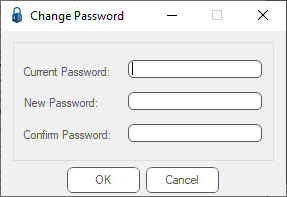
4.In the Current Password field, enter the current password.
5.In the New Password field, type a new password.
6.In the Confirm Password field, re-type the new password.
7.Click OK.
8.Click Save.
The new password is now active. Use that password when logging in to pVault® the next time.