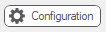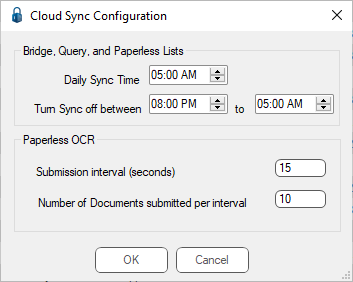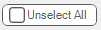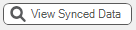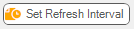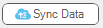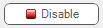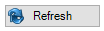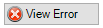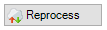The Cloud Sync Manager is the dashboard for the pVault® web services. The web services manage communications between the on-premise pVault® server and the Paperless Environments cloud servers. Data is published to the Paperless cloud servers for use in the various pVault® web based apps and portals. Data and documents are also gathered from the Paperless cloud servers as they are delivered through the web apps and portals.
1.From the ribbon toolbar, click Administration.
2.Click Cloud Sync,  .
.
The Cloud Sync Manager screen similar to the following displays with the Data Lists tab active:
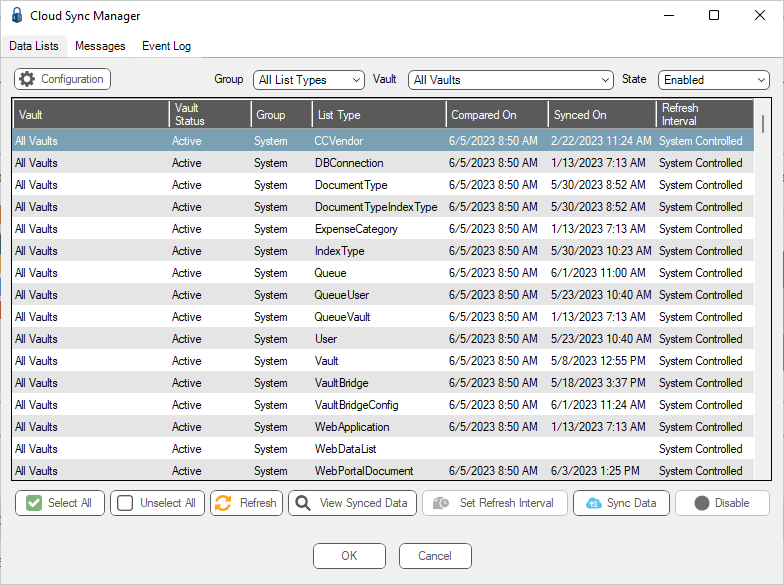
Data Lists Tab
The Data Lists tab is where Administrators can view the status of the various vault lists that are synchronized with the Paperless cloud servers.
These lists are based on the installed web applications and the various document types that are part of the applications.
|
Click the Configuration button to access the Cloud Sync Configuration dialog box. This is where you can set daily sync times and turn off sync times for bridge, query and Paperless lists. You can configure Paperless OCR submission intervals and determine the number of documents submitted per interval.
|
|
Use the dropdown list to determine what group(s) will display in the Group column. |
|
Use the dropdown list to determine what vault(s) will display in the Vault column. |
|
Use the dropdown list to determine if the state should be Enabled or Disabled. |
Column Headings
Vault |
Lists the relative pVault® vault from which the list is published. |
Vault Status |
Lists the status (Active or Inactive) of a particular list type. |
Group |
Lists marked as System lists are comprised of pVault® settings and configurations. These settings are applied across all vaults in the system. |
List Type |
A brief description of the list being published. |
Compared On |
Displays the date and time stamp of the last time the pVault® system checked the accounting system data for changes. |
Synched On |
Displays the date and time stamp of the last time the published lists were updated on the Paperless cloud servers. |
Refresh Interval |
Displays the configured sync interval. |
Administrators can select one or more of the list rows in the grid and click the following action buttons to perform tasks on the lists.
|
Selects all the list records displayed in the grid. |
|
Unselects the currently selected list records. |
|
Refreshes the data displayed in the grid. |
|
View the synced data based on the selected List Type column entry. |
|
Click this to access the Cloud Sync Configuration dialog box where you can set the refresh interval. |
|
Sends a signal to the pVault® web service to immediately perform a synchronization of the selected list(s). |
|
Disables the publishing of the selected Bridge type list(s) to the Paperless cloud servers. |
|
Enables the publishing of the selected Bridge type list(s) to the Paperless cloud servers. |
The Messages tab of the Cloud Sync Manager screen lists all of the download request transactions that occur with the web service.
Successful transactions are listed with a green checkmark symbol. Transactions with errors are marked with a red X symbol.
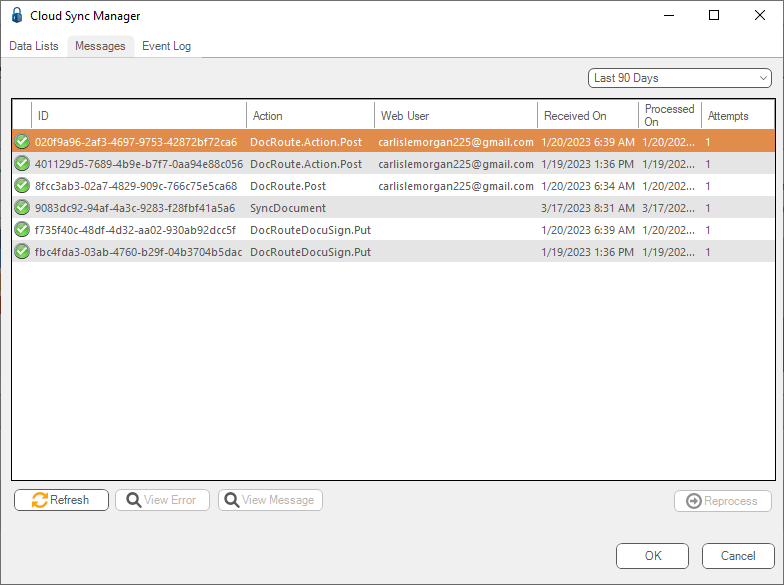
The messages that display on this tab are based on time period selected through this table:
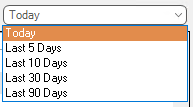
ID |
This is the system-generated unique ID assigned to the message. |
Action |
This is the performed action called by the web service. |
Web User |
The web user's email who sent in the transaction displays in this column. |
Received On |
This is the date and time the action was submitted. |
Processed On |
This is the date and time the action was processed. |
Attempts |
This is the number of times the action was attempted. |
|
Click Refresh to update the screen. |
|
Click View Error to the Sync Error window with the specific error contents. |
|
Click Reprocess with an error message selected will instruct the web service to try the transaction again. |
The Event Log tab lists informational and error messages that occur with the web services.
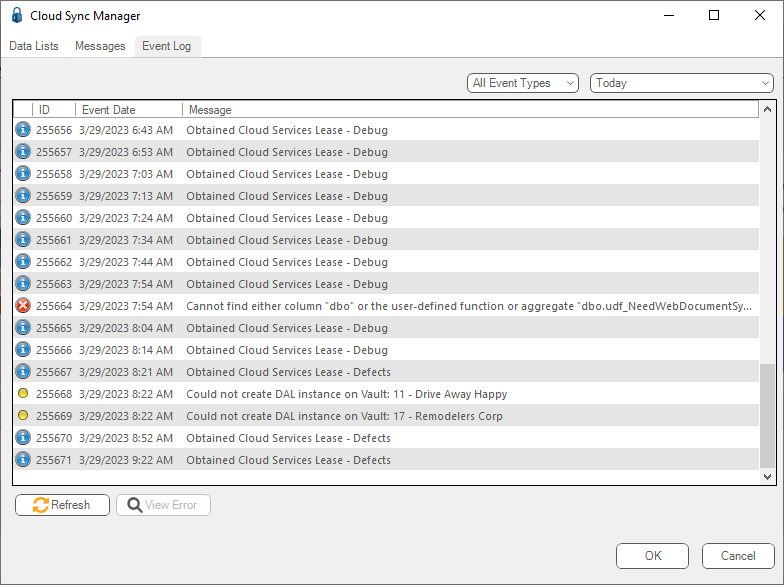
The event types menu filter for the Event Log:
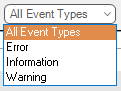
|
Indicates an error. |
|
Indicates informational only. |
|
Indicates a warning. |
The messages that display on this tab are based on time period selected through this table:
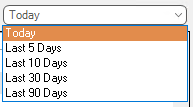
Event Date |
This is the date and time of the message. |
Message |
The text of the individual message. |
Refresh |
Click Refresh to update the event list. |
View Error |
Displays the details of the currently selected error message. |