Greenlight CM™ allows you to streamline the communication process with vendors and subcontractors who have not returned their lien waiver forms or other requested information.
Email templates are used to add reports, documents and contacts so you can start the communication process with non-compliant vendors.
1.From the ribbon toolbar, click Greenlight.
2.Click Greenlight, ![]() .
.
The main screen displays with the Dashboard tab active:

3.In the left navigation bar, click on a vendor.
The following screen displays with the Vendor Info screen active:
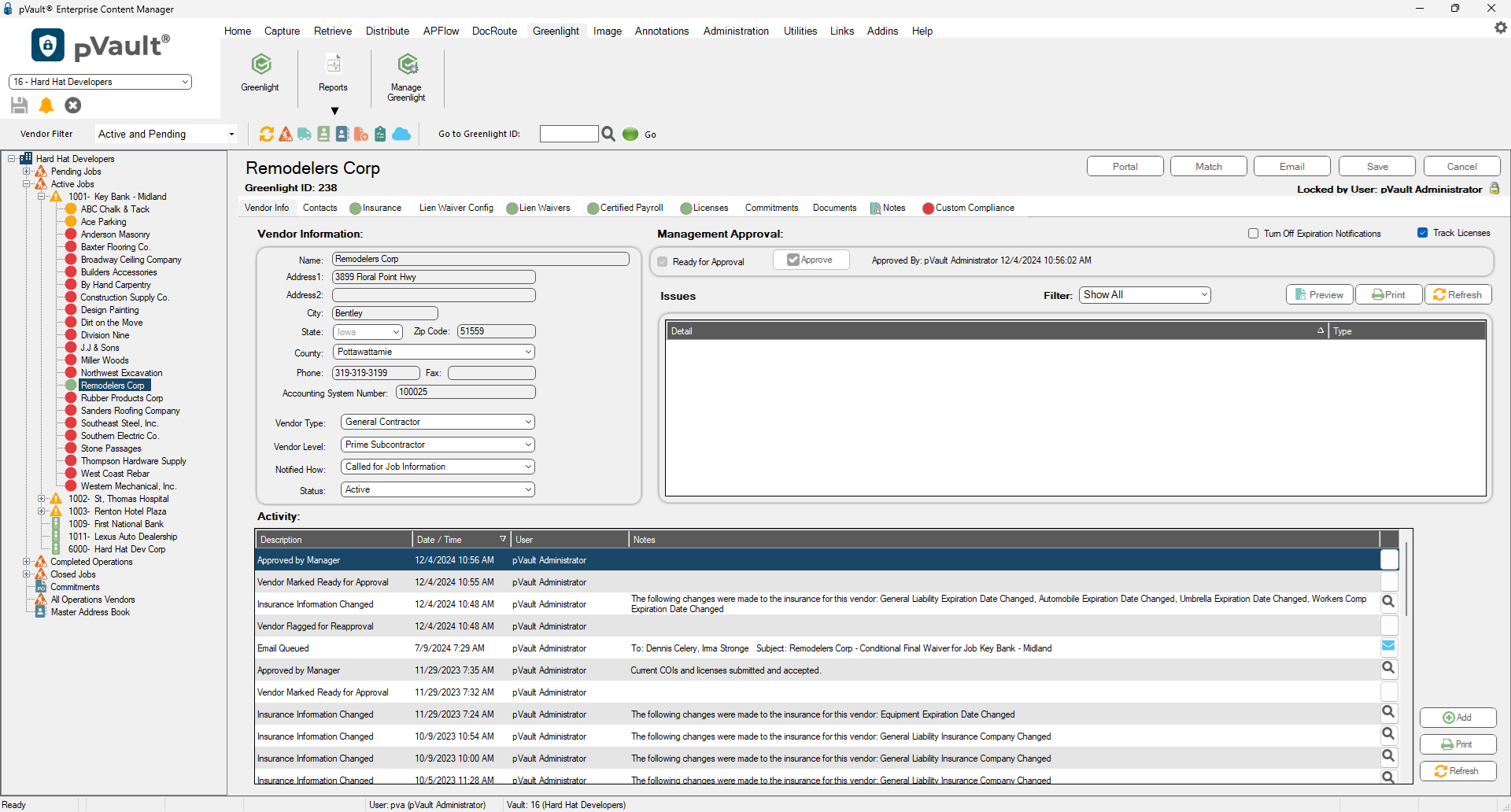
4.Click Email, 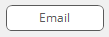 .
.
The Greenlight Email Form displays:
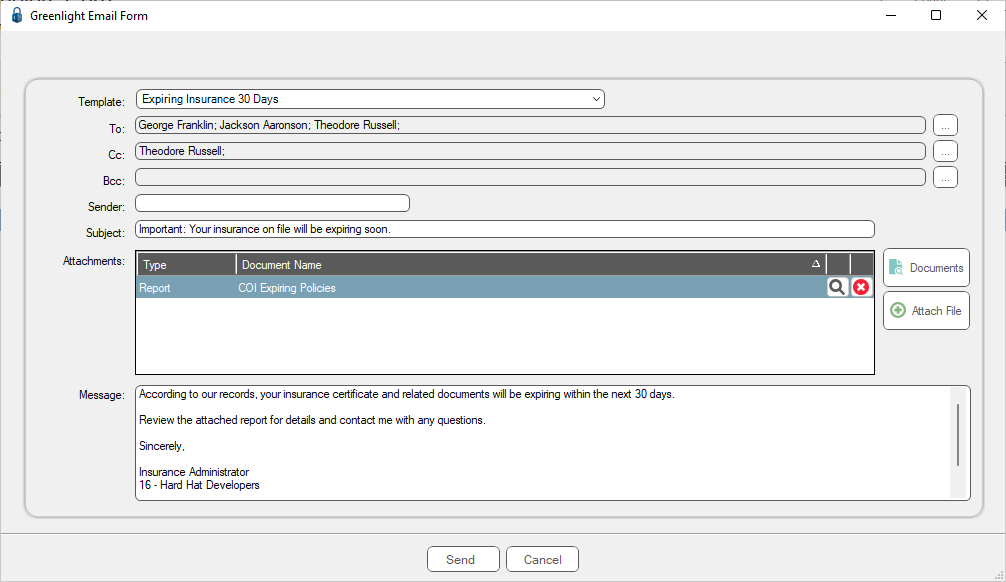
5.In the Template field, use the dropdown to select Email Template.
The template will populate with the contacts whose roles are pertinent to the email template.
You can add additional contacts by clicking on the ellipsis icon, ![]() .
.
This email will be added to the vendor's Activity Log.