You can streamline the communication process with vendors and subcontractors who have not returned their lien waiver forms or other information. Use email templates to send reports, documents and contracts as you begin the communication process with non-compliant vendors.
1.From the ribbon toolbar, click Greenlight.
2.Click Greenlight, ![]() .
.
The main screen displays with the Dashboard tab active:

3.From the left navigation bar, click on the vendor.
The main screen displays with the Vendor Info tab active:
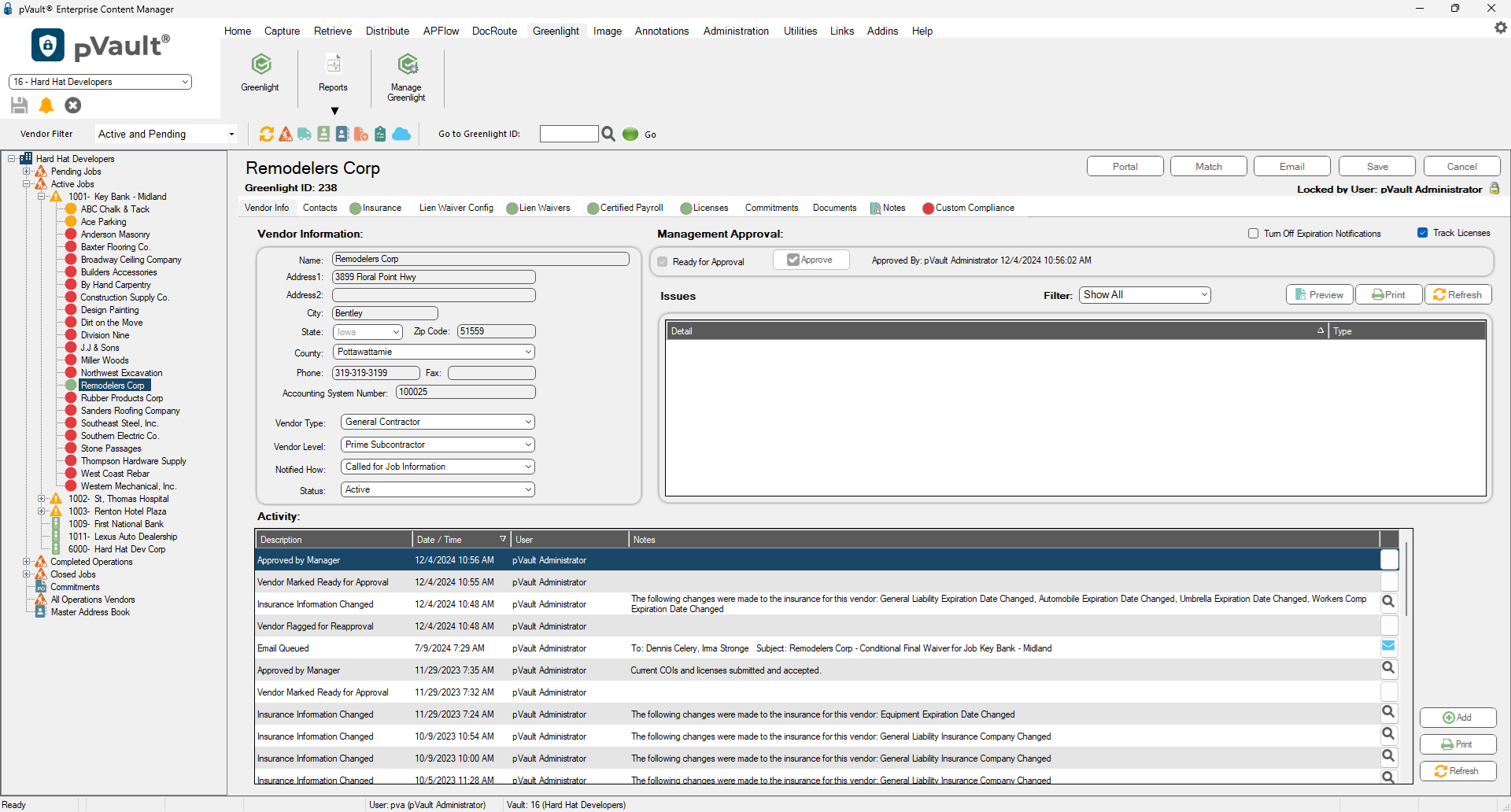
4.Click the Email button, 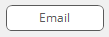 .
.
The Greenlight Email Form window similar to the following displays:
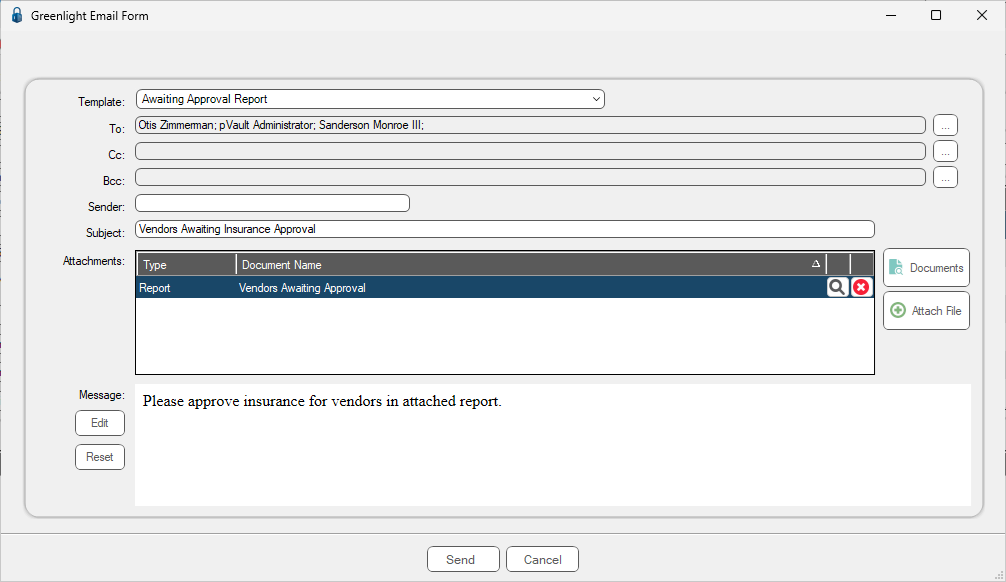
Note: Should you need to edit the Email Message text box, click Edit to open an Edit Email dialog box. Click Save when the text modifications are complete.
5.Use the Template field dropdown to select the appropriate email template.
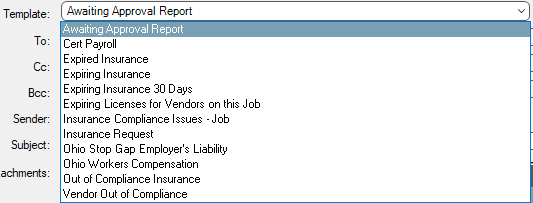
The selected template will systematically include contacts with the designated roles.
If necessary, add recipients by clicking on the ellipsis icon, ![]() , to access the Email Contact Lookup window.
, to access the Email Contact Lookup window.
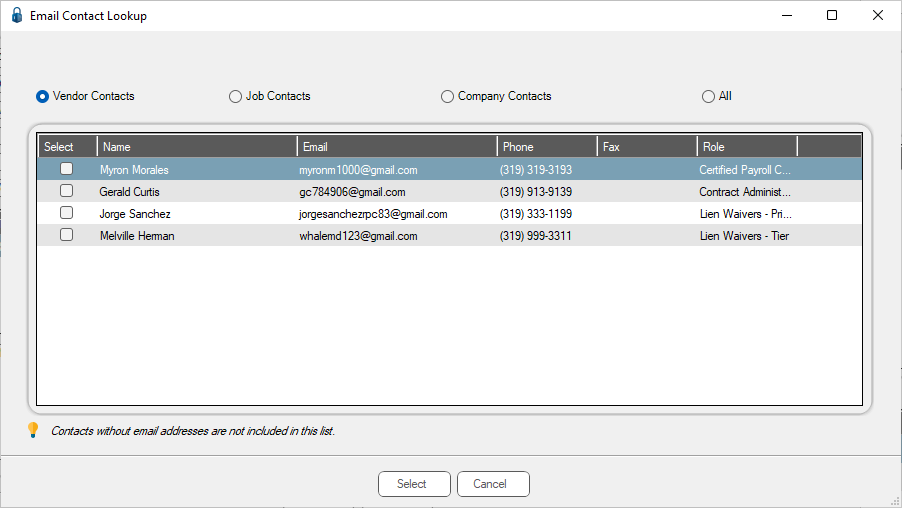
6.In the Subject field, enter an email topic.
7.Click Documents,  , and/or Attach File,
, and/or Attach File,  , should you need to attach documents or files beyond what was systematically included.
, should you need to attach documents or files beyond what was systematically included.
8.In the Message text box, enter your email message. Depending on the template you select, the message text will differ.
9.Click Send,  .
.