1.From the ribbon toolbar, click Greenlight.
2.Click Greenlight, ![]() .
.
The main screen displays with the Dashboard tab active:

3.In the left navigation bar, click on a vendor.
The following screen displays with the Vendor Info tab active:
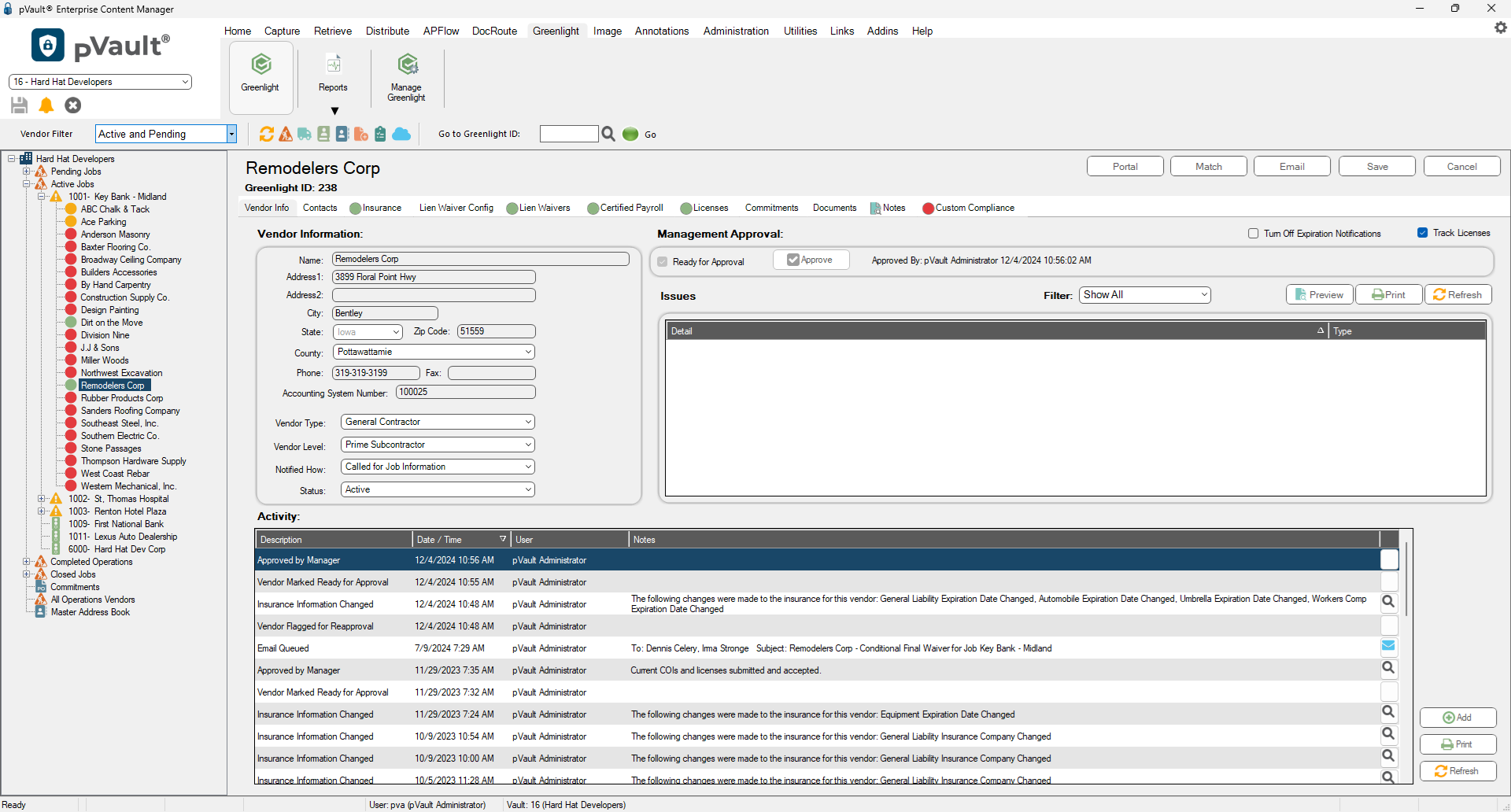
The Issues pane displays all compliance issues for that specific vendor. You can view the issues for the vendor here.
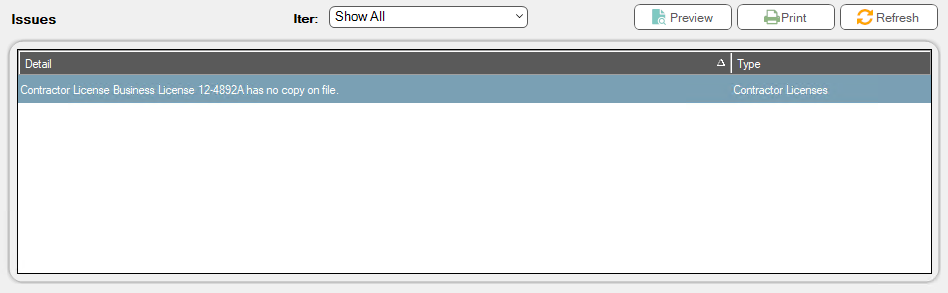
Once an issue is resolved, the Issues pane is updated and the entry is removed. Users can print a Vendor Compliance report from the Issues pane by clicking Print, 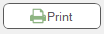 , or view a Compliance Report by clicking on Preview,
, or view a Compliance Report by clicking on Preview, 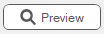 .
.