You can track your vendors' insurance ratings to ensure they are insured by reputable insurance companies. Greenlight CM™ already comes with five standard insurance ratting services: A.M. Best, Fitch, Moody's, S&P and Weiss. If your company uses a different Insurance Rating Service, you can create your own Insurance Rating Service here. You select which Insurance Rating Service your company will use at the Company level, Configuration tab, Insurance Rating Service field dropdown. The Insurance Ratings display at the Company level, Insurance Templates tab, Type of Insurance column; the Job level, Insurance tab, Type of Insurance column; and the Vendor level, Insurance tab, in each of the sub tabs.
1.From the ribbon toolbar, click Greenlight.
2.Click Manage Greenlight, ![]() .
.
The main screen displays with the Users tab active.

3.Click the System Lookup Tables tab.
The following screen displays:
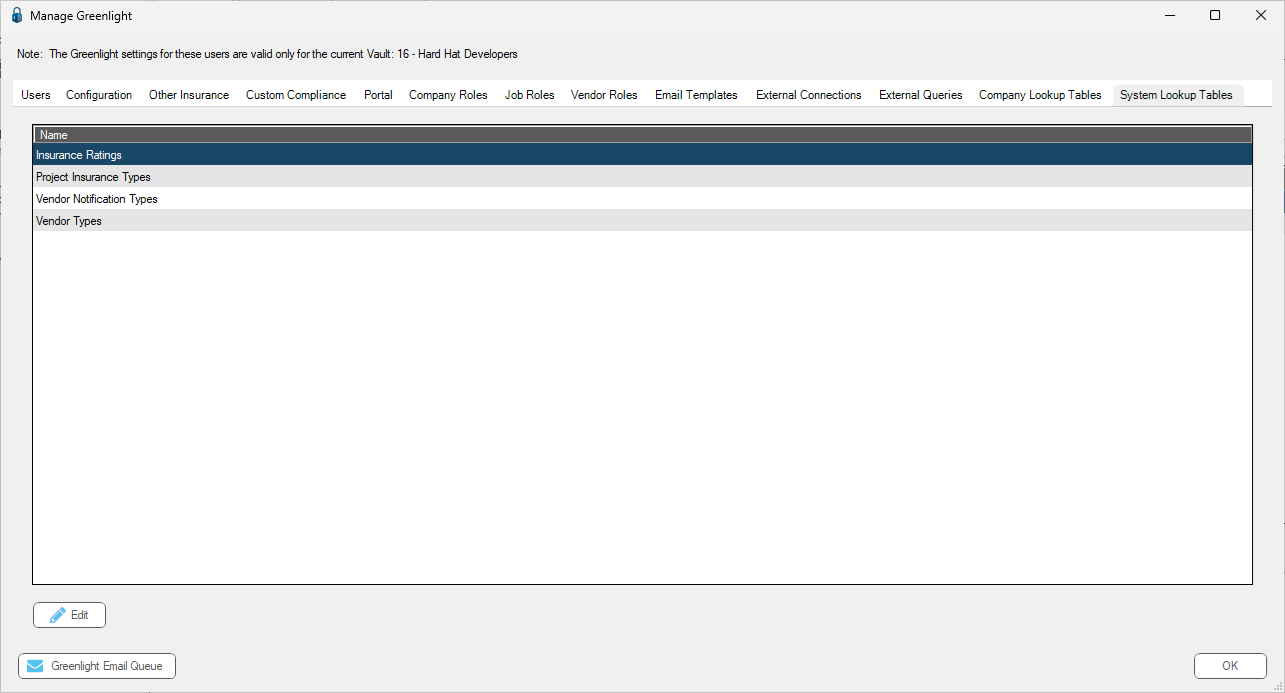
4.Click Insurance Ratings.
5.Click Edit.
The Insurance Ratings screen displays:
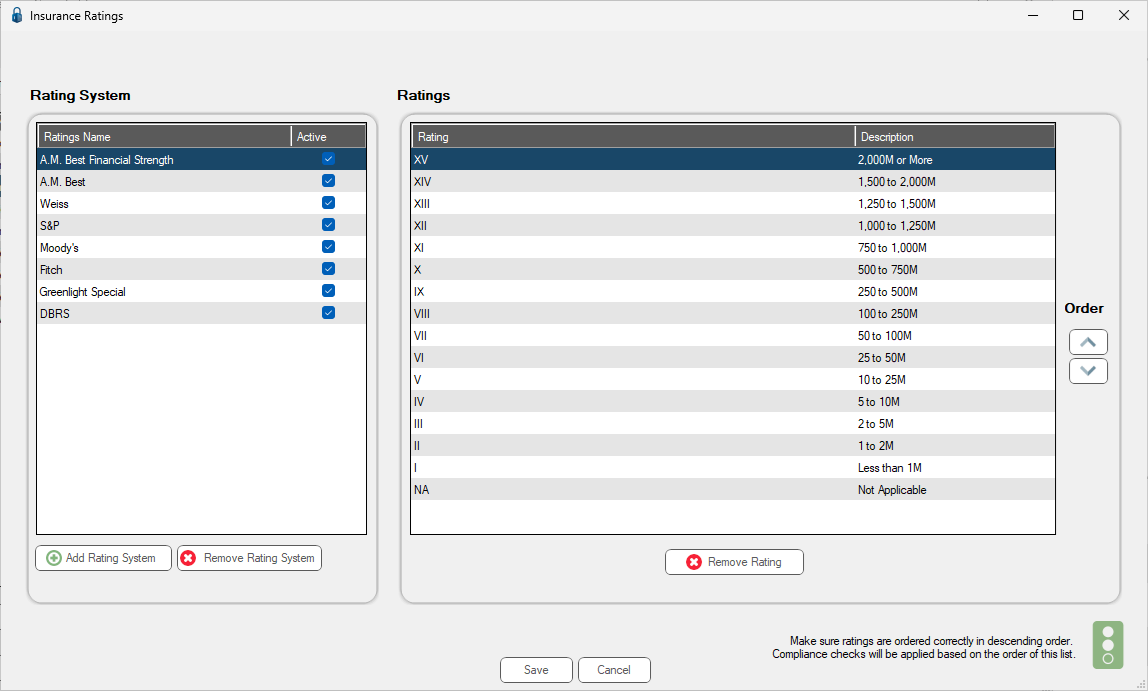
6.Click Add Rating System, 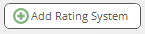 .
.
The Rating System pane updates with a new blank entry:
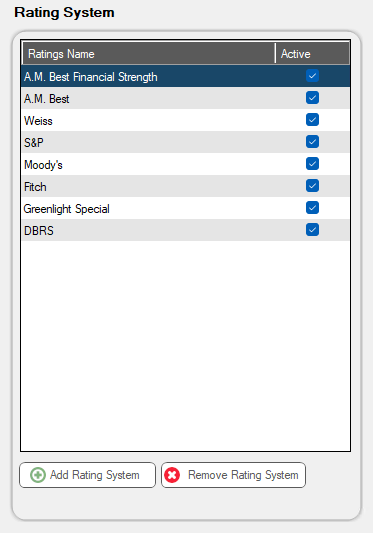
7.In the blank Ratings pane, type the rating style and the rating description.
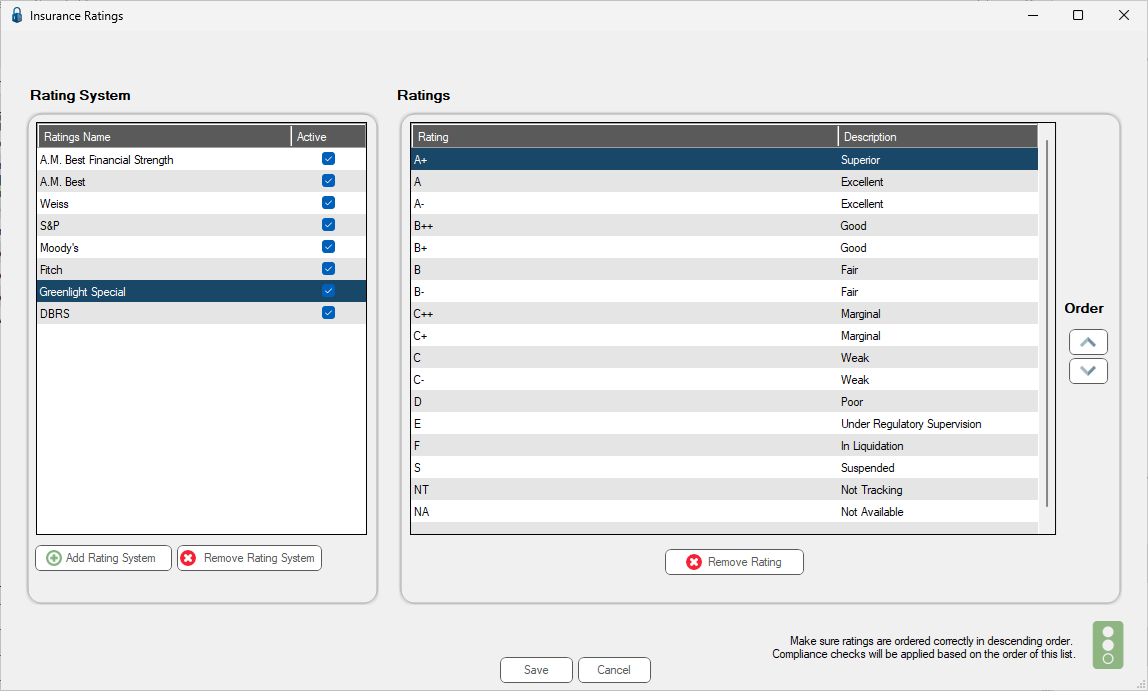
8.Be sure to click the adjacent Active checkmark.
9.Click Save,  .
.