Greenlight CM™ allows you to customize and import your company's unique lien release forms.
Adding Lien Release Forms
Greenlight CM™ comes with standard state forms and generic lien release forms. You can import custom lien release forms.
1.From the ribbon toolbar, click Greenlight.
2.Click Manage Greenlight, ![]() .
.
The main screen displays with the Users tab active:

3.Click the Company Lookup Tables tab.
The following screen displays:
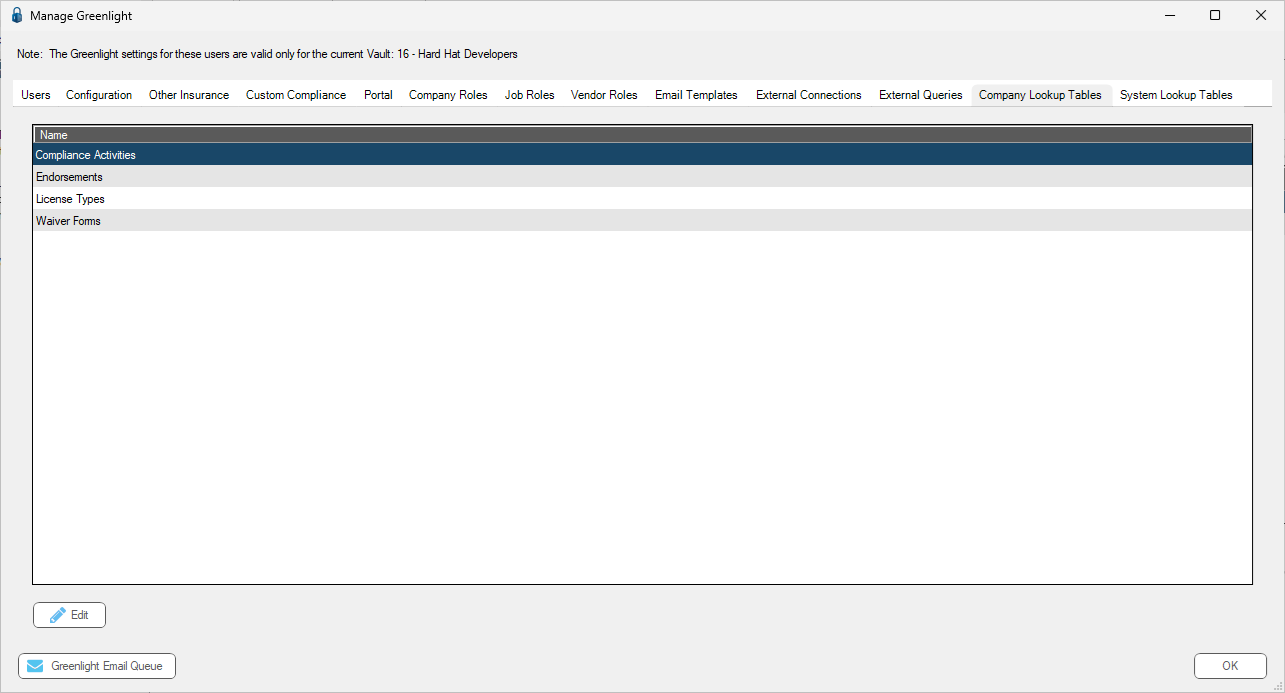
4.Click Waiver Forms.
5.Click Edit.
The following Waiver Forms window displays:
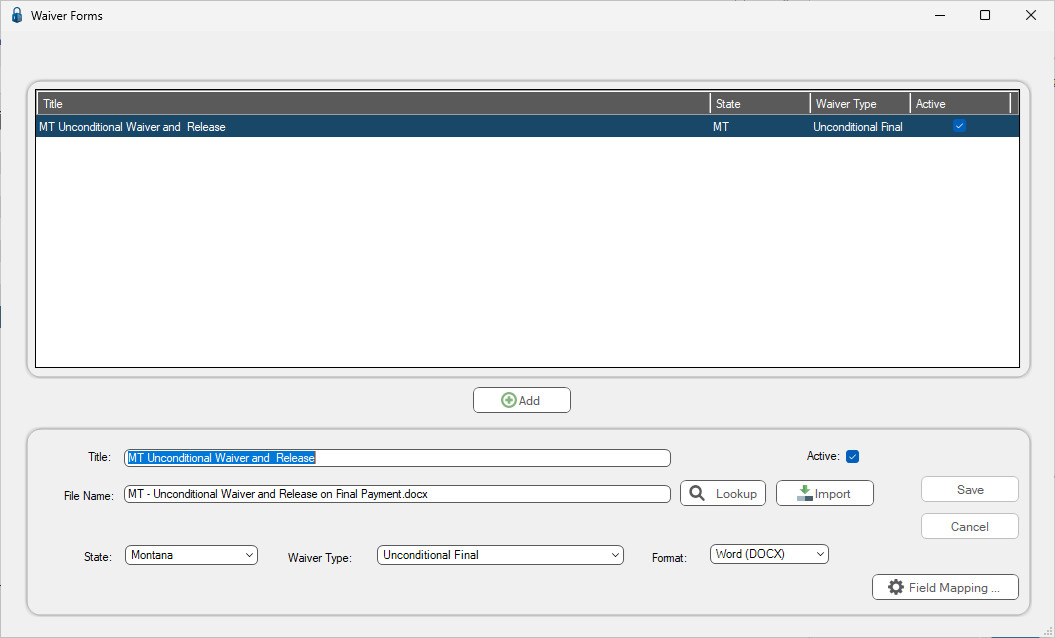
6.Click Add,  .
.
7.Click Import, 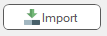 .
.
8.Locate the lien waiver report file from the PC directory.
9.Click Open.
Once the file is selected, the Waiver Forms window redisplays.
10. In the Title field, enter a form name.
11. In the State field, use the dropdown to select the appropriate state.
Note: If the form is going to be used in more than one state, consider adding the state's abbreviation to help organize your forms.
12. In the Waiver Type field, use the dropdown to select the proper waiver type.
13. Click Save,  .
.