Another way of indexing documents in the pVault® system is to ‘drag and drop’ the electronic files (i.e. Tiff images, MS Excel® spreadsheets, MS Word® documents, PDFs) onto the pVault® Desktop. This includes the ability to 'drag and drop' URLs.
When dragging a file into the pVault® main window, a Drag-N-Drop desktop similar to the following displays:
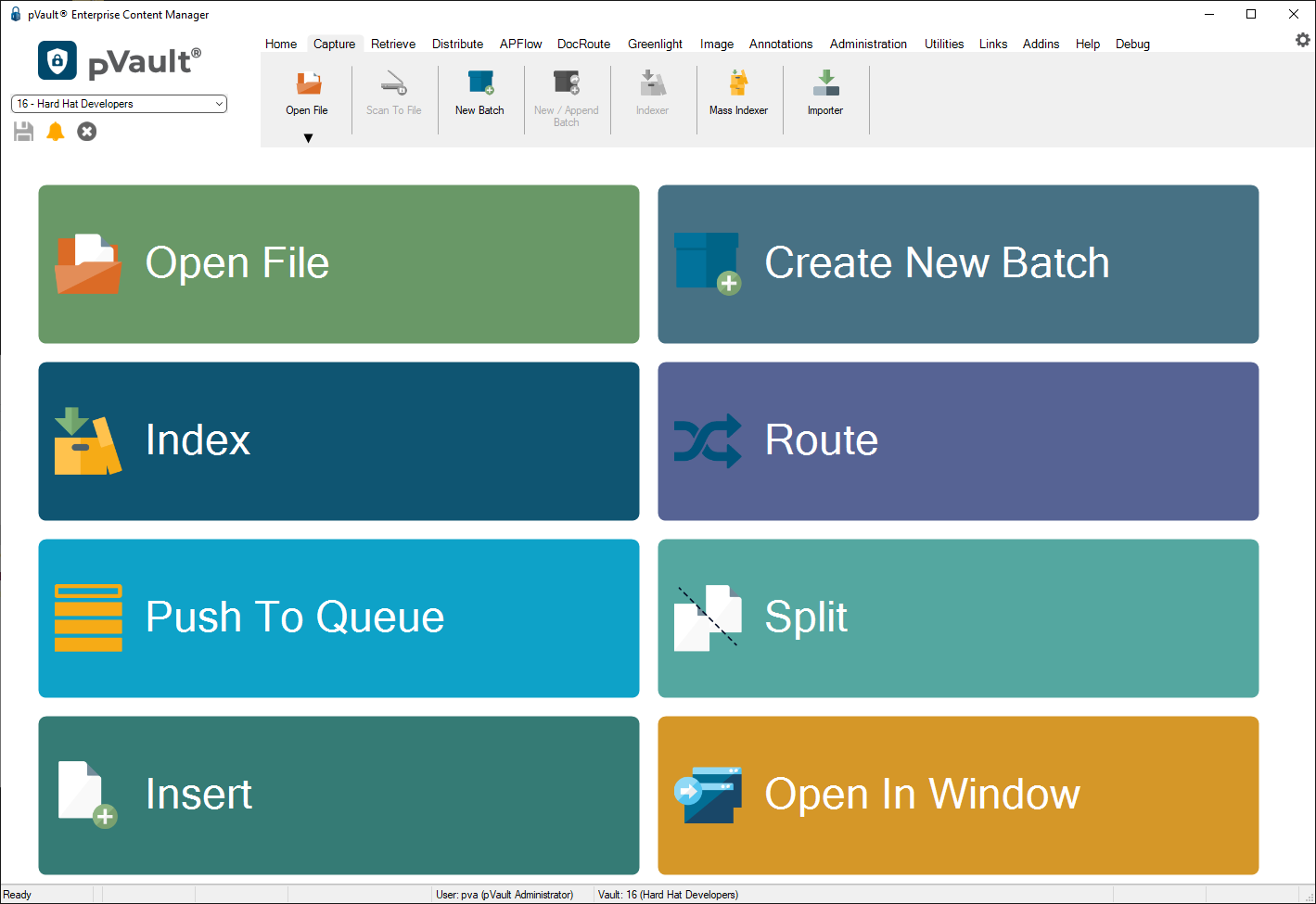
To choose an option, use the mouse to move ("drag") the file or URL into the specific squared area and release ("drop") the mouse button.
Open File |
Open the file in the main viewer. For a URL, |
Create Batch |
Open the New Batch Wizard to create a new batch of documents. |
Index |
Open the Indexer Utility to index and store the file. |
Route |
Route the file to one or more users with the DocRoute™ module. |
Push To Queue |
Push the file to a user's queue. |
Split |
Open the Splitter Utility to "split" the file and assign it to multiple user queues. |
Insert |
If a document is currently open in the viewer window, dropping a file onto this space will open the Insert Page dialog box. |
Open In Window |
Open the file in a separate viewer window. Use this for comparing multiple documents. |
If the image being dragged and dropped onto the desktop is not supported by the pVault® viewer, the following screen will display:
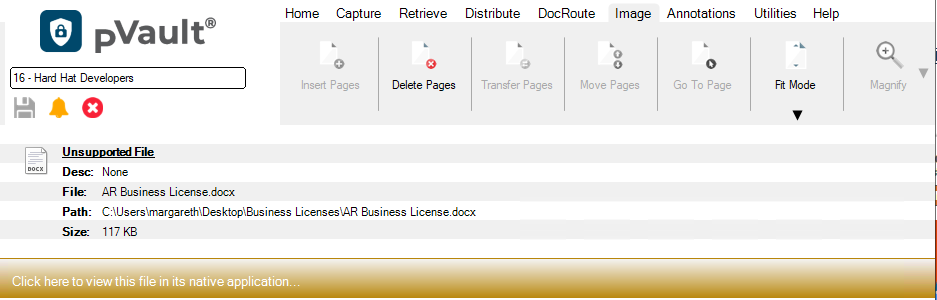
This message indicates that the selected file cannot be viewed through the pVault® application. The file can be viewed through its normal viewing application by double clicking the hyperlink. The hyperlink will open the document in its normal viewing program. Additionally, the file can be indexed in pVault® by clicking the Indexer icon on the Capture tab.
Later, when searching for this document in the pVault® system, it will display as a hyperlink that can be opened in its native program.
For the Create Batch, Split File and the Insert File functions, the following dialog box will display:

