The eForms™ is available on your Apple iPhone.
1.From the Apple store, search for Paperless eForms™.
The following app displays:
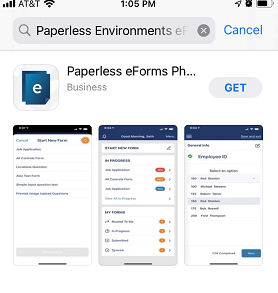
Important: Your web user must have eForms™ set up in pVault®.
2.Click GET to launch the app.
3.Then click OPEN to access it.
The following splash page will display:
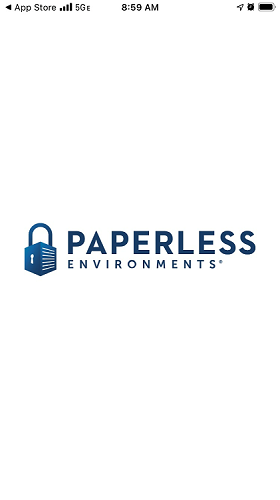
Then the following login dialog box displays:
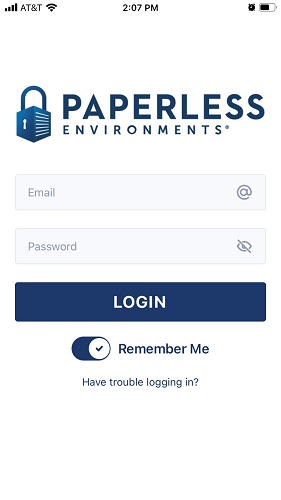
Note: Contact your Network Administrator for your user name and password.
4.In the Email field, enter your email address.
5.In the Password field, enter the associated password.
6.Click LOGIN.
The Select Client page similar to the following displays:
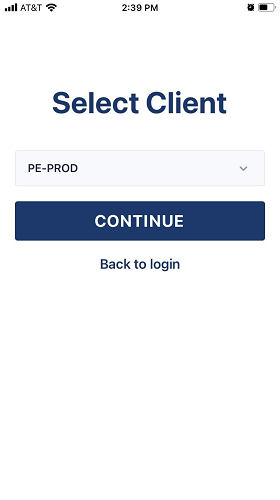
7.If your company has multiple clients, use the field dropdown arrow to display the list.
8.Select the applicable client.
9.Click CONTINUE.
The Select Vault page similar to the following displays:
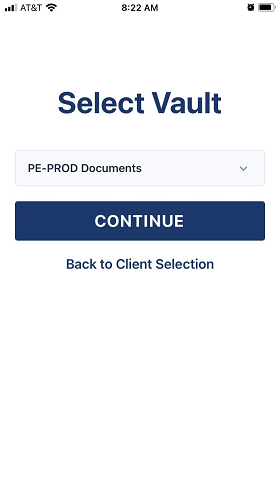
10. Click CONTINUE.
The Main Menu similar to the following displays:
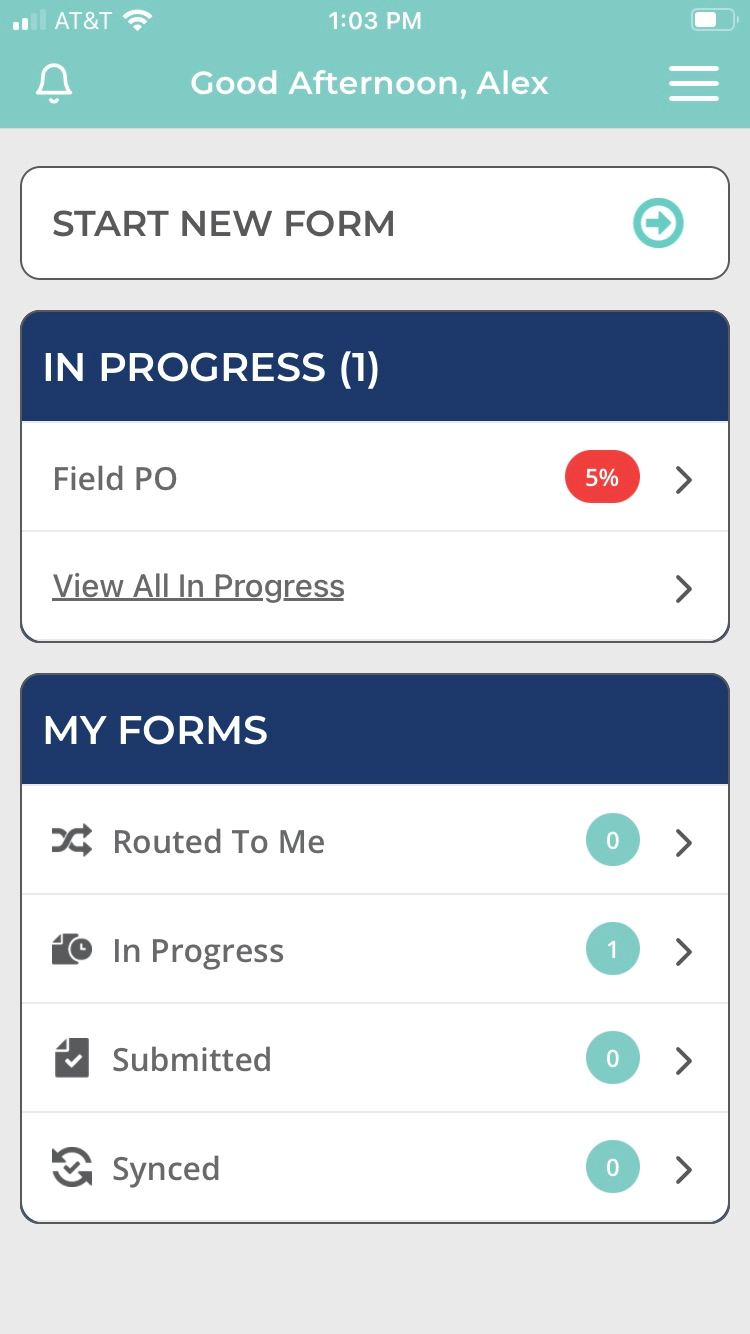
For details on how a user navigates through the eForms™ for Apple iPhone app, click here.