The Expiring Vendor Insurance Certificates dashboard displays any vendor whose insurance is about to expire. The expiration threshold is set by the Company Administrator.
Once a vendor reaches the expiration threshold for an insurance policy, the system will add them to the Expiring Vendor Insurance Certificates dashboard.
In addition, the system will also send the vendor an automated email warning them that their insurance is about to expire.
This is the default dashboard that displays.
The Expiring Vendor Insurance Certificate dashboard has two features that allow users to quickly access the Vendor record level by clicking on the Vendor hyperlink and to track automated expiring emails.
1.From the ribbon toolbar, click Greenlight.
2.Click Greenlight, ![]() .
.
The main screen displays with the Dashboard tab active:

3.From the Additional Dashboards dropdown, select Expiring Vendor Insurance Certificates.
The following screen displays:
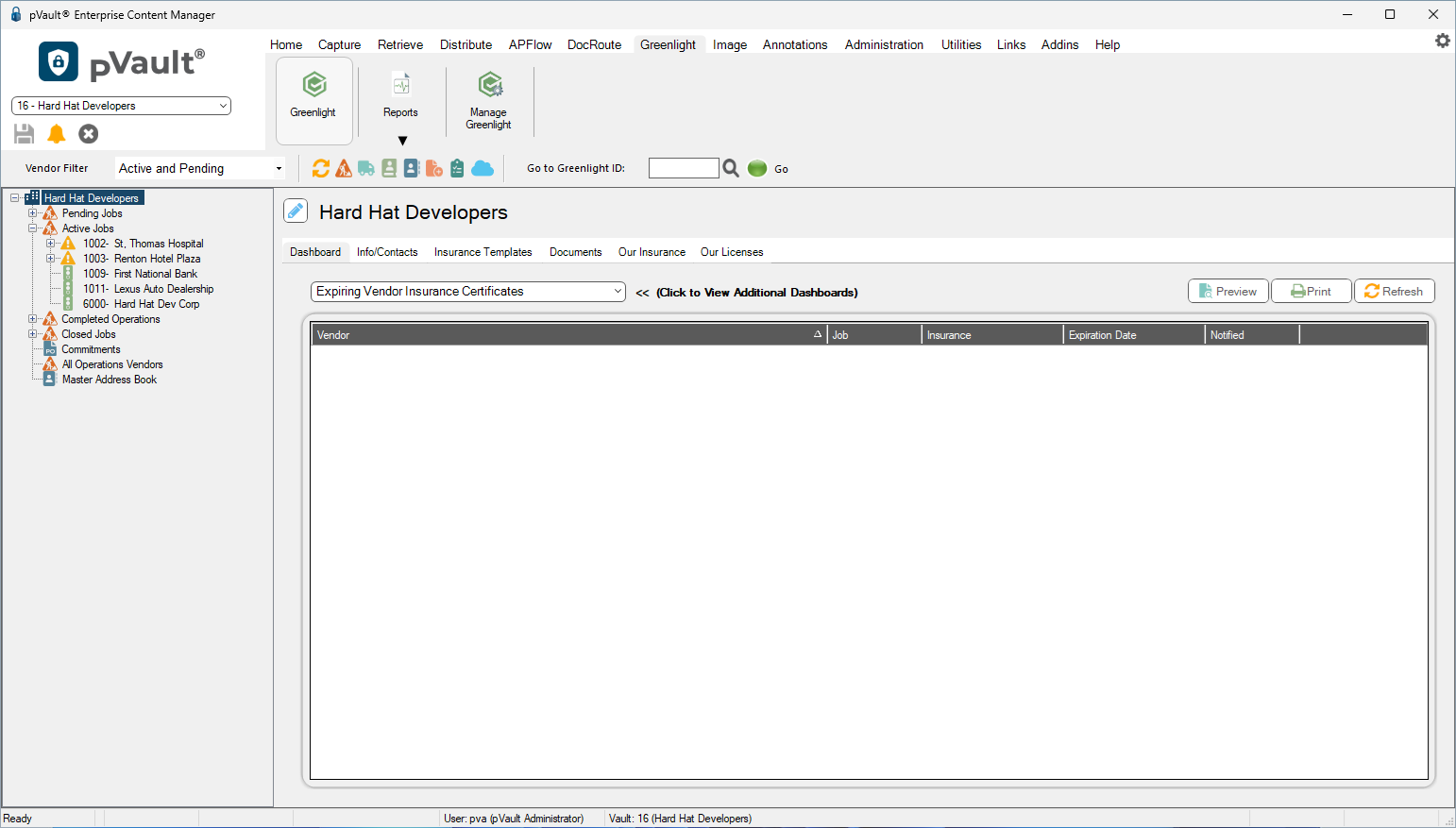
4.From the Expiring Insurance Certificate dashboard, locate the Notified column. If a checkmark displays, an automated email was sent to the vendor.
5.To view the email, click the Vendor hyperlink. This will systematically redirect you to the Vendor level screen for that vendor.
6.Locate the Vendor Activity Log. Here you can see any activity associated with the vendor. Locate the email from the Activity log and click on the email icon.