An Add Job window similar to the following displays with the General tab active:
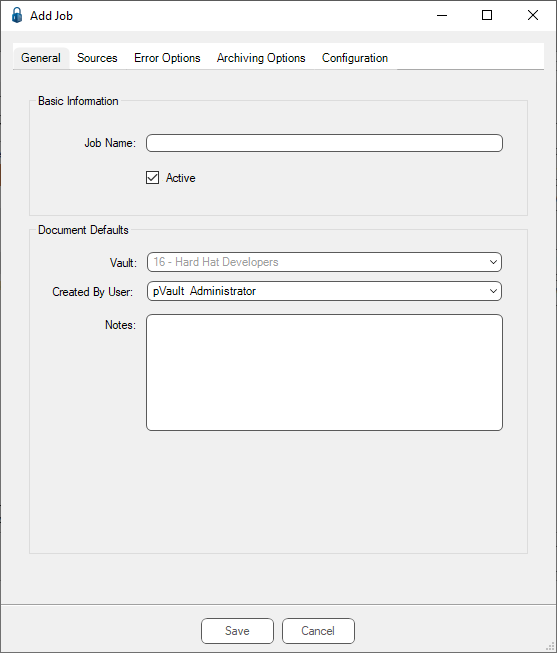
1.In the Job Name field, enter a meaningful name for the import job.
For example: Standard Import
2.In the Vault field, use the dropdown to select the vault for which the job is being set up or keep the default.
3.In the Created by User field, use the dropdown to select the user's name credited with setting up this template.
Note: The individual originally entering information in this tab is the default.
4.In the Notes text box, enter any descriptive information about what function the job performs.
For example: This job imports documents saved from email attachments to the Standard network folder into the AP Processor's queue.
5.Click the Sources tab.