pVault® has over 70 predefined document types available in the following categories:
• Accounts Payable
• Greenlight Compliance
• Human Resources
• Payroll
• Project Management
These document types can be imported by an Administrator and customized to meet company preferences.
1.From the ribbon toolbar, click Administration.
2.Click the Types dropdown, ![]() .
.
3.Click Document Types.
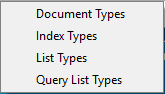
A Document Types window similar to the following displays:
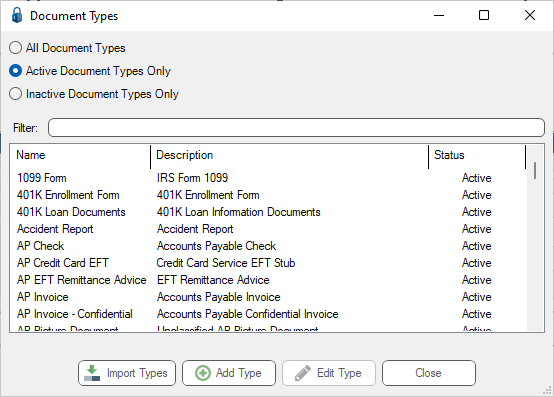
Note that there is a Filter text field where you can start to enter a document type to narrow the list.
4.Start typing in the Filter field to narrow the list similar to the following:
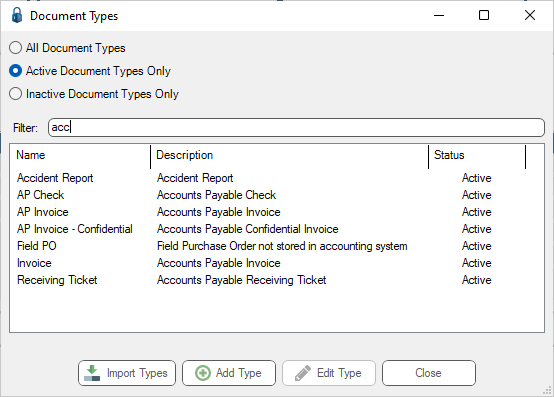
Not only can you filter on the Name column entries, but you can also filter on the Description column entries too.
5.Click Import Types.
An Import Document Types dialog box similar to the following displays:
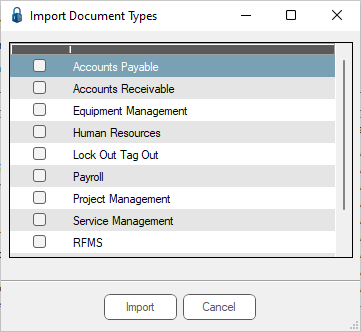
6.Click to select the document categories to import.
7.Click Import.
An Import Document Types dialog box displays:
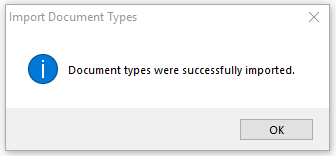
8.Click OK.
A Document Types window similar to the following redisplays:
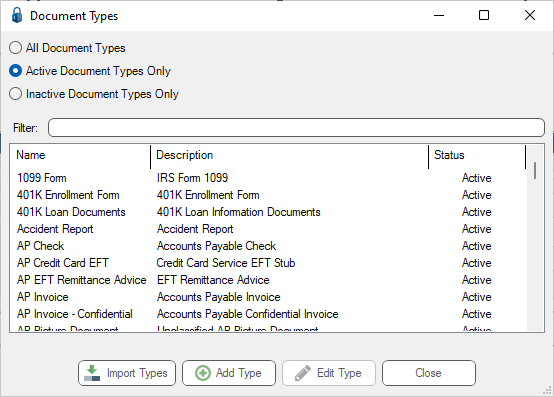
9.Select any document type and click Edit Type to customize the document type. (Refer to Editing Document Type Properties )