1.From the ribbon toolbar, click Greenlight.
2.Click Greenlight, ![]() .
.
The main screen displays with the Dashboard tab active:

3.From the company sub menu that displays in the left navigation bar, right click Add Job.
The Create New Job to Company window displays:
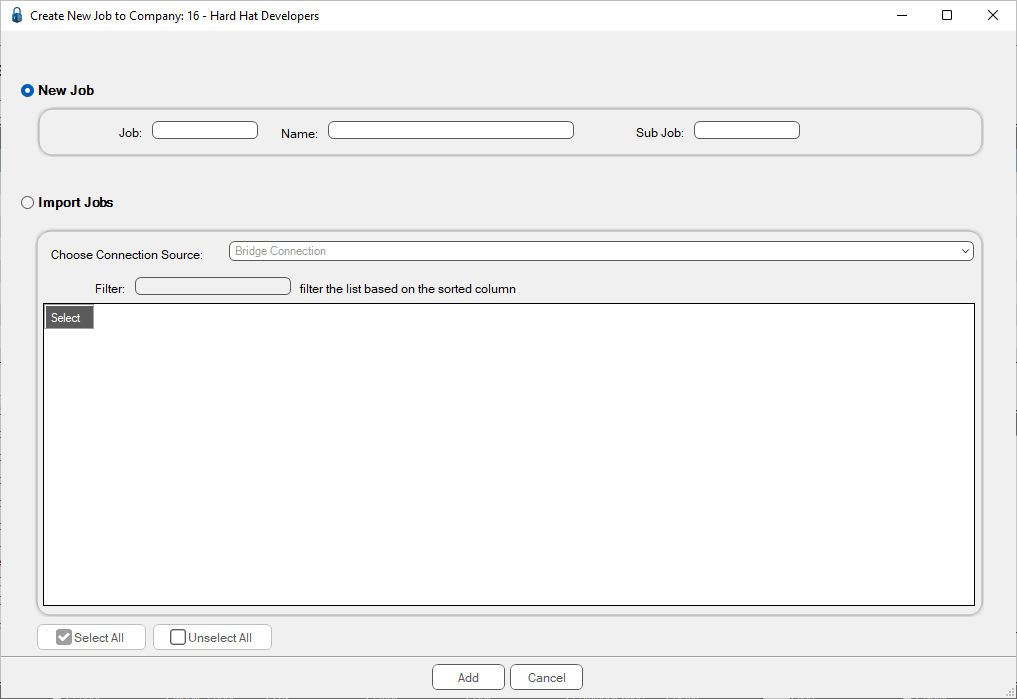
4.Click the New radio button.
5.In the Job field, enter the job number.
6.In the Name field, enter the job name.
7.In the Sub Job field, enter a sub job number if appropriate.
8.Click Add, .
.
Newly added jobs will display under Pending Jobs in the left navigation bar.