For an existing batch, go here to change a vault from the dropdown list and to assign the batch to any active user in the selected vault.
For a new batch, go here to enter the Batch Name and Description, any applicable Notes, assign a Vault from the dropdown list, assign the new batch to any active user in the selected vault and select a Document Class from the dropdown list.
Note: The new batch can also be set up here to have access restricted to that assigned active user.
1.Click to open the New Batch / Append To Batch window.
If the Insert into an existing batch field is not systematically populated, the following will display:
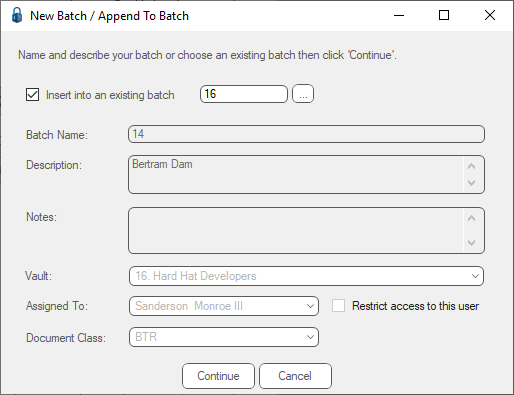
If the Insert into an existing batch field is systematically populated, the following will display:
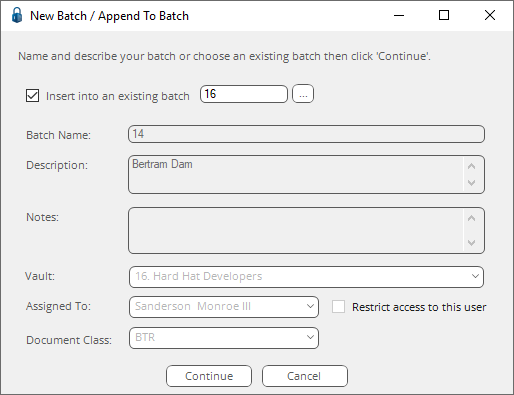
2.Click Continue.
The following prompt displays if this is a new batch:
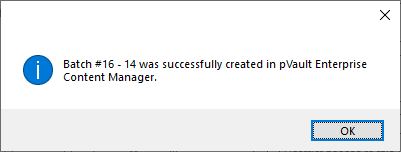
The following prompt displays if the new batch is being inserted into an existing batch:
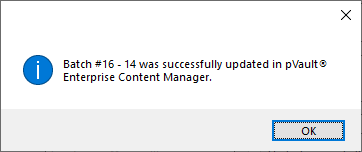
3.Click OK to close the prompt.