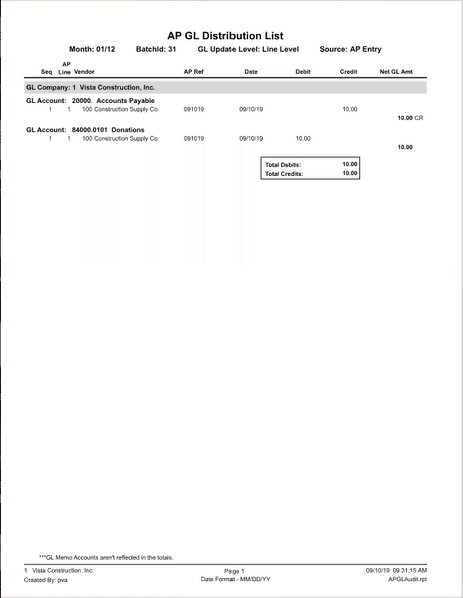In Vista
After exporting an invoice that was created in pVault®, a text file is created that is imported into Vista.
1.From the Main Menu navigation screen, click Accounts Payable in the left navigation bar.
2.Click Programs.
3.In the Forms listing, double click AP Batch Process.
The text file is imported into the AP Batch Process window similar to the following:
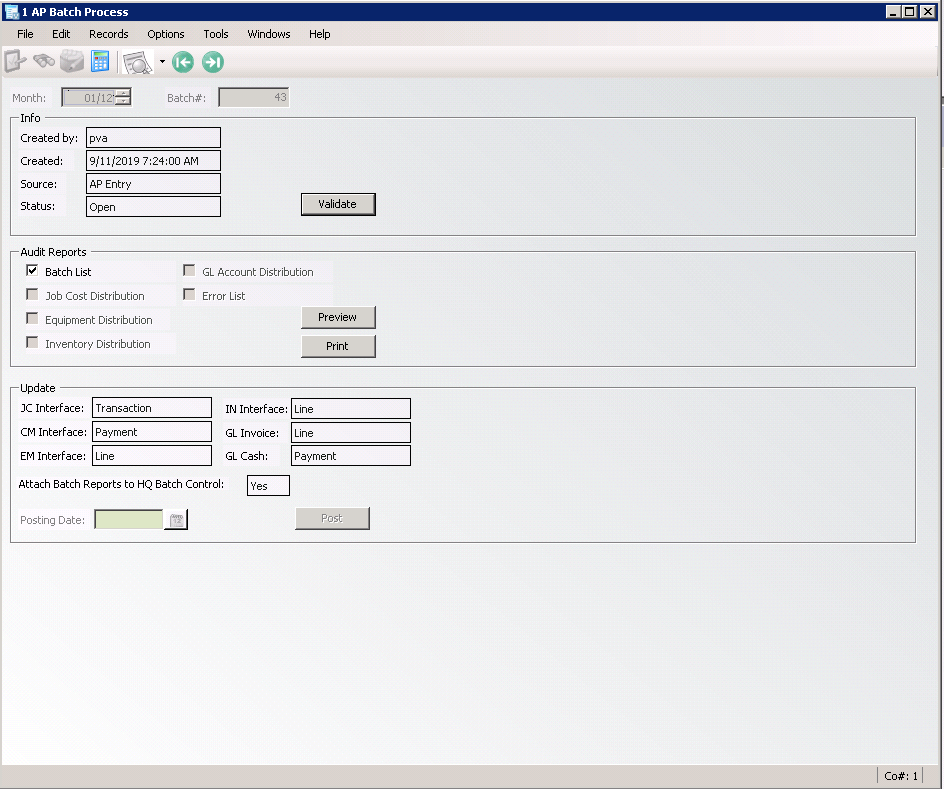
4.Verify that the Attach Batch Reports to HQ Batch Control field value is Yes.
5.Click Validate.
The Status field changes from Open to Validated.
6.Click Post.
The following prompt should display:
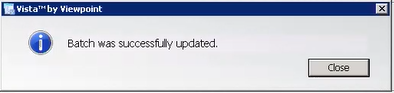
7.Click Close.
The Status field changes from Validated to Updated.
In pVault®
Verify that two Batch Control Documents generated.
1.From the ribbon toolbar, click Retrieve.
2.Click Search, ![]() .
.
The Search Utility screen similar to the following displays with the Search tab active:
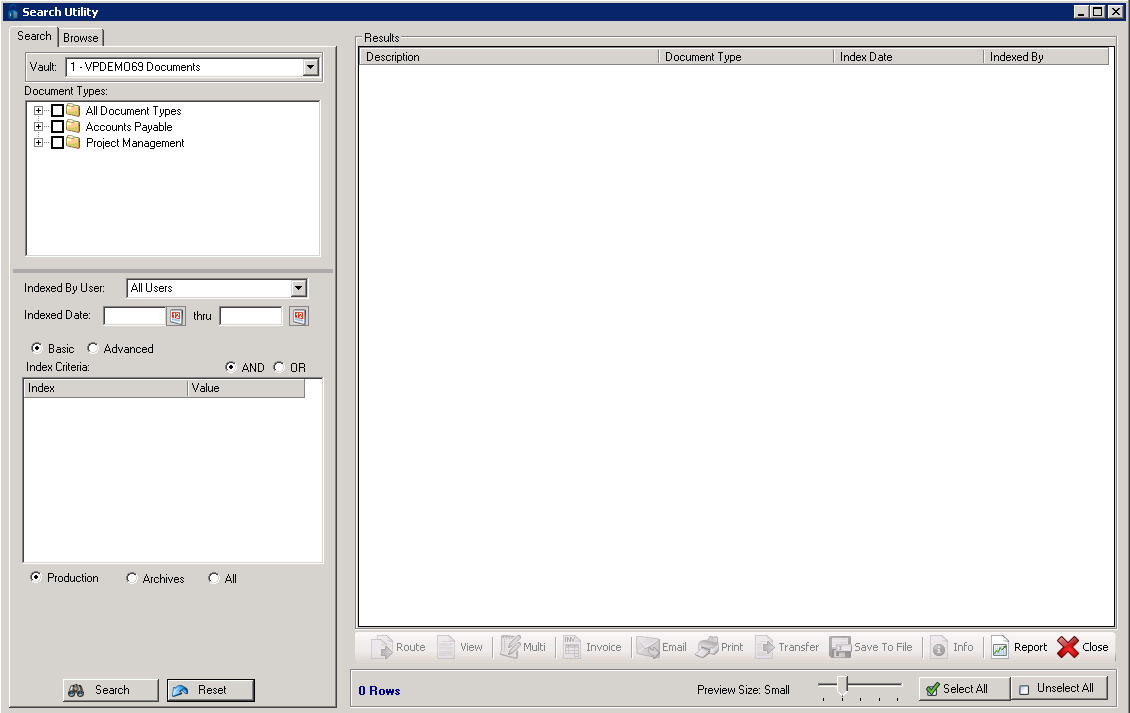
3.Click the All Document Types check box to select every document type.
4.In the Indexed Date field, click the calendar to select the date the batch was indexed.
5.Click Search.
Two Index Batch Control Reports should be listed.
6.Click the first entry. This is the AP Transaction.
The report will resemble the following:
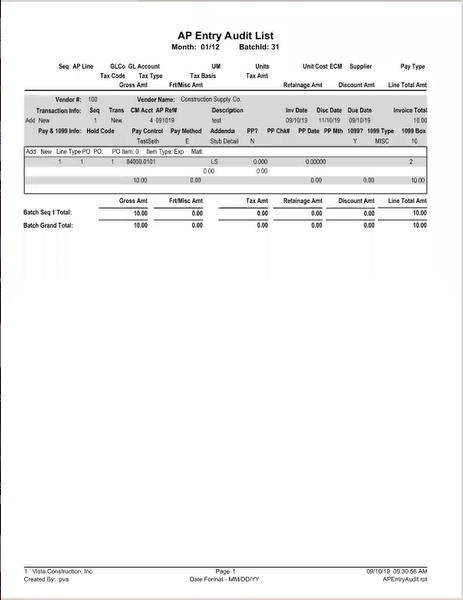
7.Close the first report.
8.Click the second entry. This is the GL Posting report.
The report will resemble the following: