1.From the ribbon toolbar, click Greenlight.
2.Click the Reports dropdown, ![]() .
.
3.Click Administration.
4.Click the Manage Reports.
The Reports Administration window displays:
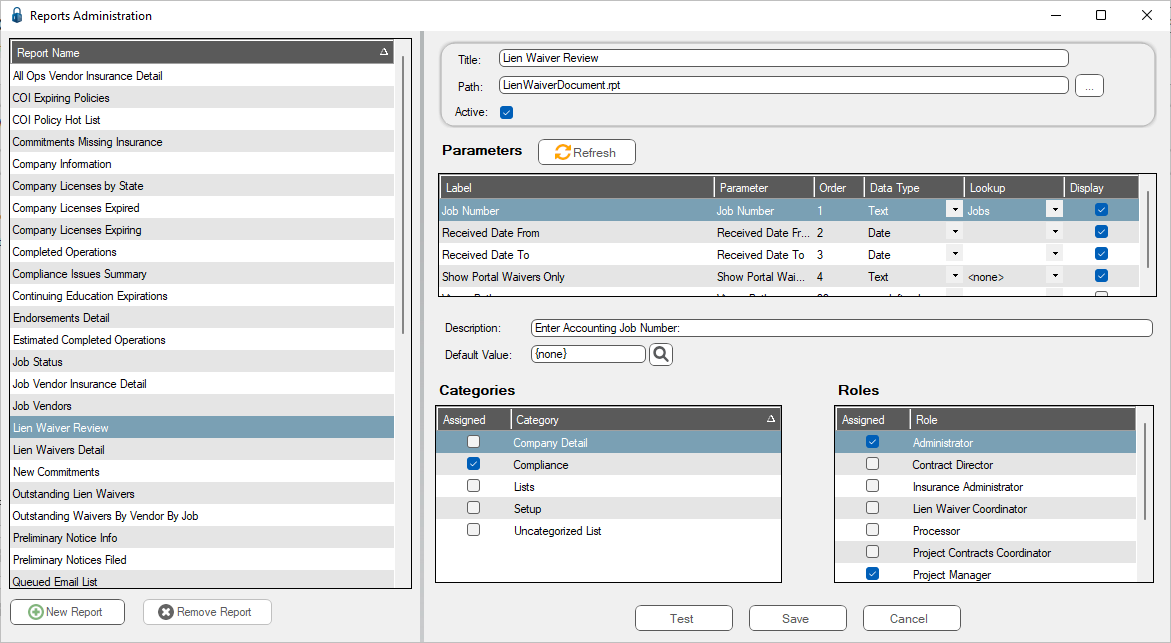
5.In the Report Name grid, click to select the report you want to run.
6.Click 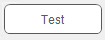 .
.
A Greenlight Report Launch dialog box similar to following displays:
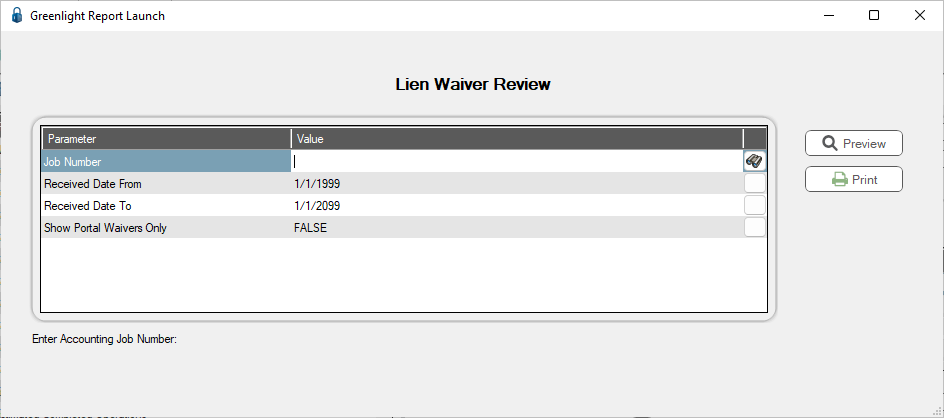
7.As appropriate, change the Value column entries.
Company - The report will include all jobs and vendors for the identified company
Job - The report will include a specific job and all vendors for the identified company
Vendor - The report will include only the vendor selected and all the jobs that vendor is on
Greenlight - The report will include only the one specific vendor selected from their Greenlight ID.
8.Click Preview, 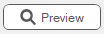 .
.