1.From the ribbon toolbar, click Administration.
2.Click Job Poll,  .
.
The Job Poll Configuration screen similar to the following displays.
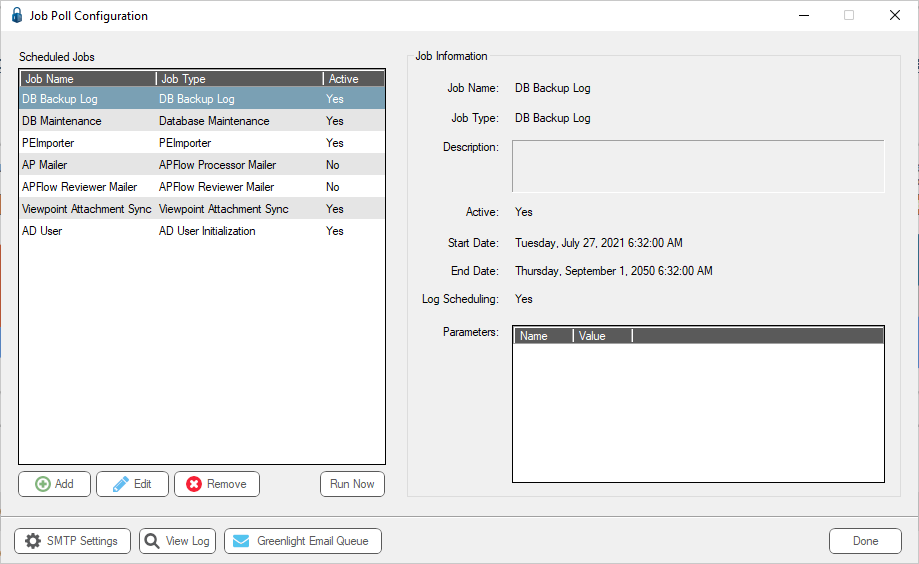
3.Click Add.
The Job Properties screen similar to the following displays:
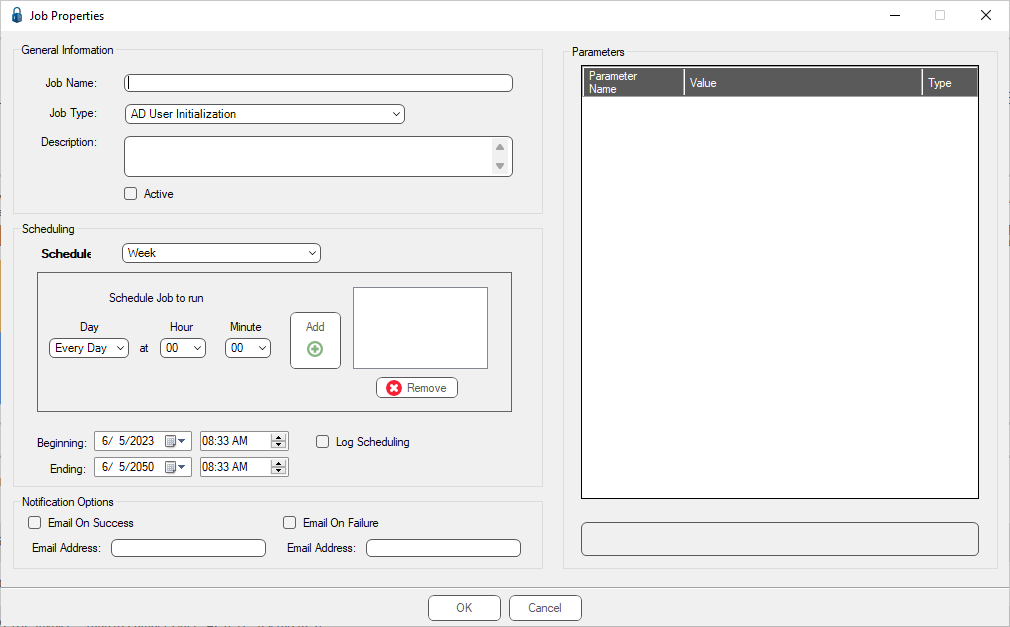
4.In the Job Name field, type a meaningful name.
5.In the Job Type field, use the dropdown list to select the appropriate job.
6.In the Description text box, type a job description.
7.Click the Active check box.
Important: If the Active check box is not selected, the job will not run.
8.In the Schedule field, use the dropdown to choose how often the job should run (every minute, hour, week, month, year).
Note: Week is the default frequency setting.
9.In the Schedule Job to run box, choose when the job should run. This is dependent on the schedule type.
10. In the Beginning field, use the dropdown to select a start date and the first run time.
11. In the Ending field, use the dropdown to select an end date and the final run time.
12. In the Notification Options section, click to receive emails with successes and/or failures.
Click Email On Success to receive an email every time the job runs successfully. An Email Address must be entered with this option.
Click Email On Failure to receive an email any time the job fails. An Email Address must be entered with this option.
The Job Properties window should resemble the following for a newly scheduled Job Poll job.
In this example, the newly entered PEImporter job will run every day at 10:11 pm (22:11):
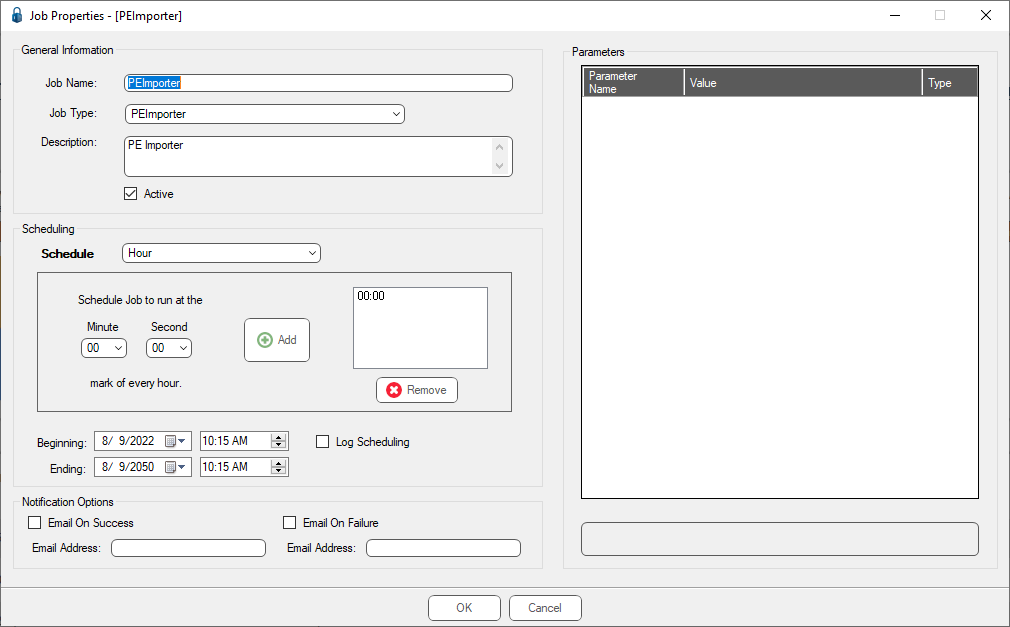
13. Click OK.
The Job Properties window closes and the Job Poll Configuration screen re-displays.
14. Test the new Job Poll job by highlighting the newly created scheduled job.
15. Click Run Now.
16. Click View Log to see the job results as the job runs.
17. On the pVault® Server Dashboard, click the Poll Service tab to make sure the Job Poll Service is installed and running.
Important: If the Job Poll Service is not installed and running, the folder watch job will not run.