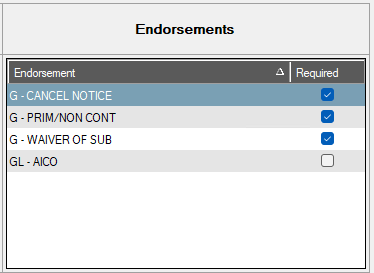1.From the ribbon toolbar, click Greenlight.
2.Click Greenlight, ![]() .
.
The main screen displays with the Dashboard tab active:

3.Click the Insurance Templates tab.
The following screen displays:
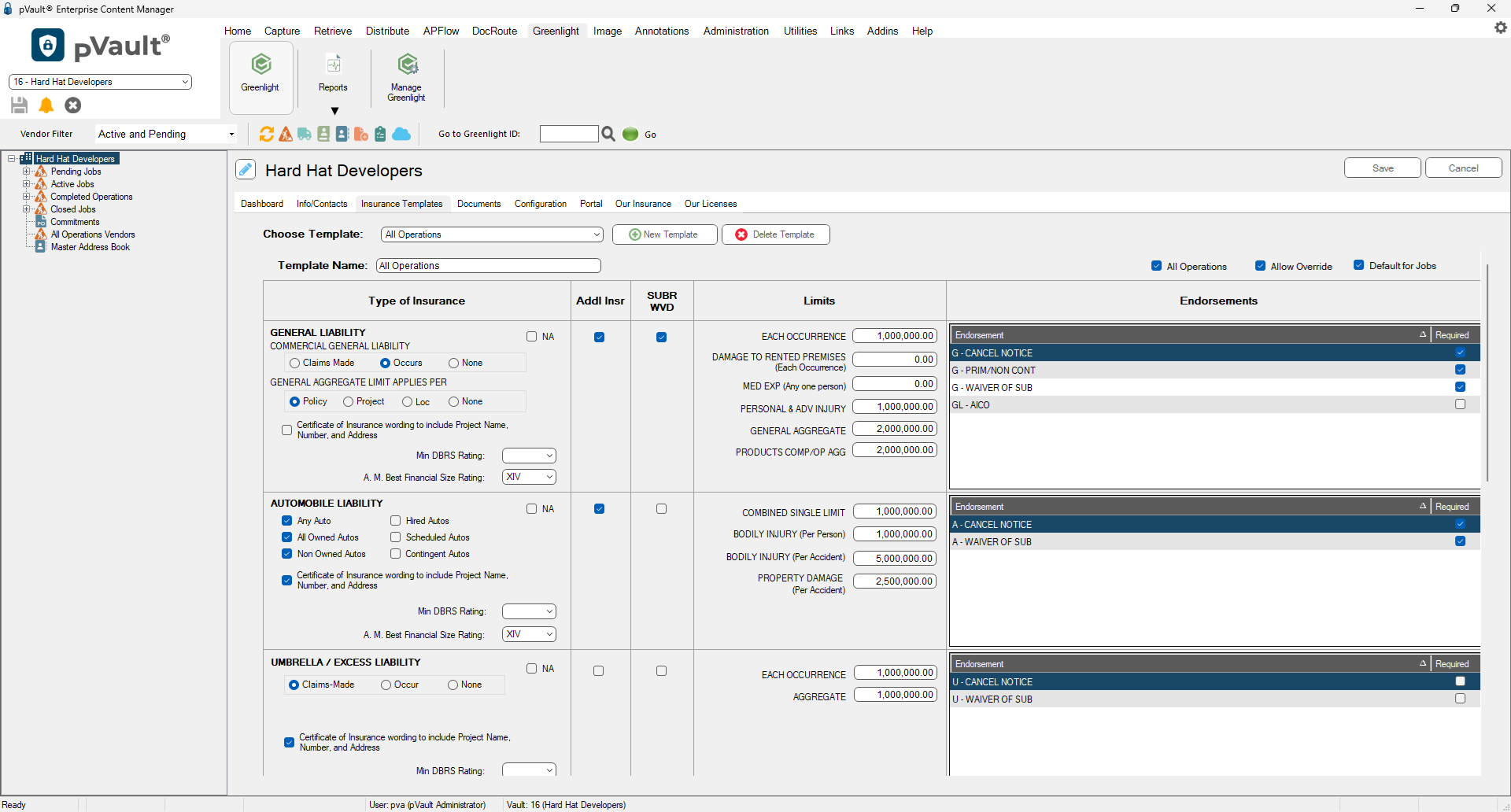
4.In the Choose Template field dropdown select the template to which you want to requirement the endorsement.
5.In the Endorsements section of the table, click the check box(es) for those endorsements that are required.