With the Completed Operations job status in place, Greenlight CM™ can track user-selected insurance policies.
1.From the ribbon toolbar, click Greenlight.
2.Click Greenlight, ![]() .
.
The main screen displays with the Dashboard tab active:

3.In the left navigation bar, click on a vendor.
The following screen displays with the Vendor Info tab active:
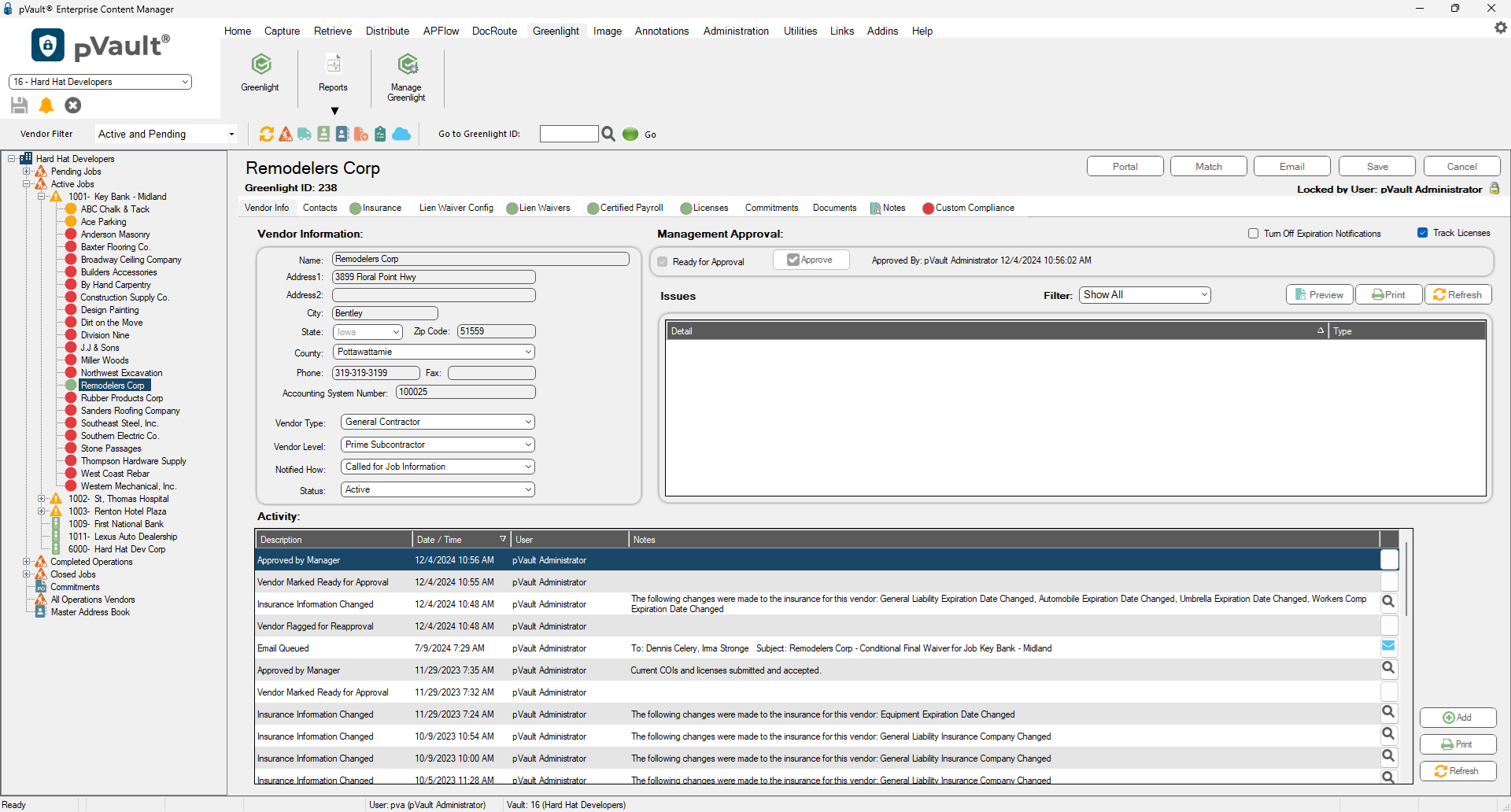
4.Click the Insurance tab.
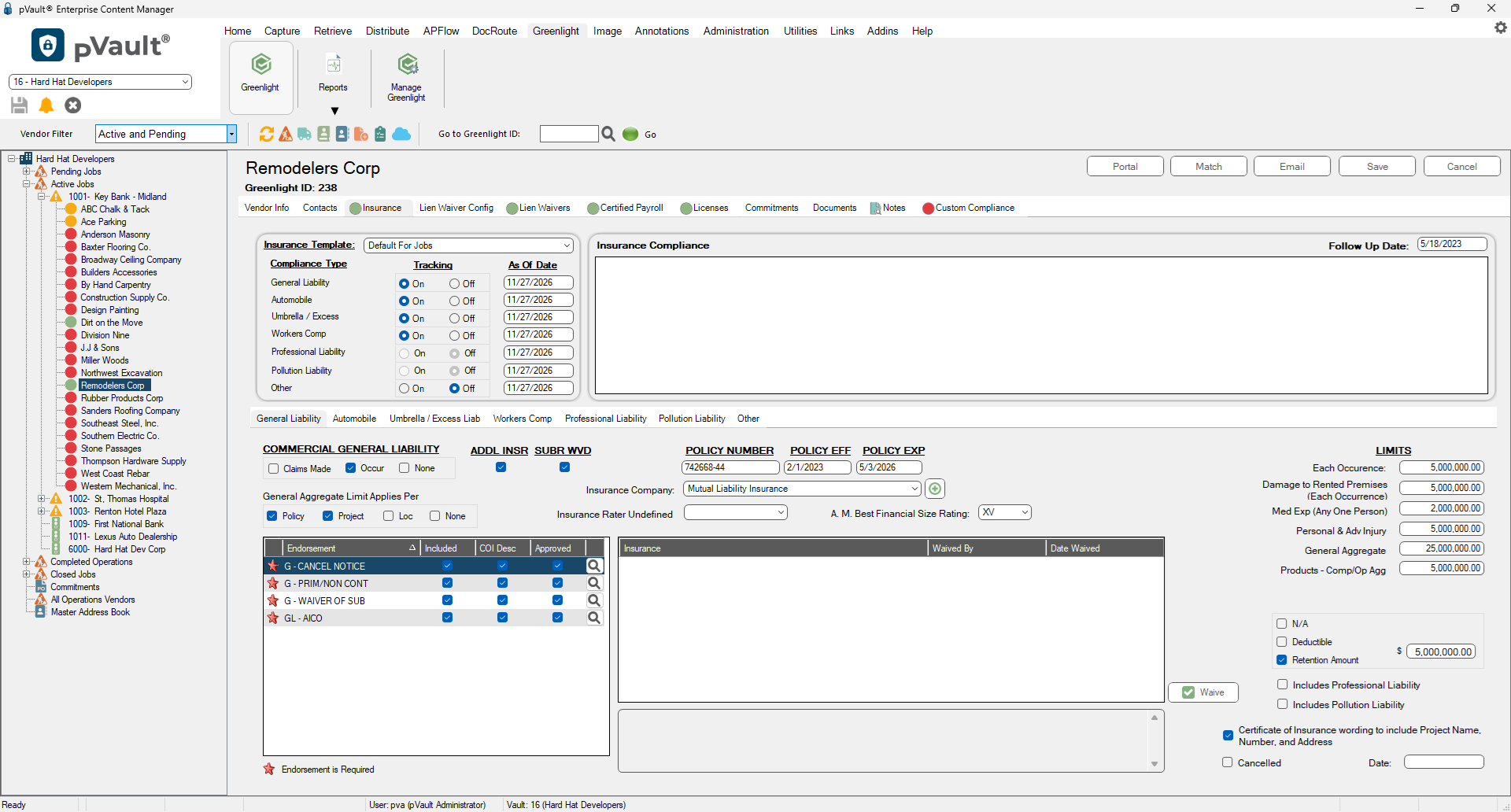
5.In the Tracking grid, select which policies you want to track by clicking the On radio button.
![]()
6.Click Save,  .
.