Prerequisite: A document needs to be active so thumbnails of the document pages will be visible.
1.From the ribbon toolbar, click Utilities.
2.Click Thumbnails,  .
.
3.Click the icon to display a small version of each page in the document in a column, located in a pane at the far left of the screen.
The Thumbnails display in a column.
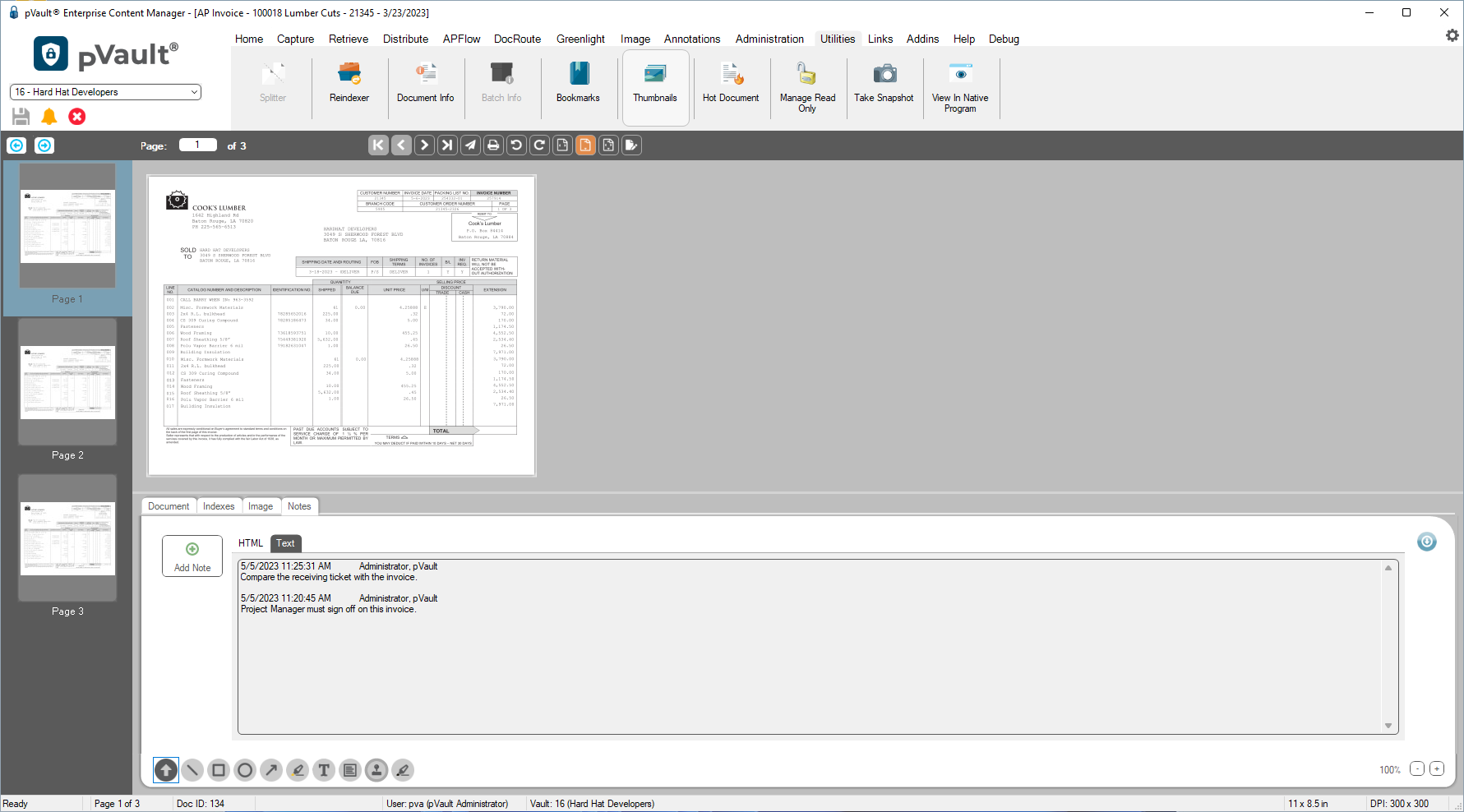
4.Click on the arrows,  , to change the Thumbnails layout from a single column, to multiple columns and back to a single column.
, to change the Thumbnails layout from a single column, to multiple columns and back to a single column.