The entries listed here mirror the entries in the Master Address Book. Identifying your vendors by type create filtered lists that populate the dropdowns for these fields:
•General Contractor, Owner, Lender, Surety fields (Job level, Lien Waiver Config tab)
•Insurance Company field (Vendor level, Insurance tab)
1.From the ribbon toolbar, click Greenlight.
2.Click Manage Greenlight, ![]() .
.
The main screen displays with the Users tab active:
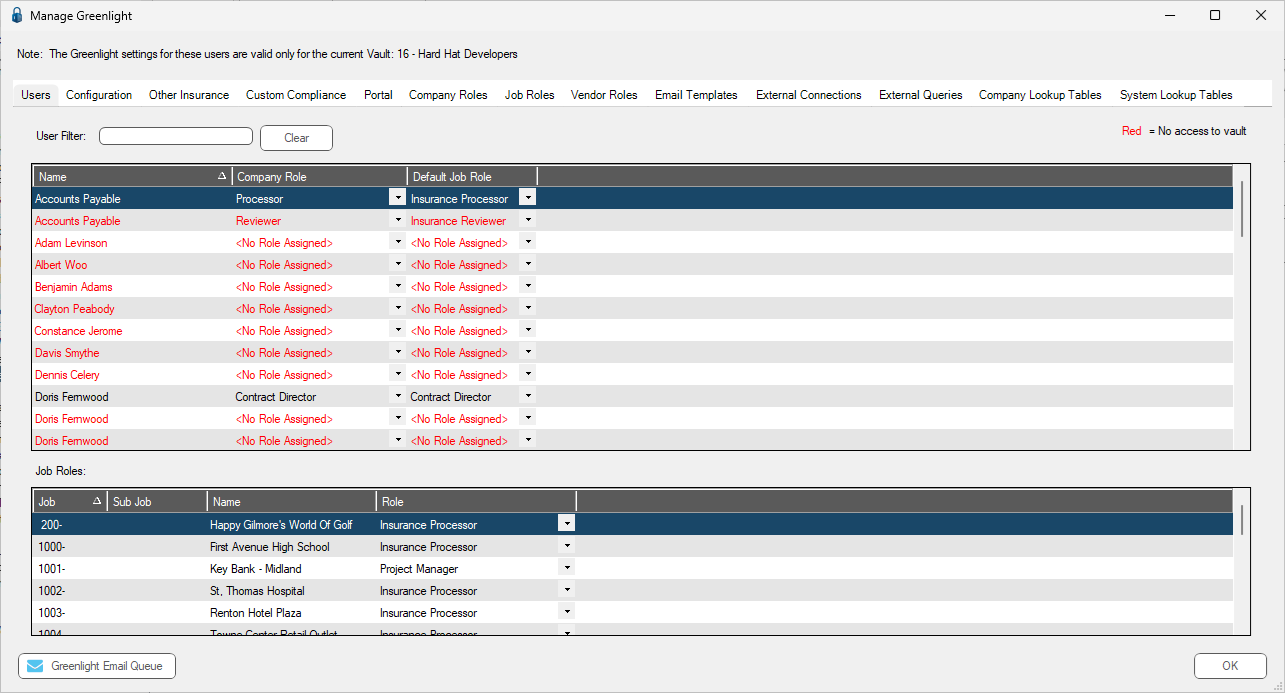
3.Click the Lookup Tables tab.
The following screen displays:
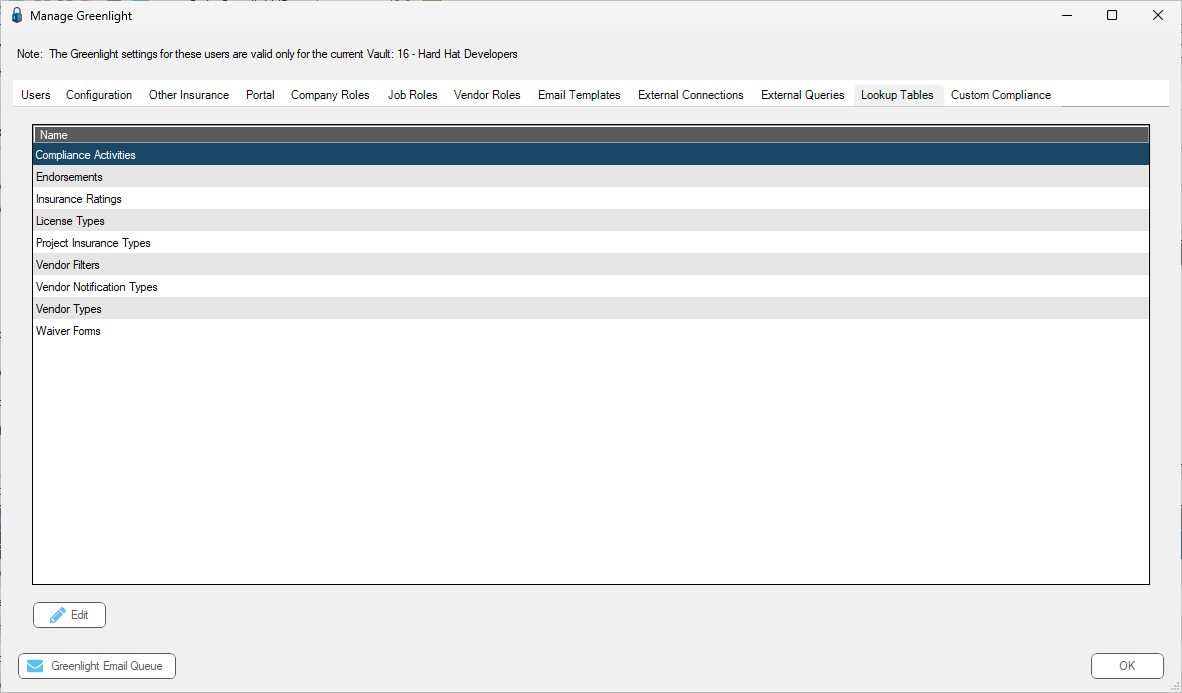
4.Click Vendor Filters.
5.Click Edit..
The following screen displays:
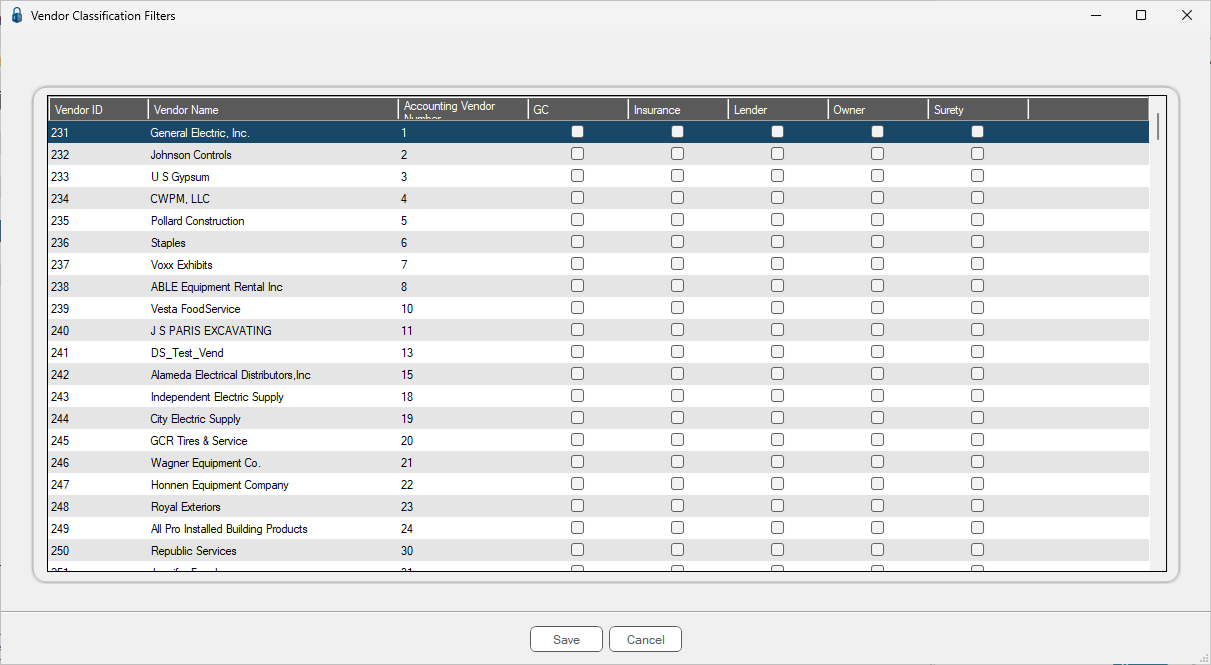
6.For each entry, click in the column to identify the type of vendor (General Contractor, Insurance, Lender, Owner, Surety) to create filter lists.
7.Click Save,  .
.