Add Ins are various utilities that can be installed on the PC to provide additional capabilities to the Sage Paperless Construction system.
Note: The add ins that display on the menu depend on the licenses purchased.
To Install
1.From the ribbon toolbar, click Addins.
2.Click Addins,  .
.
The Sage Paperless Construction Product Installer window similar to the following displays:
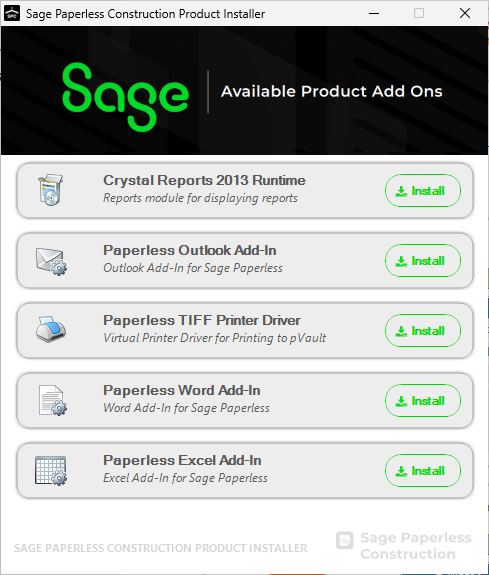
3.Click Install for an available product add on.
An installer window similar to the following displays:
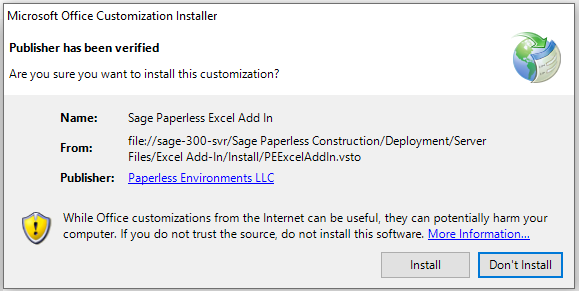
4.Click Install, if appropriate.
The application's installation process occurs.
When the installation is successful, the following dialog box displays:
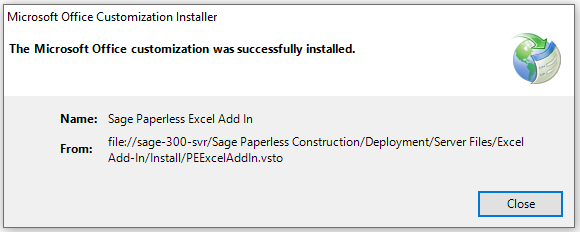
5.Click Close.
6.Open Excel.
Once open, Excel worksheets will display with Sage Paperless Construction displaying in the toolbar.
7.Click Sage Paperless Construction to display a series of Sage Paperless Construction icons similar to the following:
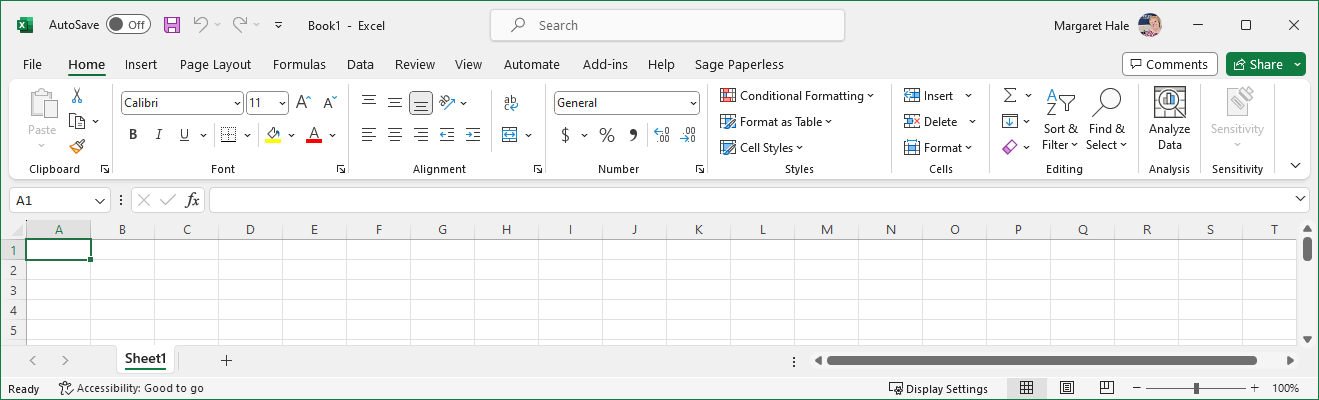
This allows Excel worksheets to be moved directly into Sage Paperless Construction without having to be saved separately and then captured.
Use this for project worksheets created in the field that need to be indexed in Sage Paperless Construction.
To Uninstall
1.Click to open the product.
2.From the toolbar, click File.
3.From the left navigation bar, click More.
4.From the dropdown, click Options.
The Excel Options window similar to the following displays:
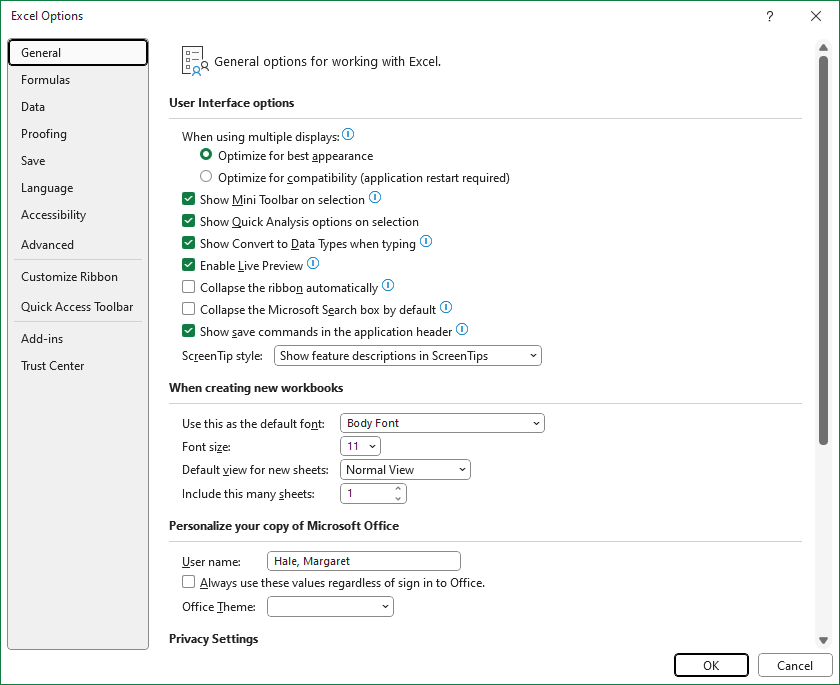
5.In this window's left navigation bar, click Add-ins.
A View and manage Microsoft Office Add-ins pane displays:
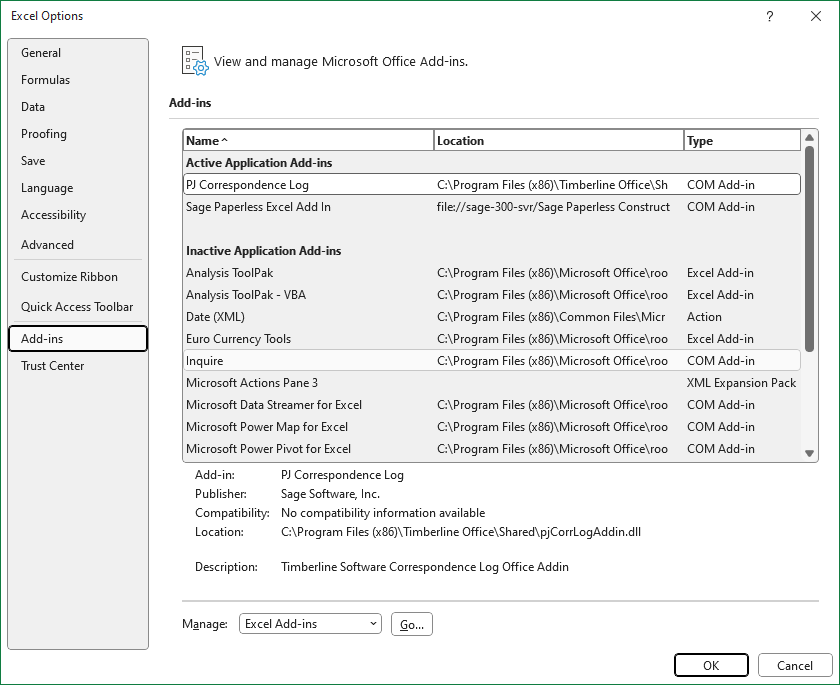
6.Click to highlight Sage Paperless Excel Add In.
7.In the Manage field, use the dropdown to select COM Add-ins.
8.Click Go.
The following dialog box displays:
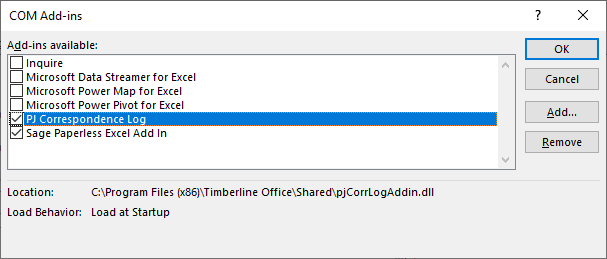
9.Make sure that the Sage Paperless Excel Add In entry is highlighted.
10. Click Remove.
The COM Add-ins dialog box should resemble the following:
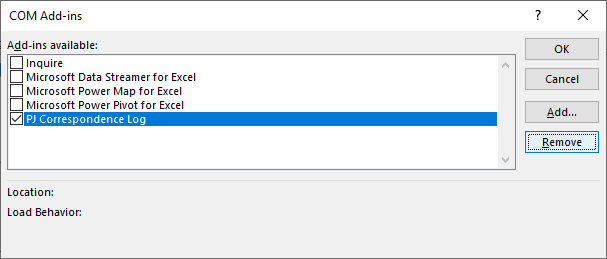
11. Click OK to close the dialog box.
Sage Paperless will no longer display in your Excel toolbar.