You will need to decide which lien waiver forms to default for the job. These are the forms that will print once a lien waiver is generated.
1.From the ribbon toolbar, click Greenlight.
2.Click Greenlight, ![]() .
.
The main screen displays with the Dashboard tab active:

3.In the left navigation bar, click on a job.
The following screen displays with the Job Info tab active:
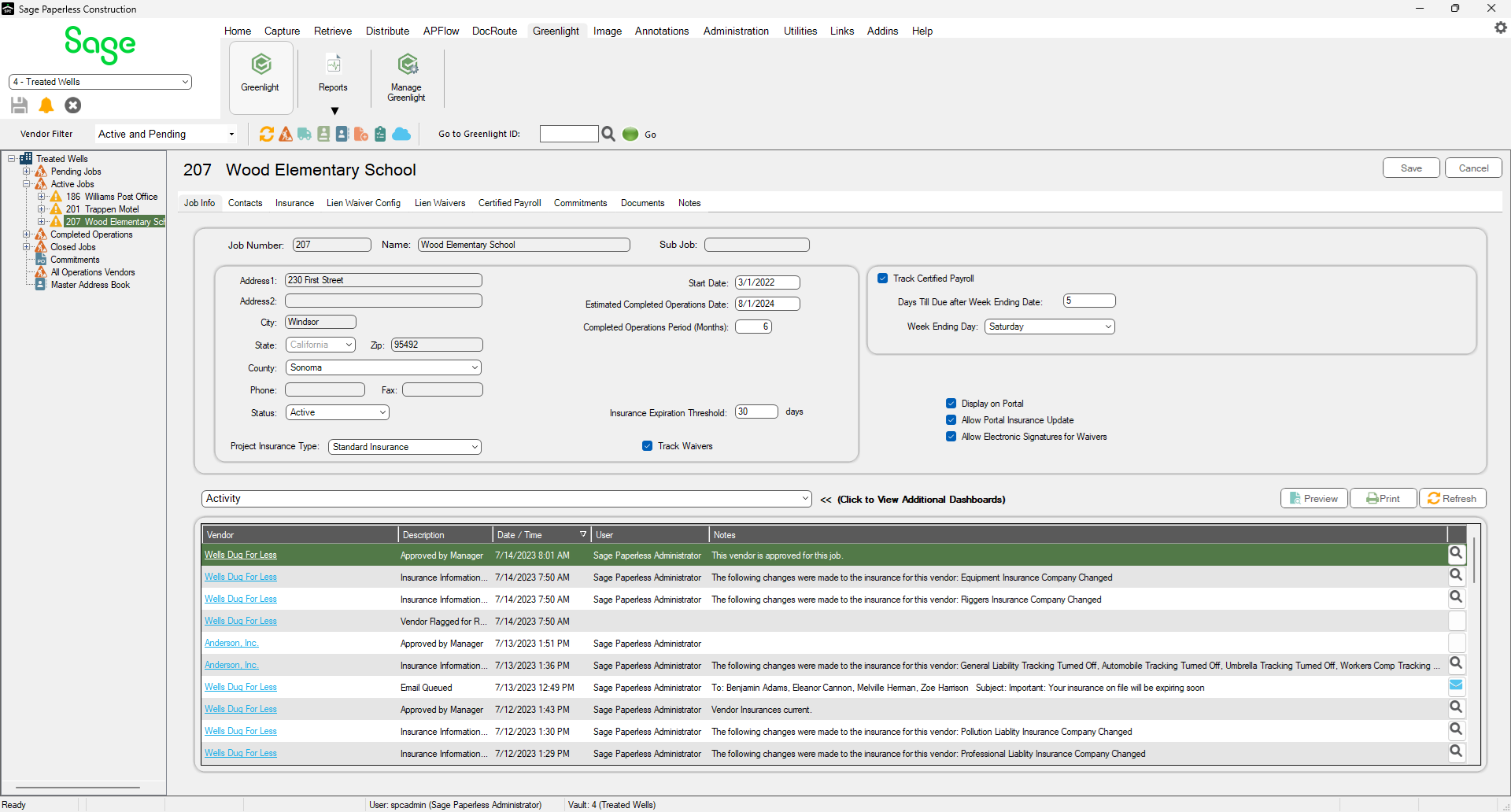
4.Click the Lien Waiver Config tab.
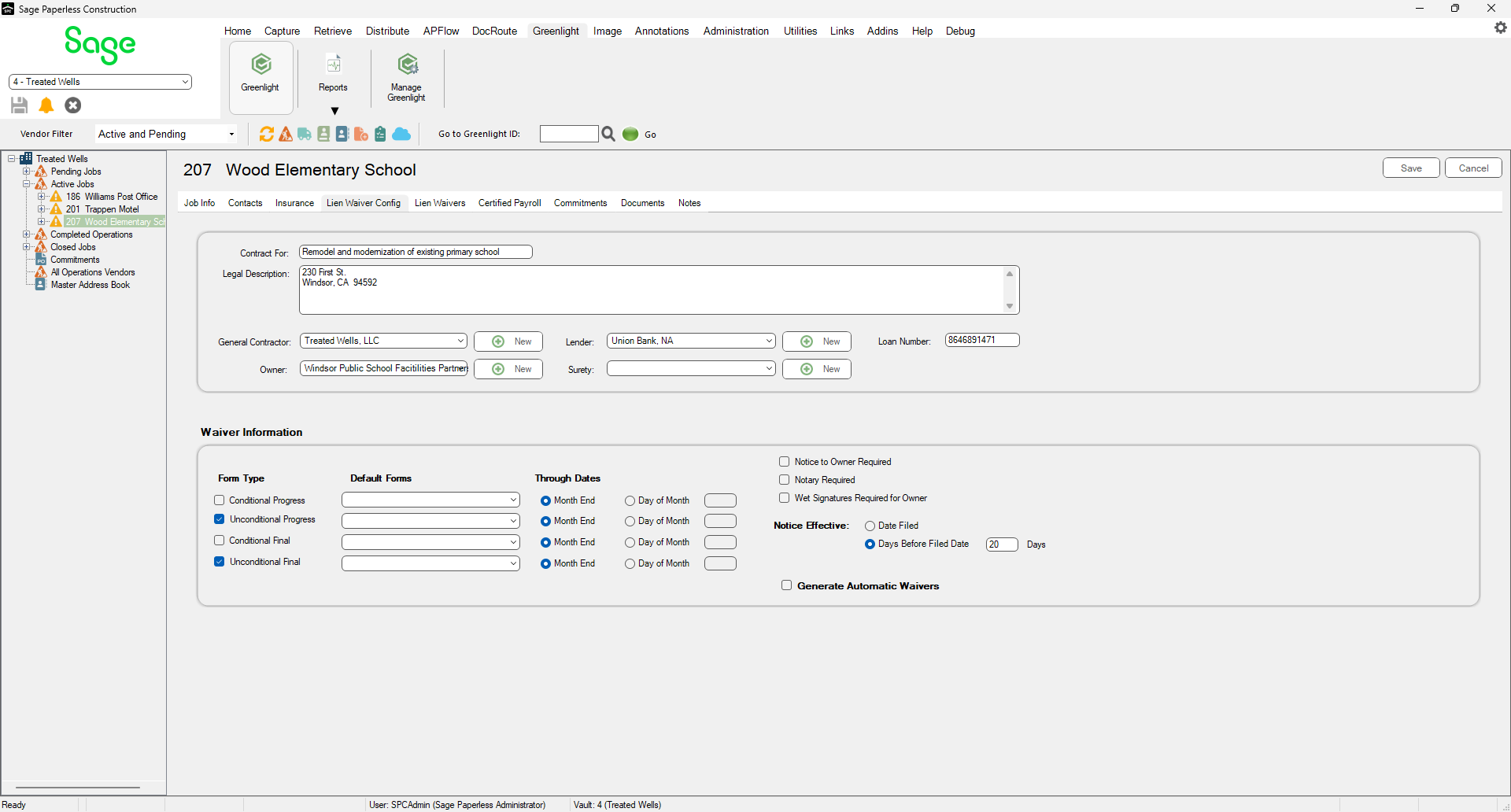
5.In the Waiver Information pane, click the check box for the (Waiver) Form Type and in the Default Forms column, use the field dropdowns to select the waiver forms.
Note: The available waivers depend on the job's address. Greenlight CM™ matches the job's state to the standard or imported lien waiver forms for that state.