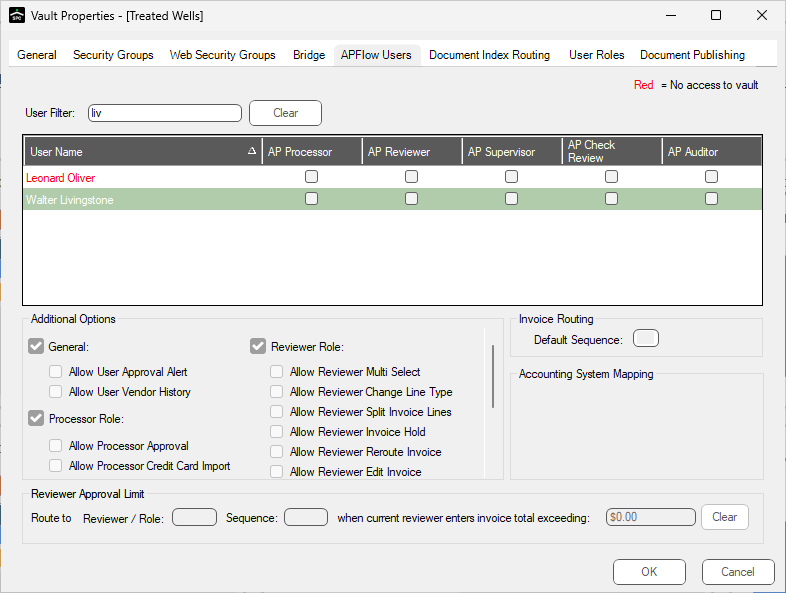If the APFlow™ accounts payable invoice routing module was purchased, the APFlow™ Users tab will be visible on the Vault Properties window. Use this tab to assign Sage Paperless Construction users roles and rights within the APFlow™ routing system.
Refer to APFlow™ Administration for detailed instructions on setting up the APFlow™ system.
1.From the ribbon toolbar, click Administration.
2.Click Vaults, ![]() .
.
The Vaults window similar to the following displays:
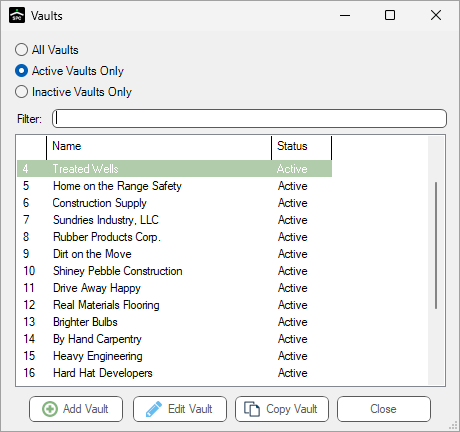
3.Click to highlight the vault, if appropriate.
4.Click Edit Vault.
The Vault Properties window displays with the General tab active:
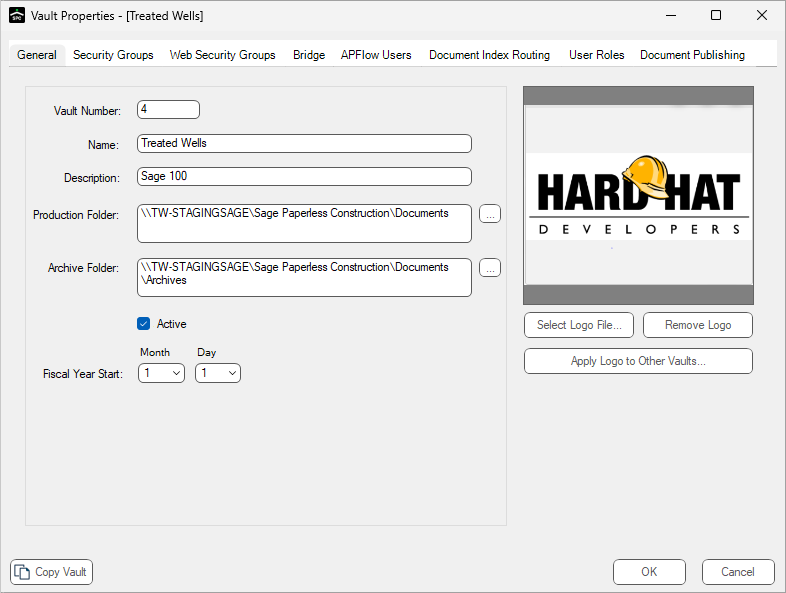
If the APFlow™ Accounts Payable Invoice Routing module was not purchased, then an APFlow™ Users tab will display on the Vault Properties screen. Use this tab to assign Sage Paperless Construction users roles and rights within the APFlow™ routing system.
Note: Refer to the APFlow™ Module for detailed instructions on setting up the APFlow™ system. For information on job routing, and based on the bridged accounting, refer to Invoice Routing,
5.Click the APFlow™ Users tab.
A window similar to the following displays:
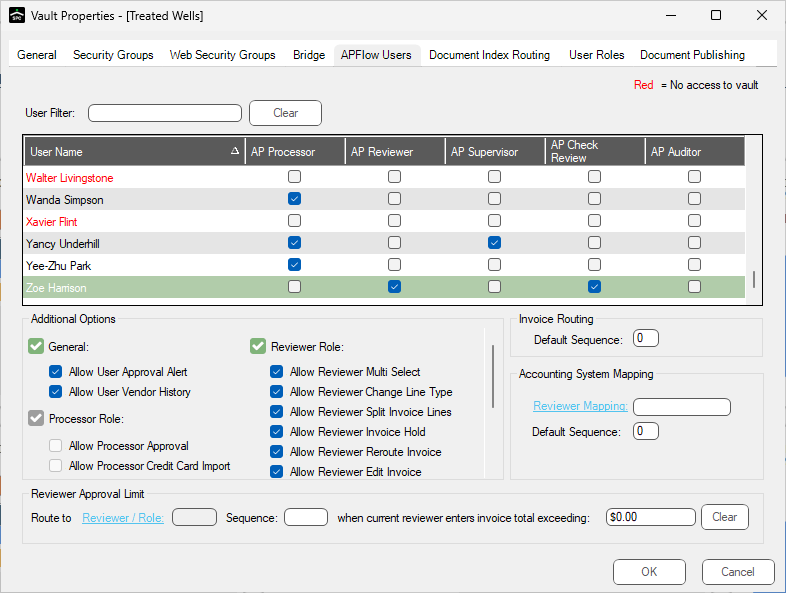
6.To locate a particular user, begin typing in the User Filter field. The list of users displaying in the grid will reflect the letters entered in this field.
For example, to locate Walter Livingstone, enter liv in the User Filter field. The User Name list is reduced to two:
Leonard Oliver
Walter Livingstone