You can change the Waiver Forms printed for the vendor when a lien waiver is generated. By default, Greenlight CM™ will automatically use the waiver forms set up on the job record.
1.From the ribbon toolbar, click Greenlight.
2.Click Greenlight, ![]() .
.
The main screen displays with the Dashboard tab active:

3.In the left navigation bar, click on a vendor.
The following screen displays with the Vendor Info tab active:

4.Click the Lien Waiver Config tab.
The following screen displays:
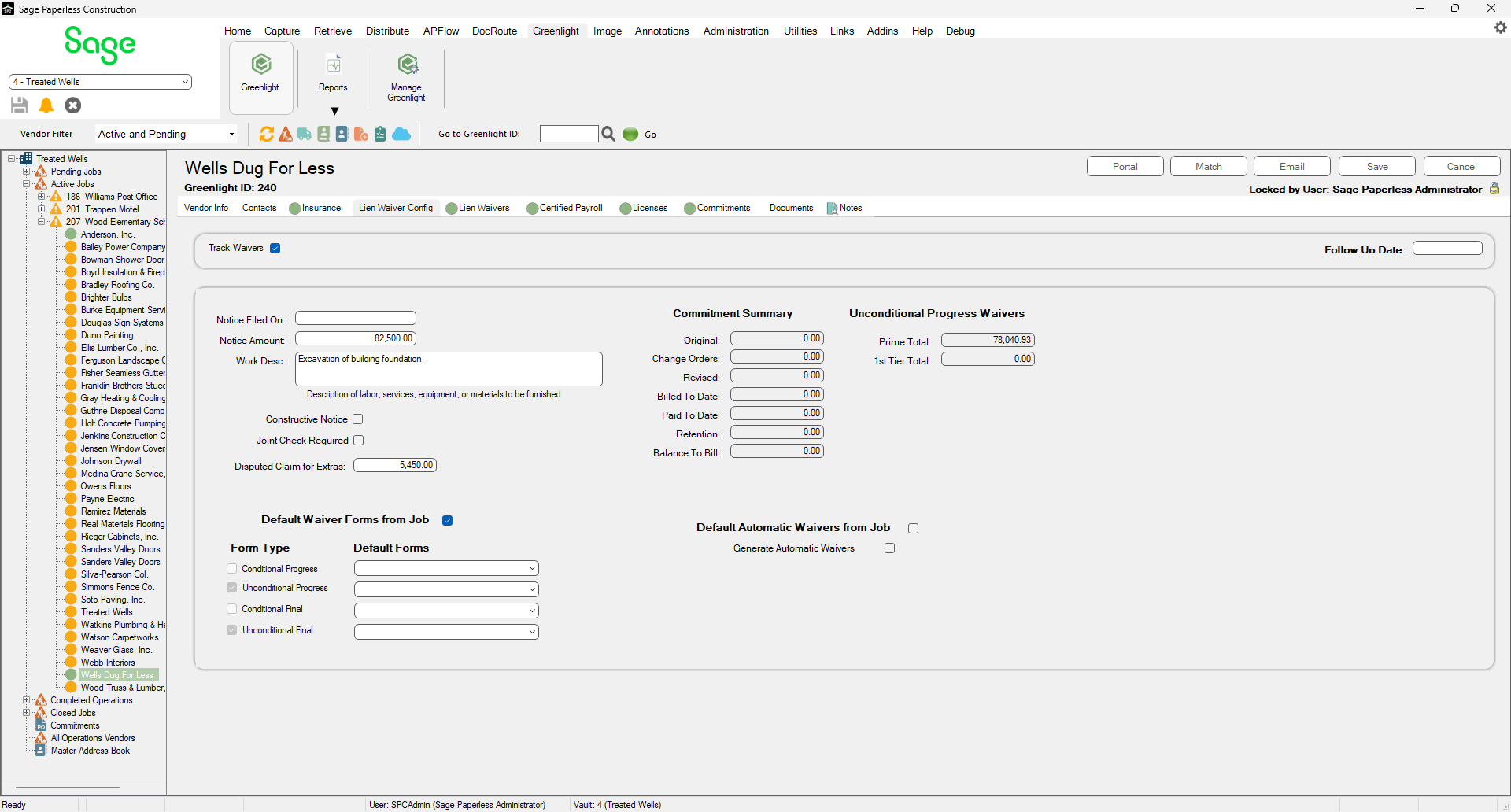
5.Locate the Default Waiver Forms from Job check box.
6.Remove the checkmark.
7.For the Form Type, use the associated Default Forms field dropdown to select the custom form.
8.Click Save,  .
.