This is where searches can be saved based on specific search criteria (Category, Document Type, Index Type). Pre-configured search criteria templates are created in the Browse view. These newly created templates are not only accessible by the template creator, but can also be shared with other users in the Sage Paperless Construction system. When another user loads the shared template, a copy of the template is systematically saved so it can be customized as necessary.
Creating a New Template
1.From the ribbon toolbar, click Retrieve.
2.Click Search,  .
.
A Search Utility screen similar to the following displays with the Search tab active:
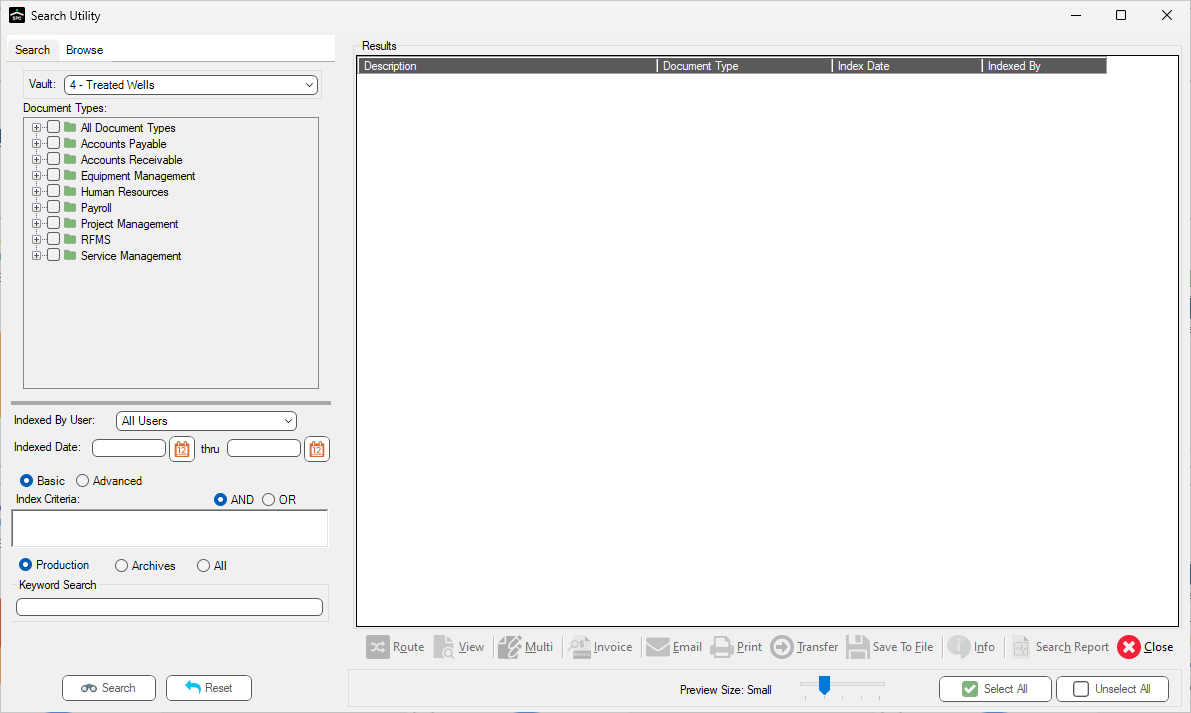
3.Click the Browse tab.
A screen similar to the following displays:
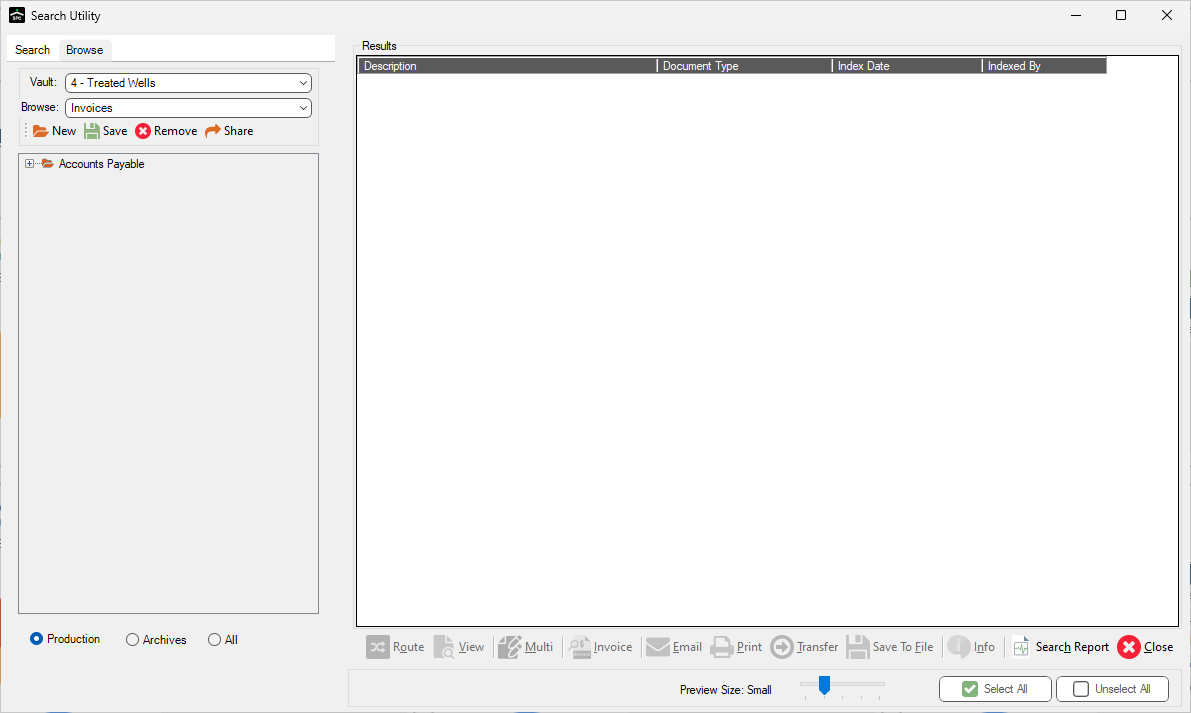
4.Click the Create New Browsing Template icon,  , located below the Browse field.
, located below the Browse field.
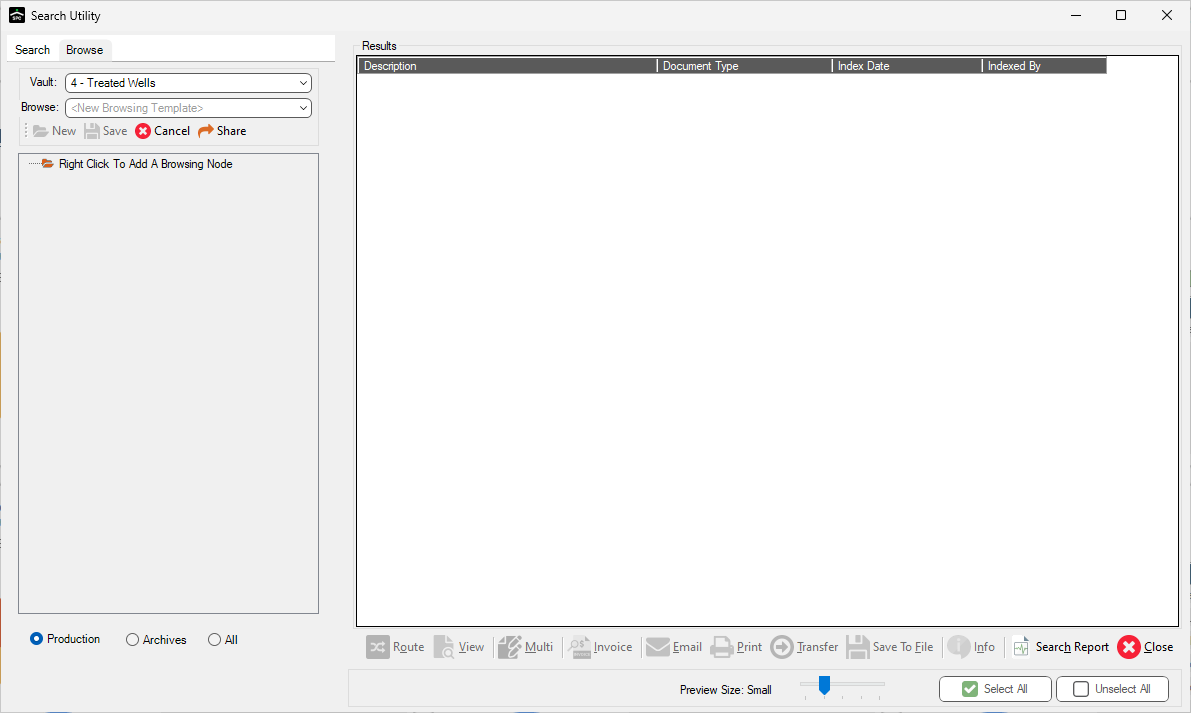
Setting Up a Node in the Tree View
1.Right click in the text box where the following displays:
Right Click To Add A Browsing Node
New Browsing Template displays in the Browse field.
2.In the Browse field, click New Browsing Root.
The following window displays:
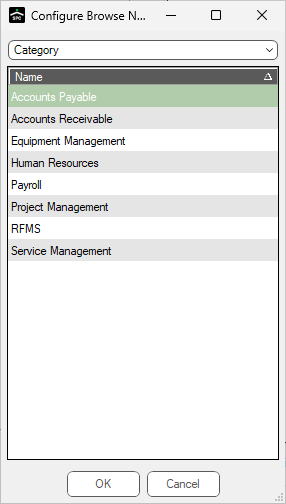
3.Use the dropdown to select the node type. A node can be based on Document Category, Document Type or Index Value.
Select from:
• Category - configures the folder to show all documents in the chosen document category. This is the default.
• Document Type - configures the folder to show all documents of the chosen document type.
• Index Type - configures the folder to show all documents with a particular value for the chosen index type.
Note: Depending on the data type selected, the Configure Browse Node window systematically changes. The index type controls what you see on the tab(s) displaying in the bottom grid. Nodes at the index value level require a value for the index. Full look-up capabilities for the index types are available.
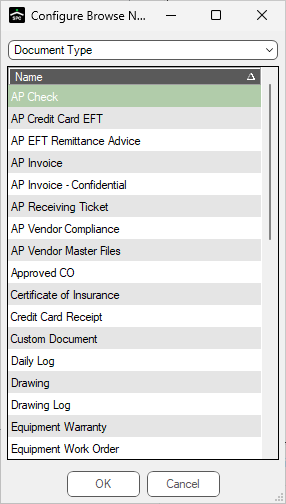
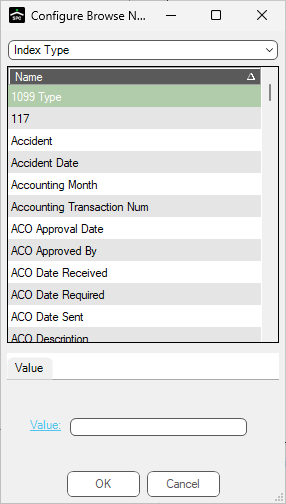
In addition to normal index values, on the Range tab there are From and To date range fields similar to the following:
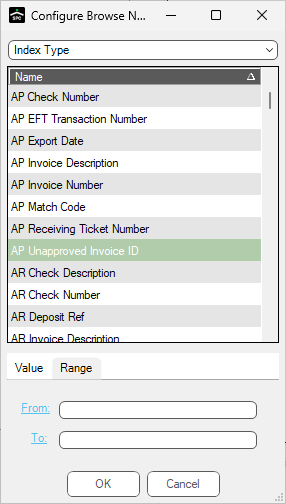
On the Relative tab there are other fields, dropdown field with Last or Next, a field for a number, and then a dropdown field with Days, Months or Years for date index type entries similar to the following:
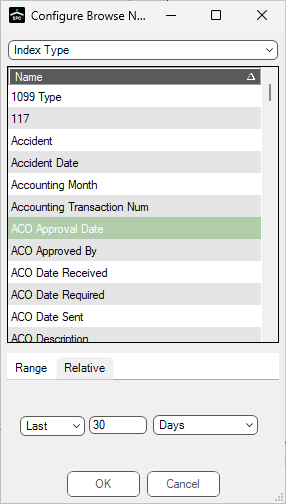
4.Continue to select additional root-level browsing nodes as desired.
Note: To set up a sub-folder (child folder) of a root browsing node, right click on the root node and select New Browsing Child.
5.Once the nodes are set up, click the Save  icon to name and save the template.
icon to name and save the template.