Once an email template is created, you can email non-compliant vendors about their current compliance issues.
1.From the ribbon toolbar, click Greenlight.
2.Click Greenlight, ![]() .
.
The main screen displays with the Dashboard tab active:

3.In the left navigation bar, click on a vendor.
The following screen displays with the Vendor Info tab active:
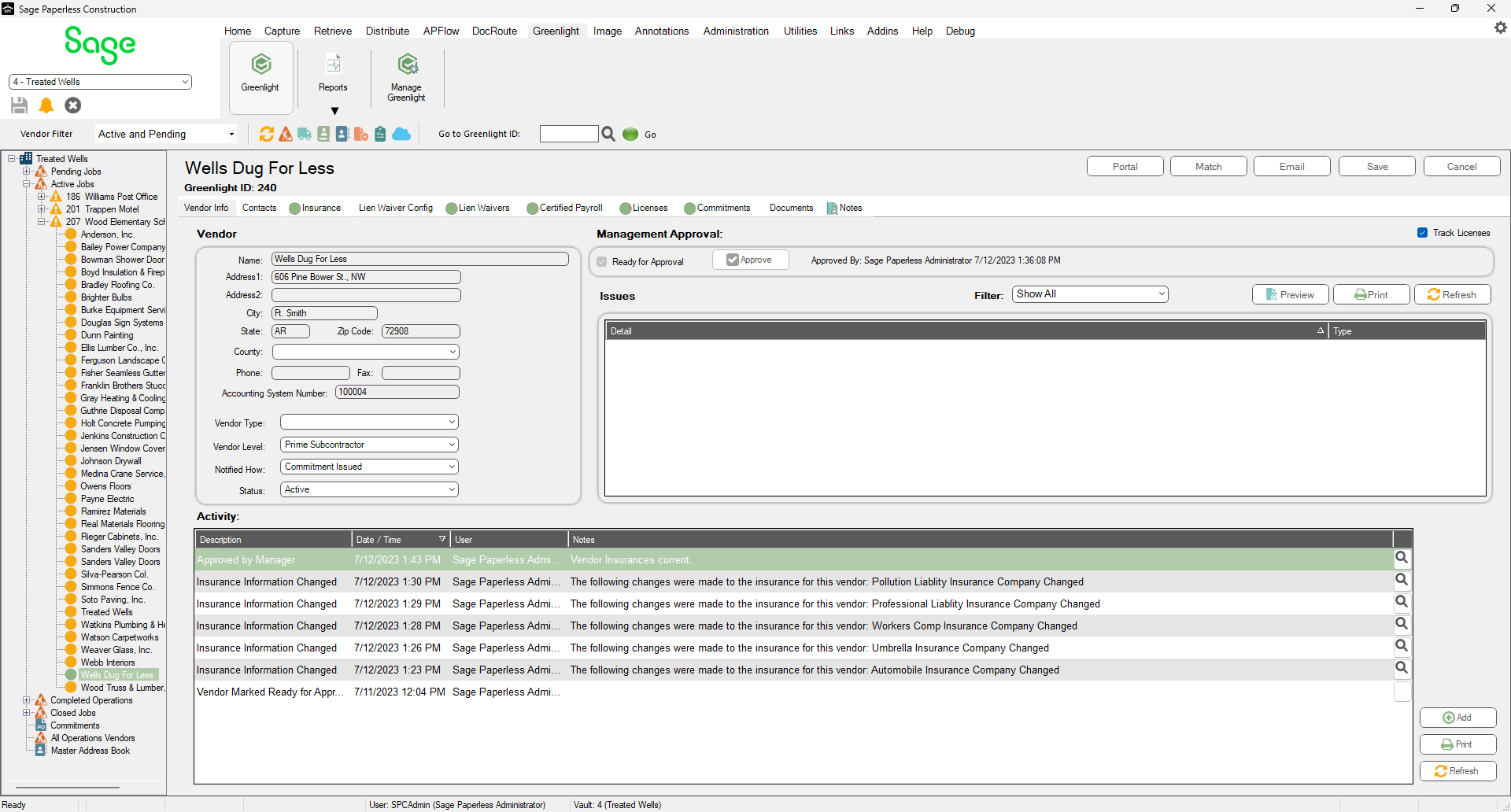
4.Click the Email button, 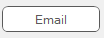 .
.
The Greenlight Email Form displays:
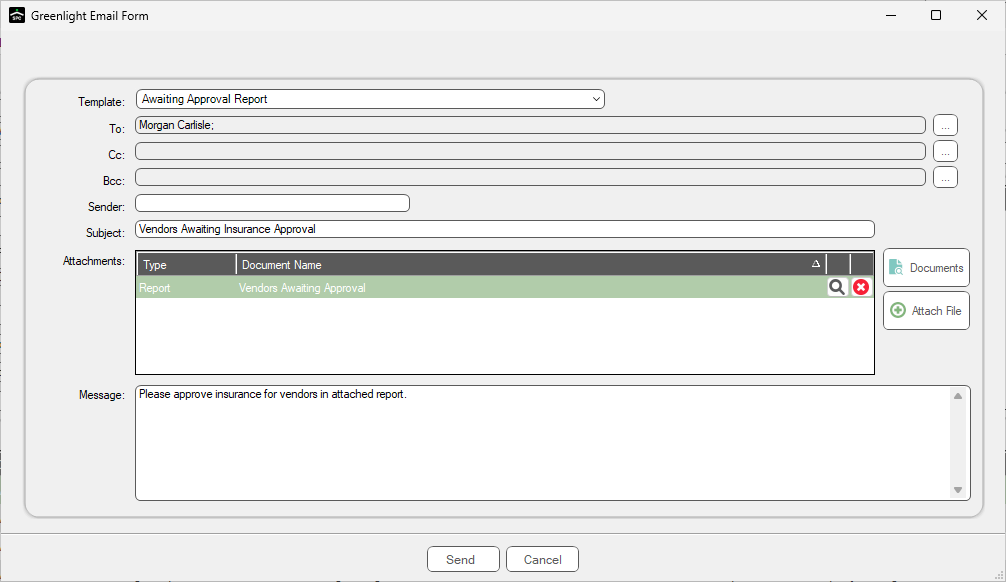
5.In the Template field dropdown, select the appropriate template.
Once the template is selected, the Greenlight Email Form updates with additional information.
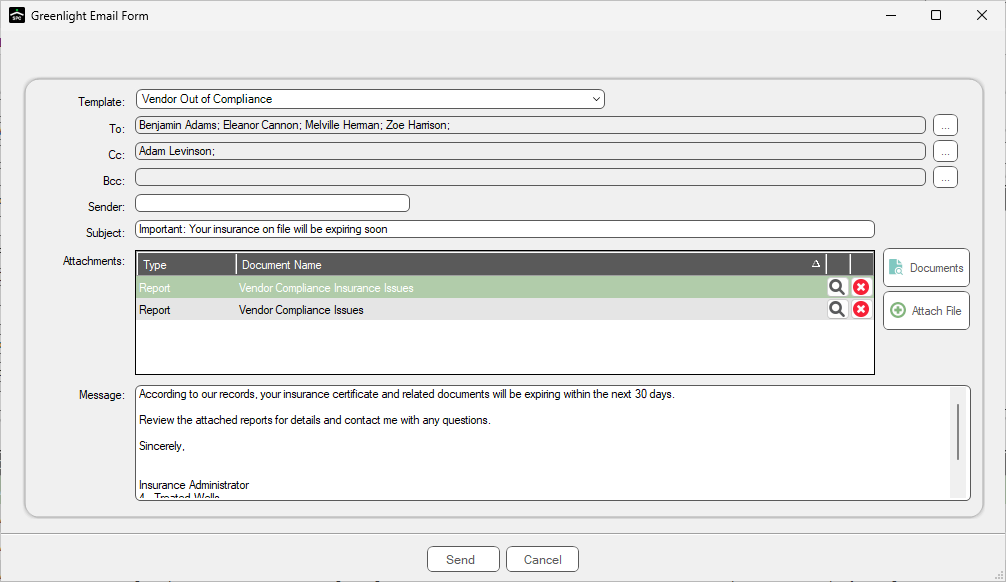
6.Be sure to read the entire message text. Dates will need to be added or changed. Pertinent information may be missing. In this example, the state reference and the expiration date need to be added.
7.Note that in this example, a report is already attached. You can click the preview icon, ![]() to review the attached report. If the report should not be attached, click the delete icon,
to review the attached report. If the report should not be attached, click the delete icon, ![]() .
.
If documents or files should be attached, click the Documents button,  or the Attach File button,
or the Attach File button,  .
.
8.Click  to revise the email, as necessary.
to revise the email, as necessary.
The existing text will display in the Edit Email dialog similar to the following:
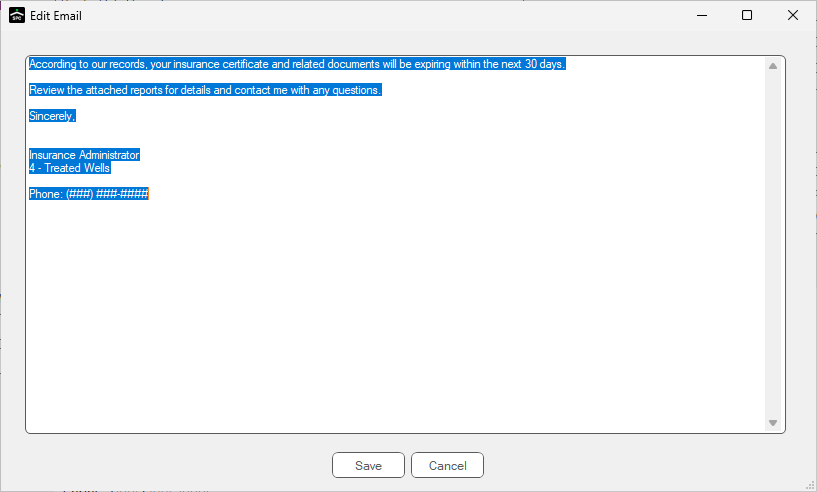
9.Click  .
.
10. Once all revisions are made and all documents, files and reports are attached as appropriate, click Send,  .
.
The email will be logged in the Vendor Activity Log and displays as Email Queued. You can view the email by clicking on the Email icon, ![]() .
.