All Field Lookups are configurable with filtering. This allows refined searches based on selected columns. Using the filtering options can speed up the search by narrowing the criteria.
1.Click any field with an available lookup.
Lookup fields are available through Sage Paperless Construction,including Invoice Entry, the Search Utility, and Reports. Some fields will display in blue text; other fields do not. To determine if a field has an associated lookup, press the associated lookup function key (F4) while in that field.
The lookup for that field displays a dialog box similar to the following:
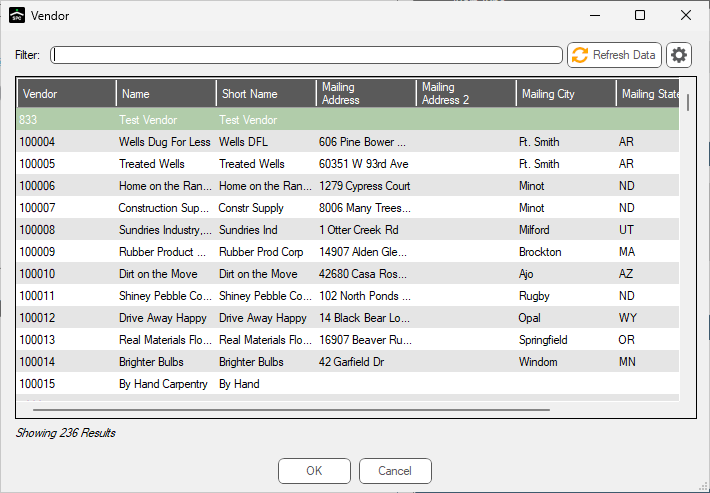
Note that the number of rows included in the lookup displays below the grid.
2.Refine the search by using a filter. Start by clicking the gear icon, ![]() , in the lookup dialog box.
, in the lookup dialog box.
A Configure Filter dialog box similar to the following displays:
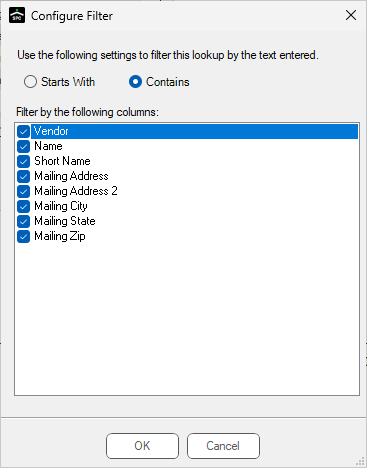
3.Determine the setting.
If choosing Starts With, only those entries starting with a series of letters or a specific name will be included in the search.
If choosing Contains, the search is broadened to include entries with that series of letters within the name.
4.Select or deselect columns to use in the filter configuration.
For instance, if searching for a name, deselect all columns except Name and Short Name.
Note: The listed columns will vary based on the lookup.
5.Click OK.
The original filter dialog box redisplays:
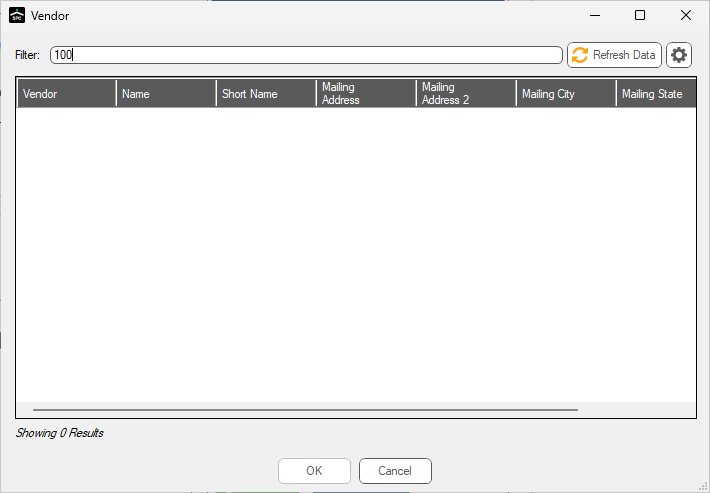
6.In the Filter field, type the name or part of the name.
7.Click OK.
The completed, filtered search resembles the following:
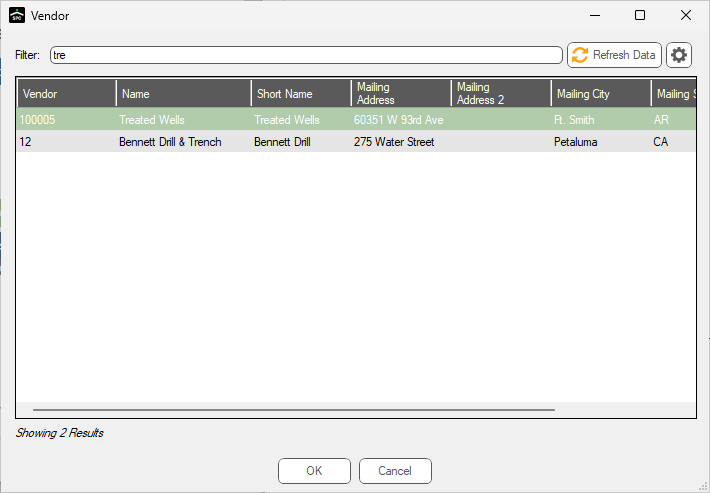
8.Highlight the correct entry.
9.Click OK to end the search, close the search window, and populate the field with the correct information.