Job-specific insurance tracking collects, tracks and reviews insurance certificates must be collected on a job-by-job basis. Only projects with an Active status or a Completed Operations status are available for insurance tracking.
When you add a project or job record to Greenlight CM™ you will need to configure the job record before you can start tracking and requesting insurance certificates. Configuring the job record will allow you to select the default insurance template.
1.From the ribbon toolbar, click Greenlight.
2.Click Greenlight, ![]() .
.
The main screen displays with the Dashboard tab active:

3.In the left navigation bar, click on a job.
The following screen displays with the Job Info tab active:
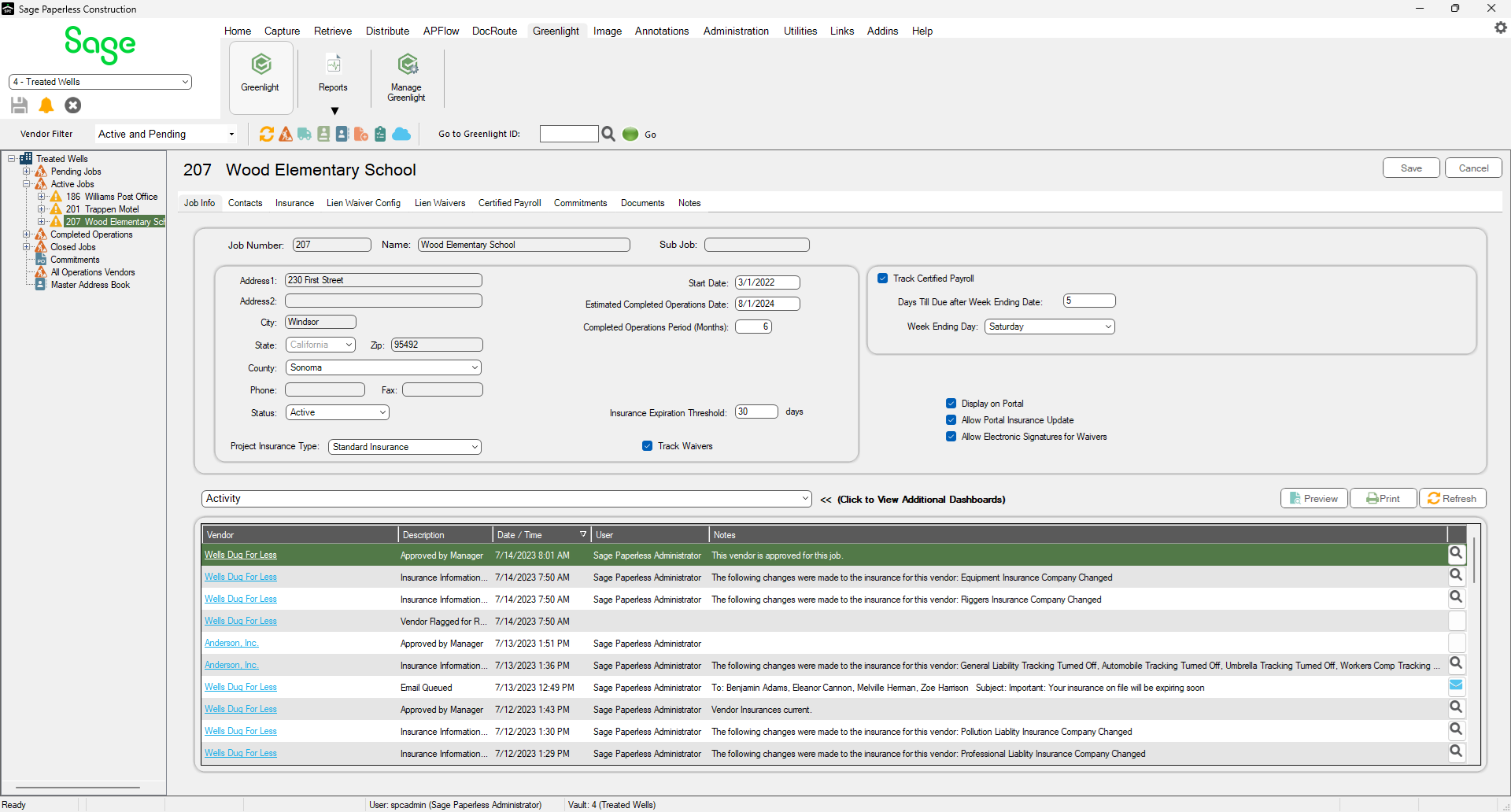
4.Click the Insurance tab.
The following screen displays:

5.Click the Select Templates button,  .
.
The Assign Templates dialog box displays:

6.Click on the Select check box that identifies which template you want to use.
7.Click Save,  .
.