1.From the ribbon toolbar, click Greenlight.
2.Click Greenlight, ![]() .
.
The main screen displays with the Dashboard icon active:

3.In the toolbar, click the Portal Download Queue icon, ![]() .
.
The following screen displays:
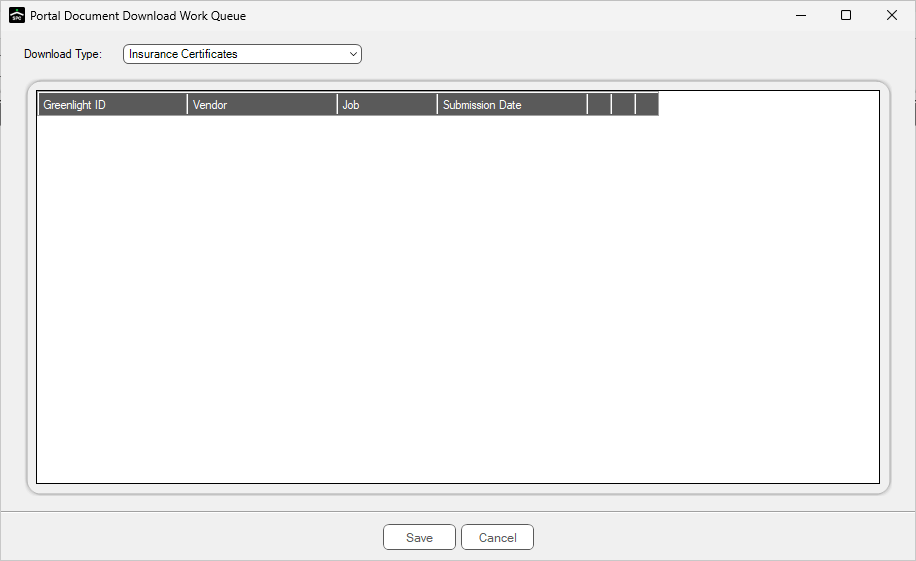
This is where incoming documents, by job, download.
4.Double click on the entry.
The Index Document window displays.
Note: When approving documents from the Portal Work Queue | Insurance section, the default document type will be Insurance Certificates. When on the Lien Waivers tab, the default document type will be based on the type of waiver being indexed.