The Annotations tab allows each individual user set defaults for the annotation tools located on the Annotation Toolbar.
1.From the ribbon toolbar, click Home.
2.Click User Settings,  .
.
The User Settings window displays with the General tab active:
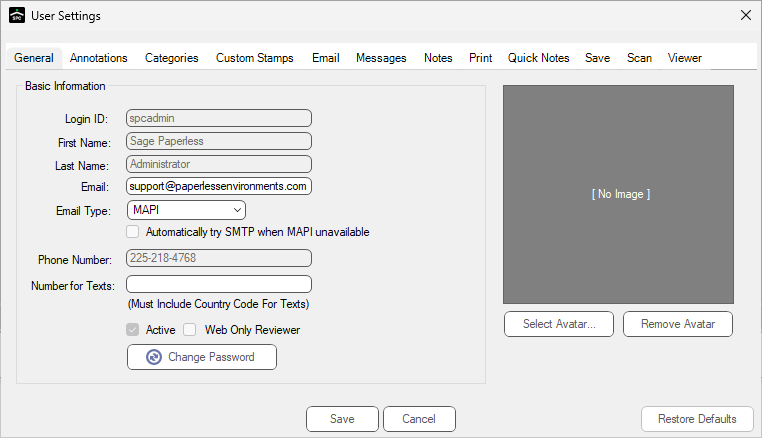
3.Click the Annotations tab.
The following window displays:
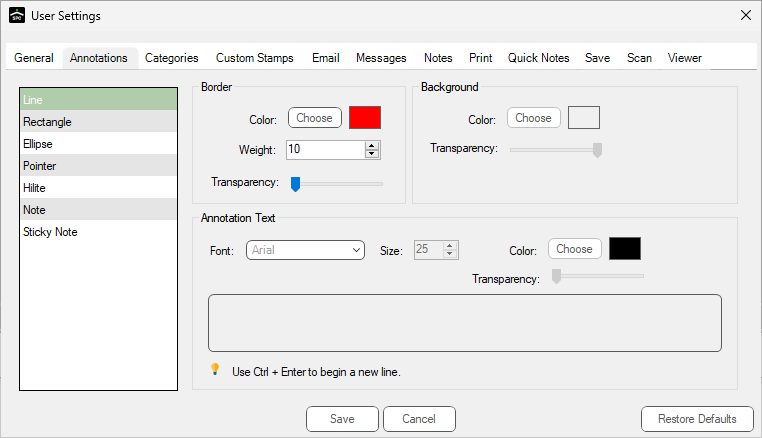
Defaults for the Line Annotation and Pointer Annotation tools have preset color, weight and transparency percentage for lines drawn.
These defaults may be customized as necessary.
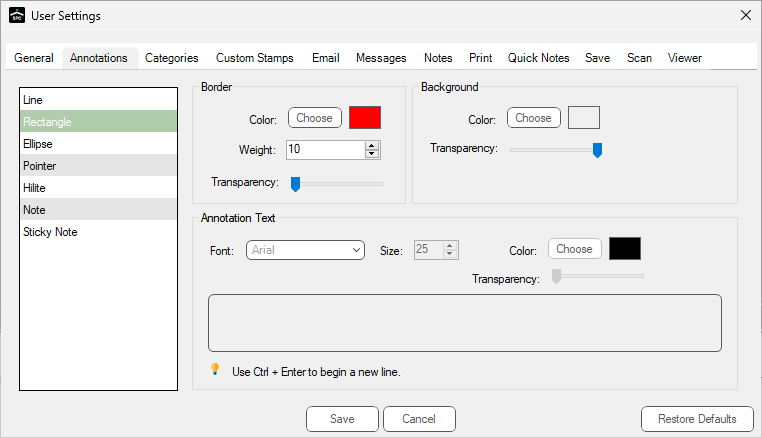
Defaults for the Rectangle, Ellipse and Hilite tools have preset color, weight, and transparency percentage for lines of shapes drawn.
The background color and transparency percentage can also be set for the inside of the shape.
These defaults may be customized as necessary.
Defaults for the Note and Sticky Note tools are preset for sticky note line and background attributes, as well as text characteristics (font, font size, font color) and transparency percentage.
These defaults may be customized as necessary.
For the transparency percentage, any text included in the text box will display, in light gray, with the scroll bar indicator positioned at the far left. Moving the scroll bar further to the right causes the text in the text box to become lighter. Once the scroll bar indicator is positioned at the far right, no text will be visible.
In the text box, predefined text can be typed that will display in the sticky note every time one is drawn.
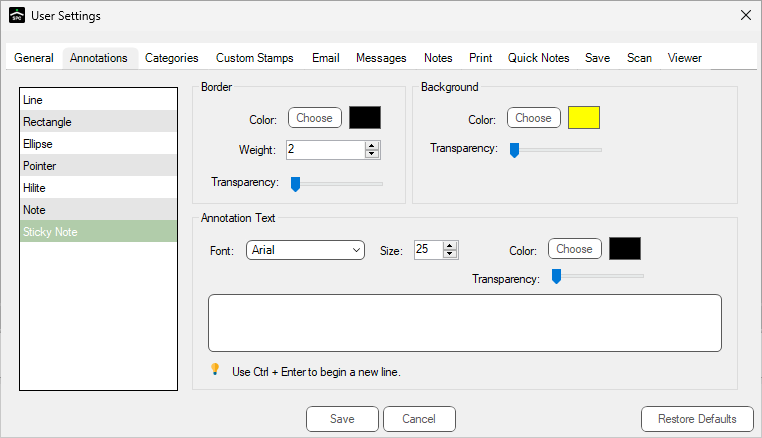
When adding annotations to a document, an Annotation Properties dialog box similar to the following will display:
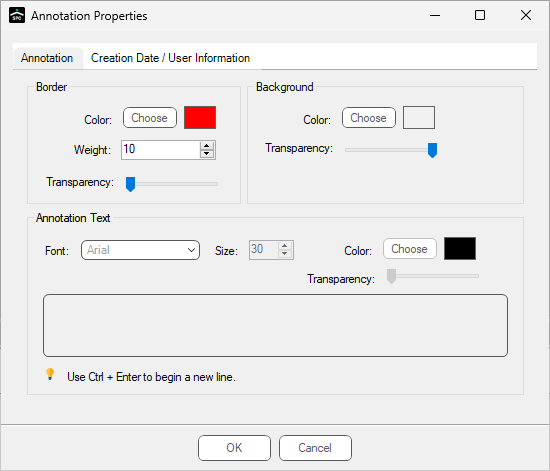
Defaults may be overridden during this instance, as necessary.