1.From the ribbon toolbar, click Greenlight.
2.Click Greenlight, ![]() .
.
The main screen displays with the Dashboard tab active:

3.In the toolbar, click the Vendor icon, ![]() .
.
The following window displays:
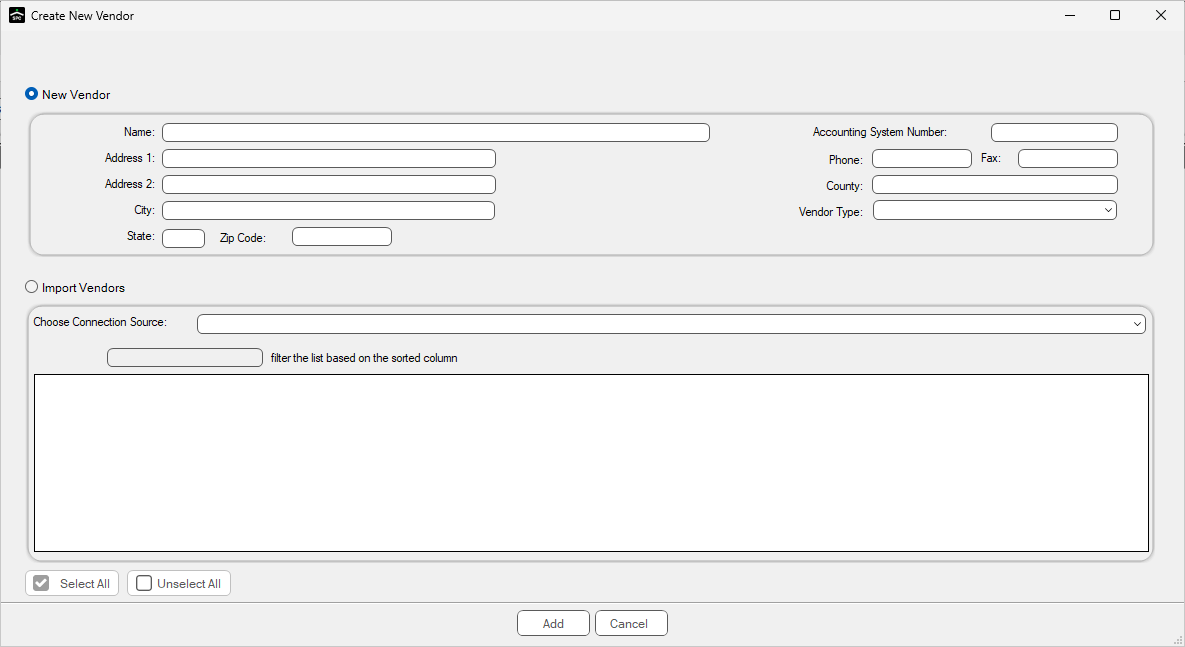
4.Click either the New Vendor or Import Vendors radio button.
If you click the Import Vendors radio button, scroll to the entry, click the Selected column check box for that entry and click Add.
If you click the New Vendor radio button, continue with step 5.
Note: New Vendor is the default.
5.In the Name field, enter the name of the vendor.
TIP: If you are entering data into the job's address fields, start by entering the zip code in the Zip Code field. The system will default the city, state and county (or parish if the state is Louisiana), so all you will need to enter is the actual address in the Address 1 and Address 2 fields.
6.In the Address 1 field, and Address 2 field if applicable, enter the vendor's address.
7.In the City field, enter the city.
8.In the State field, enter the 2-character state abbreviation.
9.In the Zip Code field, enter the 5-digit zip code. You may also enter the zip extension in this field.
10. In the Accounting System Number field, enter the vendor number. This is the number that identifies the vendor in your accounting system.
11. In the Phone field, enter the vendor's phone number. You do not need to include parentheses or dashes. The system will add it.
The number format will resemble (###) ###-#### when you tab to the next field.
12. In the Fax field, enter the vendor's fax number. This is not a required field.
13. In the County field, enter the county where the vendor's business is located.
You may leave this field blank.
14. Use the dropdown in the Vendor Type field to select the type of construction work that the newly added vendor performs.
15. Click Add,  .
.
The newly entered vendor information will display in the Master Address Book.