As a user retrieves a document stored in Sage Paperless Construction, a "lock" is placed on the file. The same "lock" occurs when a user "checks out" a document for editing. Under certain circumstances (i.e. PC crash or user leaves the company with checked out files), the file remains "locked" and Administrators need a way to remove the file lock to place the document back into production. The Manage Locked Files utility is that tool.
To view and unlock "locked" files:
1.From the ribbon toolbar, click Administration.
2.Click Locked Files,  .
.
The Manage Locked Files window similar to the following displays:
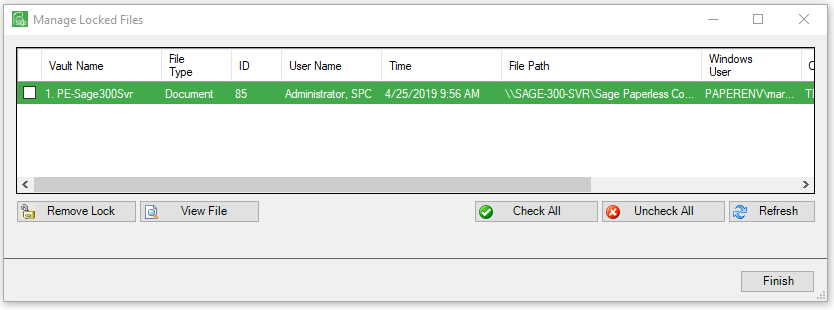
2.Select the check box for any locked document.
3.Click View File to open the document as read-only.
A File In Use dialog box displays.
4.Click Yes or No to close the dialog box.
5.Click Remove Lock.
The following warning prompt displays:
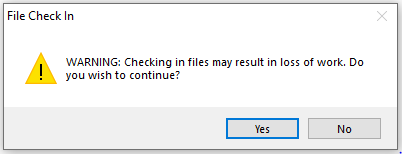
6.Click Yes to unlock or check in the file.
Click No to keep the file locked.
7.Click Finish.