Project contacts are individuals within your company who want to be copied in on compliance emails or receive Greenlight CM™ reports about the specific project vendors. These individuals include Project Managers, Coordinators and AP Managers.
1.From the ribbon toolbar, click Greenlight.
2.Click Greenlight, ![]() .
.
The main screen displays with the Dashboard tab active:

3.In the left navigation bar, click on a job.
The following screen displays with the Job Info tab active:
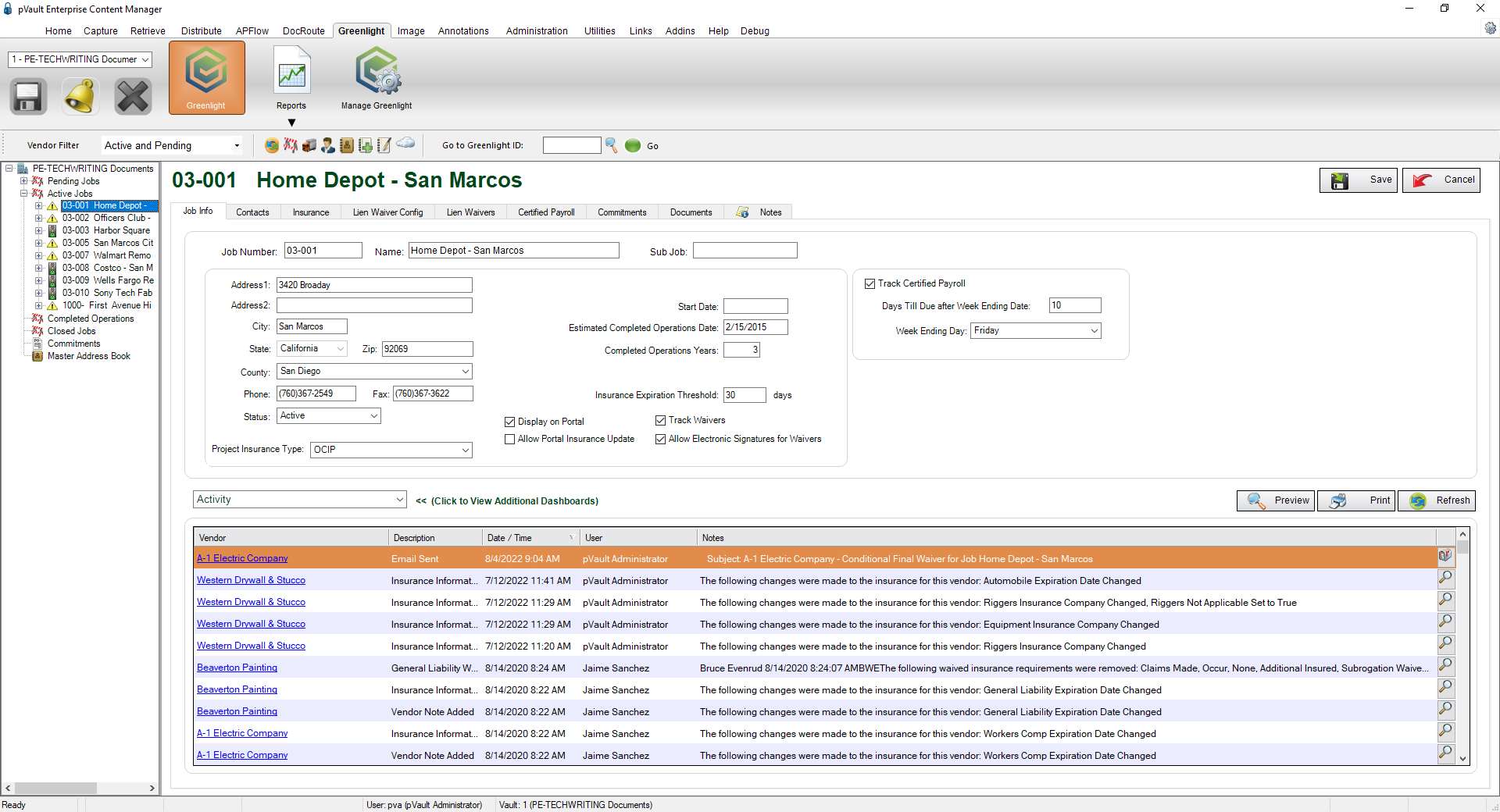
4.Click the Contacts tab.
The following screen displays:
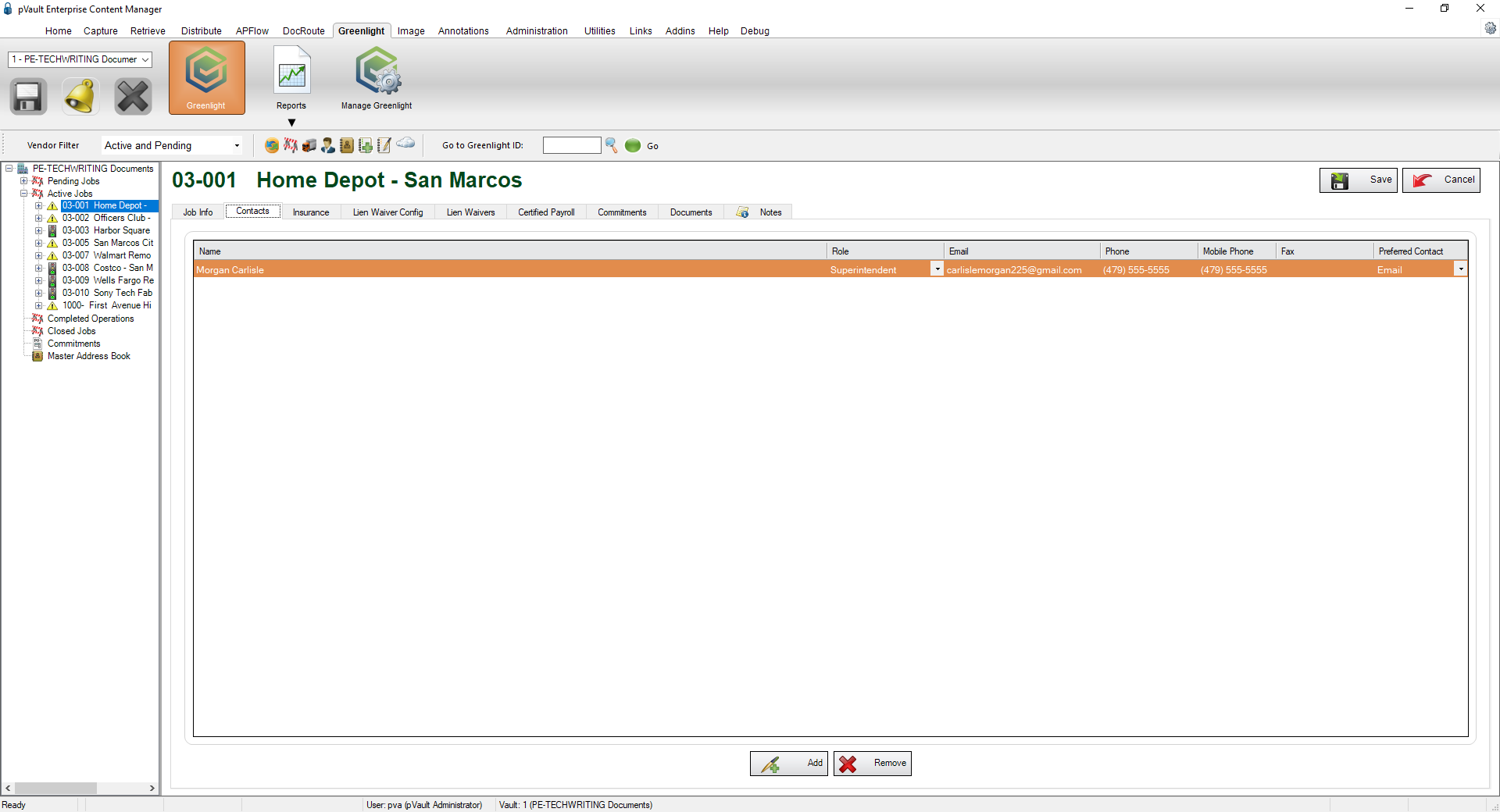
5.Click Add, 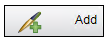 .
.
The following Contacts to Job window displays:
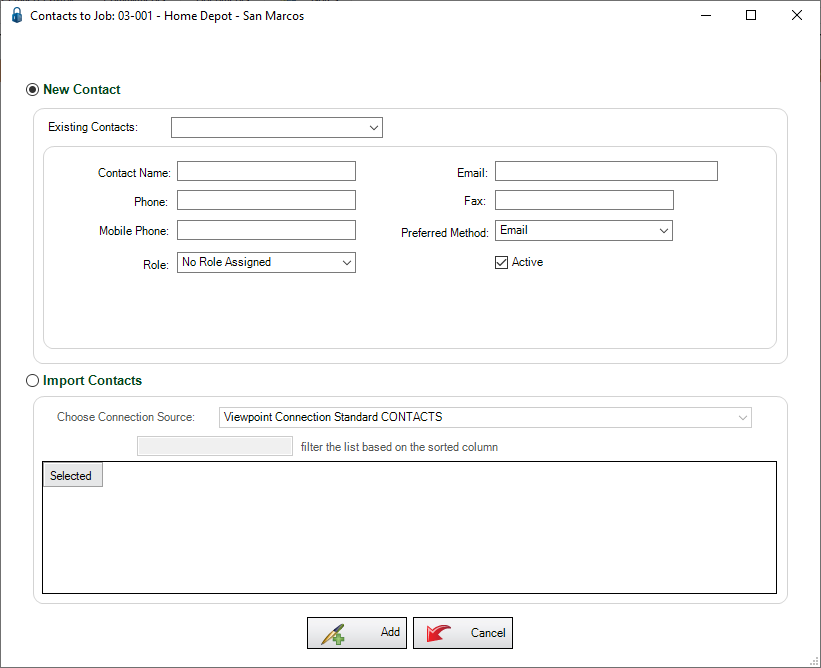
Note: If the contact was already added to the Company record, you can select it by clicking the Existing Contacts field dropdown.
6.In the Contact Name field, enter the individual's name.
7.In the Email field, enter the contact's email address.
8.In the Phone field, enter the phone number.
Enter just the numbers without spaces. No formatting is necessary. The system will adjust the format to (###) ### -####.
9.If there is a fax number, enter the number in the Fax field. Otherwise, leave the field blank.
10.In the Mobile Phone field, enter the contact's cell phone number.
Enter just the numbers without spaces. No formatting is necessary. The system will adjust the format to (###) ### -####.
11.In the Preferred Method field, use the dropdown to select how the individual should be contacted.
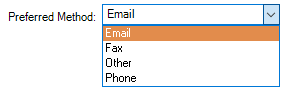
12.In the Role field, use the dropdown to select the contact's role.
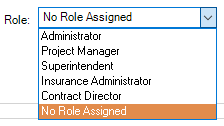
13.Be sure that the Active checkbox is checked. This checkbox is selected by default.
14.Click Add, 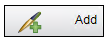 .
.