pVault® has the ability to add linking files to the attachment system of certain accounting software, which provides a mechanism to show all related files stored in pVault® when the paperclip is clicked in the accounting program.
Use the Attachment Sync Configuration window to configure which records in the accounting database will be linked to pVault® through “paperclip” links.
1.From the ribbon toolbar, click Administration.
2.Click Attachment Sync, ![]() .
.
The Attachment Sync Configuration window similar to the following displays:
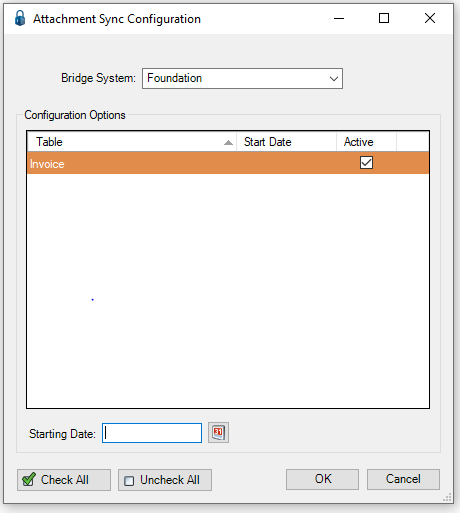
3.If bridged to more than one accounting system, use the Bridge System field dropdown to select the appropriate accounting system.
4.Click to select the tables to be linked back to pVault®.
5.For date-specific records such as AP Invoices, Purchase Orders, etc., add a date in the Starting Date field to only include records in the accounting database that are equal to--or greater than--the entered starting date.
6.Once the tables are configured, a Job Poll Service job must be set up to schedule the placement of the linked files into the accounting system.
Note: For more information on scheduling a Job Poll Service job, click here.
For Sage 100 Contractor refer to Sage 100 Contractor Attachment Sync Setup
For Sage 300 CRE refer to Sage 300 CRE Attachment Sync Setup
For Sage 300 CRE Service Management (SM) refer to Sage 300 SM Attachment Synch Setup