Attachments and photos can be added to any LOTO event.
1.Access the LOTO Details screen. The first grid is the ATTACHMENTS grid:
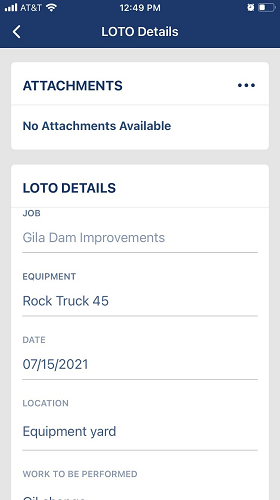
2.Click the ellipsis in the header,  .
.
Buttons to Add Attachment or Take Photo will display at the bottom of the screen.
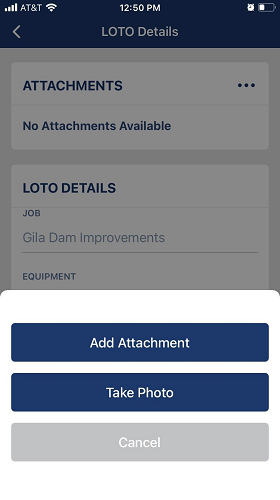
3.Click Add Attachment to view recent photos or search for a new attachment.
4.Click Take Photo to activate the camera on your device so you can take a photograph.
1.Once an attachment is added, access LOTO Details.
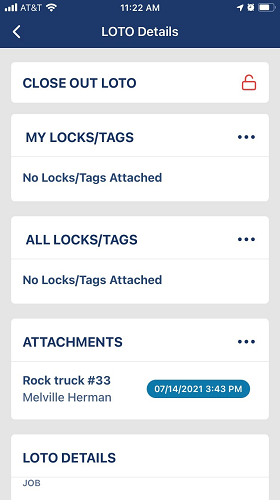
2.Click the Attachments entry. In this example, Rock truck #33.
The Attachment Details for that entry displays similar to the following:
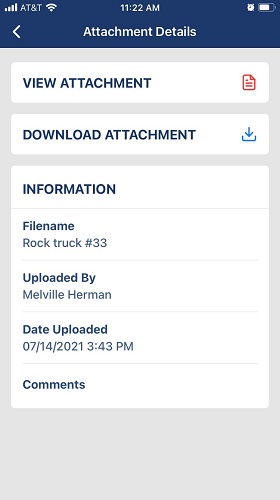
3.Click DOWNLOAD ATTACHMENT.
The attachment will display similar to the following:

View the LOTO templates photos for any step by clicking View Photo.
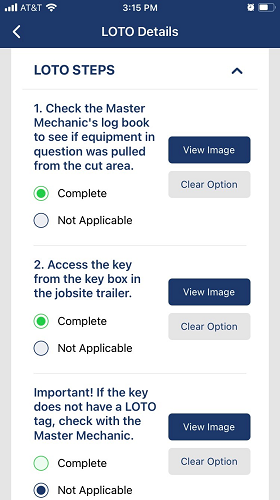
These photos were added when the template was being created. These photos are meant to be instructional and are included by the individual who creates your company's LOTO templates.