Individual user settings for the eDocuments application are located under Web User Properties screen.
1.From the ribbon toolbar, click Administration.
2.Click the Users dropdown, ![]()
3.Click Web Users.
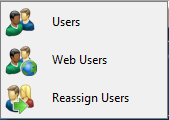
A Web User Accounts window similar to the following displays:
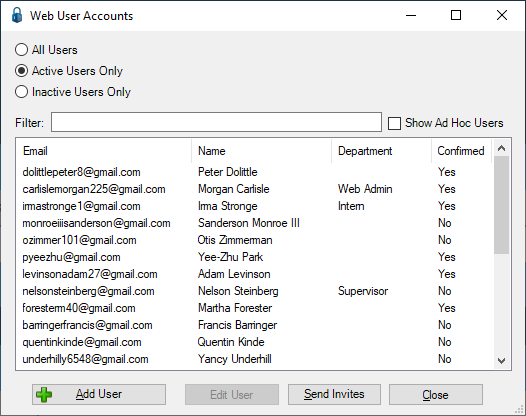
4.Click the user name to highlight it.
5.Click Edit User.
Web users accessing any web-based pVault® application must first be set up on the Web Users configuration screen. Refer to Web Users.
The Web User Properties window similar to the following displays with the General tab active:
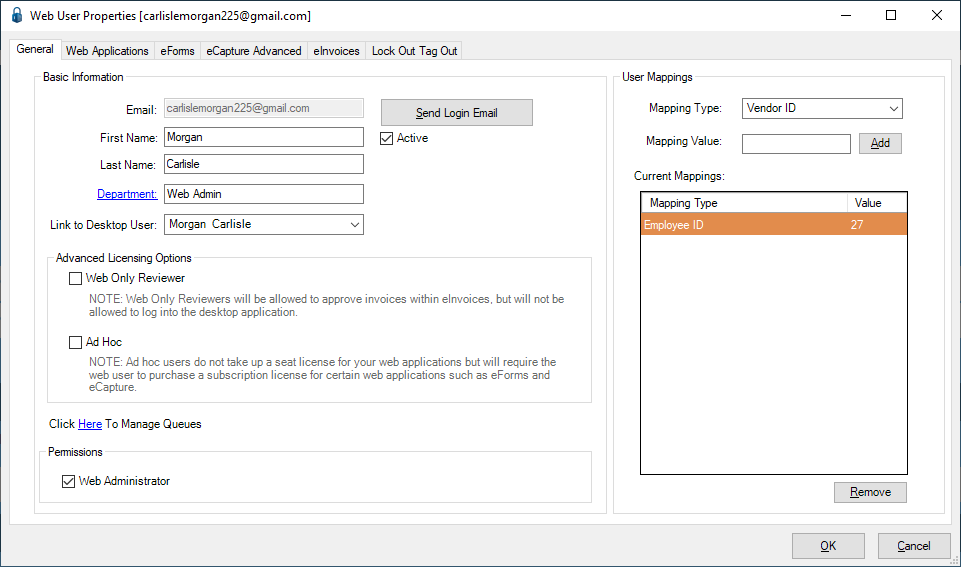
6.Click the Web Applications tab.
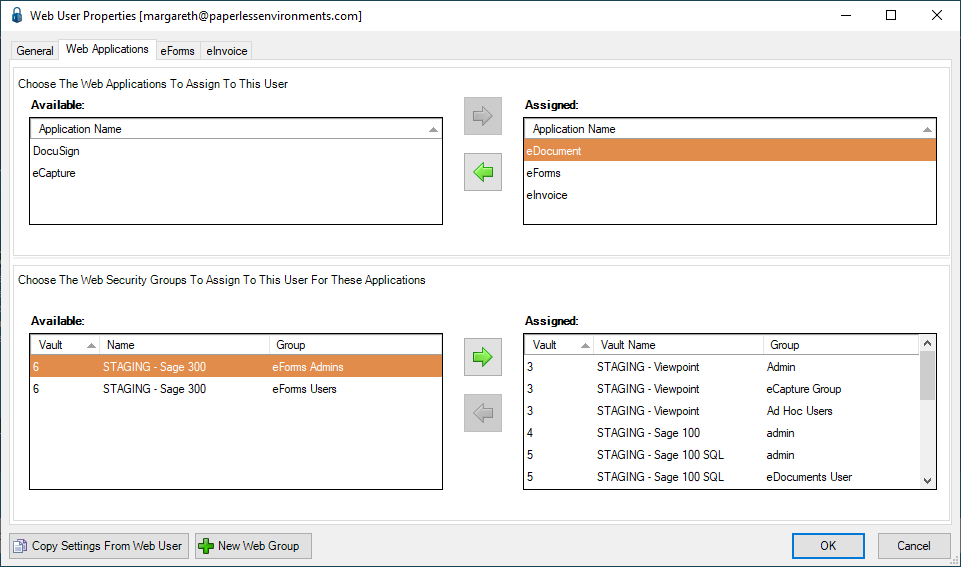
7.Assign the eDocument application to the user by selecting eDocument in the Available applications section and clicking  to move it to the Assigned applications section.
to move it to the Assigned applications section.
8.Assign the web user to the web security groups that gives them access to the needed document type(s) by selecting the security group(s) in the Available security group section and clicking  to move them to the assigned section on the right as shown above.
to move them to the assigned section on the right as shown above.
Note: To add new web security groups, click 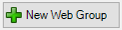 . Refer to Web Security Groups Tab.
. Refer to Web Security Groups Tab.
9.Click OK.
Establishing new Parent Rules for Each Document
1.From the ribbon toolbar, click Administration.
2.Click Vaults, ![]() .
.
The Vaults window similar to the following displays:
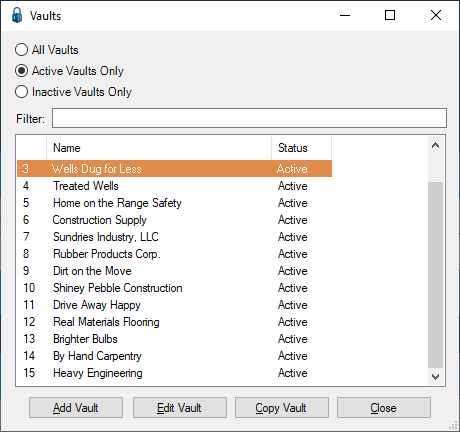
3.Highlight the appropriate vault, if necessary.
4.Click Edit Vault.
The Vault Properties window similar to the following displays with the General tab active:
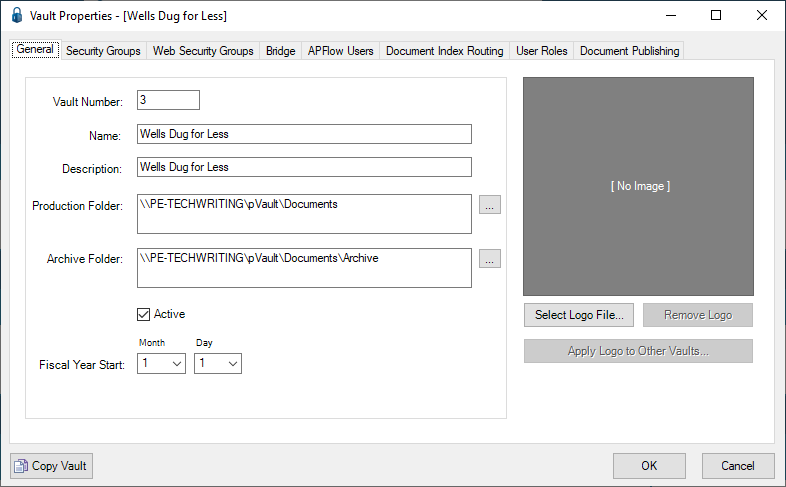
5.Click the Document Publishing tab.
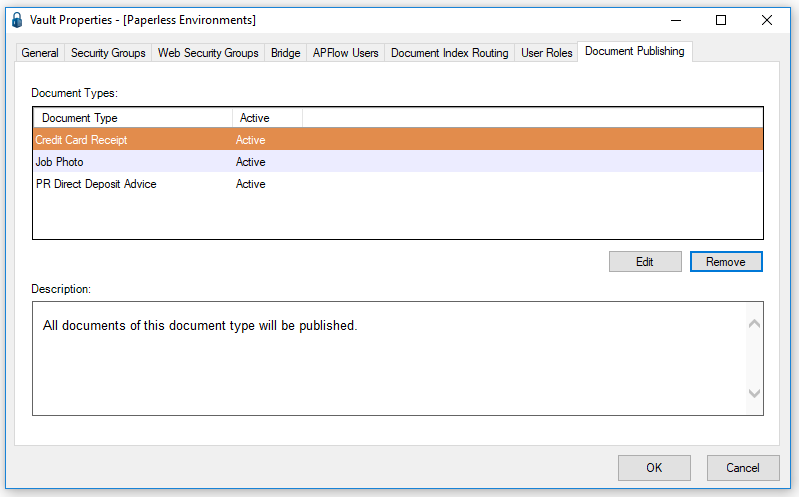
6.Click OK to close the Vault Properties window.
7.Click Close to close the Vaults window.